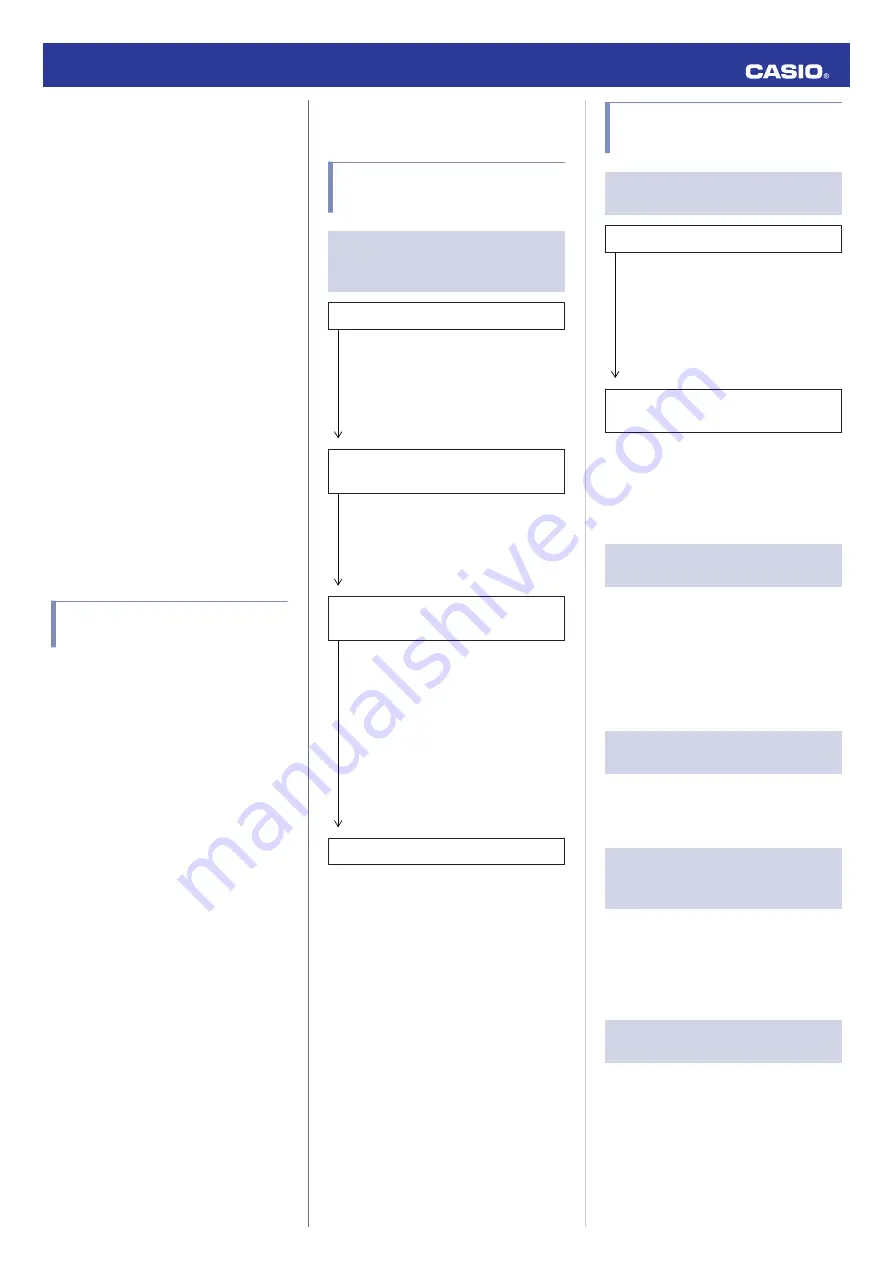
●
This watch can be affected by other devices
(electrical devices, audio-visual equipment,
office equipment, etc.) In particular, it can
be affected by operation of a microwave
oven. The watch may not be able to
communicate normally with a phone if a
microwave oven is operating nearby.
Conversely, this watch may cause noise in
radio reception and the video image of a TV.
●
Bluetooth of this watch uses the same
frequency band (2.4 GHz) as wireless LAN
devices, and use of such devices in close
proximity of this watch may result in radio
interference, slower communication
speeds and noise for the watch and the
wireless LAN device, or even
communication failure.
●
Stopping Radio Wave Emission by This
Watch
The
e
on the display indicates that the watch
is emitting radio waves.
When in a hospital, on an aircraft, or in any
other area where the use of radio waves is not
allowed, enable the Airplane Mode.
l
Using the Watch in a Medical Facility or
Aircraft
Copyrights and Registered
Copyrights
●
The Bluetooth
®
word mark and logos are
registered trademarks owned by the
Bluetooth SIG, Inc. and any use of such
marks by CASIO Computer Co., Ltd. is
under license.
●
iPhone and App Store are trademarks of
Apple Inc. in the United States and other
countries.
●
iOS is a trademark or registered trademark
of Cisco Systems, Inc.
●
GALAXY is a registered trademark of
Samsung Electronics Co., Ltd.
●
Android and Google Play
TM
are trademarks
or registered trademarks of Google LLC.
●
Other company names and product names
used herein are trademarks or registered
trademarks of their respective companies.
Troubleshooting
I can’t pair the watch with a
phone.
Q1
I’ve never been able to establish a
(pairing) connection between the
watch and phone.
Are you using a supported phone model?
Check if the phone model and its
operating system are supported by the
watch.
For information about supported phone
models, visit the CASIO Website.
https://world.casio.com/os_mobile/wat/
Did you install G-SHOCK MOVE on your
phone?
G-SHOCK MOVE needs to be installed on
your phone in order to connect with the
watch.
l
Install the required app on your
Are your phone’s Bluetooth settings
configured correctly?
Configure the phone’s Bluetooth settings.
For details about setting procedures, see
your phone documentation.
iPhone Users
●
“Settings”
n
“Bluetooth”
n
On
●
“Settings”
n
“Privacy”
n
“Bluetooth”
n
“G-SHOCK MOVE”
n
On
Android Users
●
Enable Bluetooth.
Other than the above.
Some phones need to have BT Smart
disabled to use G-SHOCK MOVE. For
details about setting procedures, see your
phone documentation.
On the Home Screen, tap: “Menu”
n
“Settings”
n
“Bluetooth”
n
“Menu”
n
“BT Smart settings”
n
“Disable”.
I can’t reconnect the watch
and phone.
Q1
The watch will not re-connect with the
phone after they are disconnected.
Is G-SHOCK MOVE running?
The watch cannot re-connect with your
phone unless G-SHOCK MOVE is
running on the phone. On your phone’s
home screen, tap the G-SHOCK MOVE
icon. Perform the operation shown on the
screen that appears to pair with the watch.
l
Have you tried turning your phone off and
then back on again?
Turn your phone off and then back on
again, and then tap the G-SHOCK MOVE
icon. Perform the operation shown on the
screen to pair with the watch.
l
Q2
I can’t connect while my phone is in
the Airplane Mode.
Connection with the watch is not possible
while the phone’s Airplane Mode is enabled.
Disable your phone’s Airplane Mode. On it’s
home screen, tap the “G-SHOCK MOVE”
icon. Next, perform the operation shown on
the screen to pair with the watch.
l
Q3
I can’t connect while the watch is in
the Airplane Mode.
Exit the watch’s Airplane Mode.
l
Using the Watch in a Medical Facility or
Aircraft
Q4
I changed the phone’s Bluetooth
from enabled to disabled, and now I
can’t connect anymore.
On your phone, turn on Bluetooth. Then on its
home screen, tap the “G-SHOCK MOVE”
icon. Next, perform the operation shown on
the screen to pair with the watch.
l
Q5
I can’t connect after turning off the
phone.
Turn on your phone. On its home screen, tap
the G-SHOCK MOVE icon. Next, perform the
operation shown on the screen to pair with the
watch.
l
Operation Guide 3482
34



































