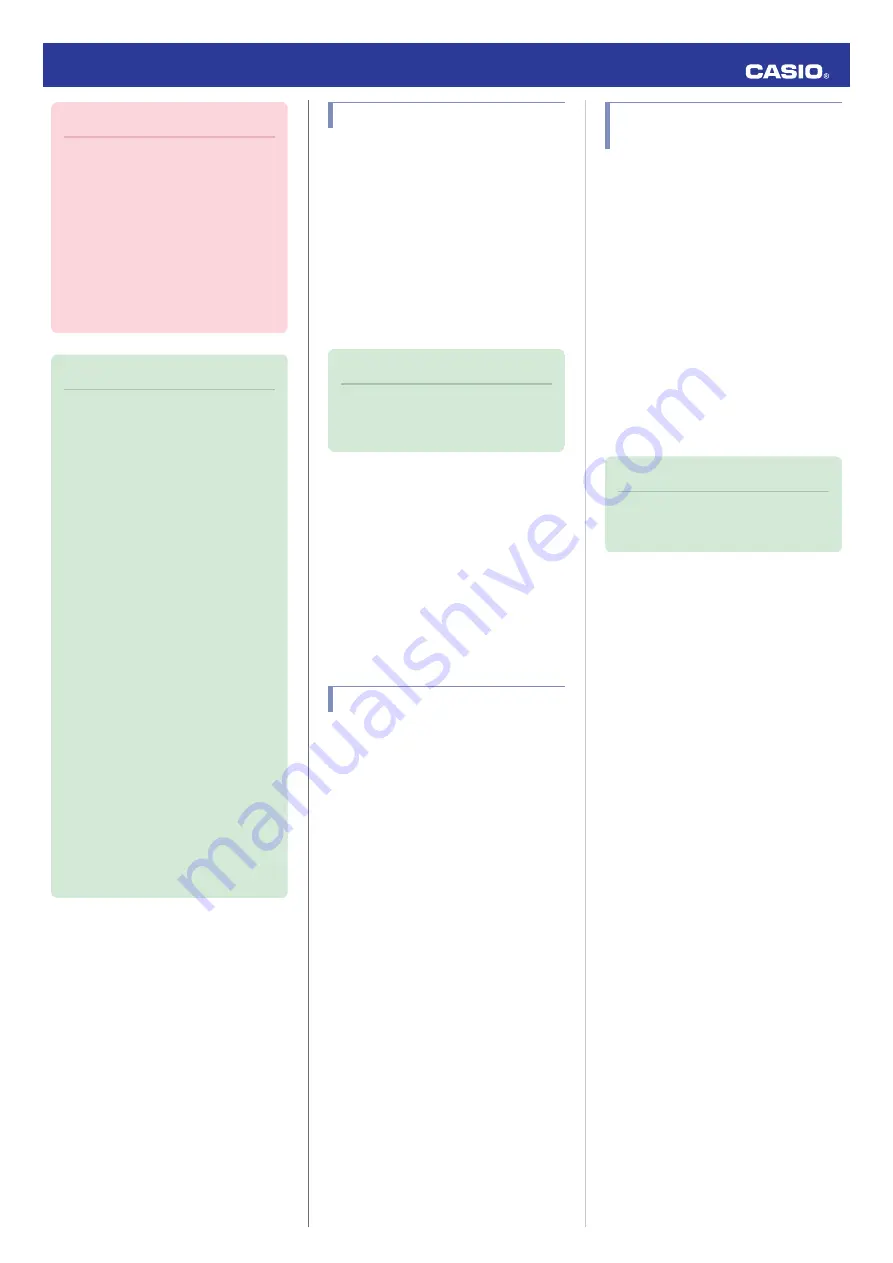
Important!
●
The watch may not be able to perform
auto time adjustment under the
conditions described below.
ー
While the watch is too far away from
its paired phone
ー
While communication is not possible
due to radio interference, etc.
ー
While the phone is updating its
system
ー
While G-SHOCK MOVE is not
running on the phone
Note
●
If there is a World Time City specified
with G-SHOCK MOVE, its time will
also be adjusted automatically.
●
Auto time adjustment is performed at
the times described below.
ー
After your phone’s time zone or
summer time setting is changed
ー
After 24 hours or more have passed
since the last time adjustment using
Bluetooth connection
ー
After 24 hours or more have passed
since the last home city change or
time adjustment using watch
operation
●
The watch remains connected with
your phone even after time adjustment
is complete.
●
If time adjustment fails for some
reason, [CONNECT FAILED] will
appear.
●
Watch operation can be performed
even while it is connected with your
phone.
●
Connection with your phone is not
possible while the watch’s Airplane
Mode is enabled. To connect with your
phone, disable the Airplane Mode.
l
Using the Watch in a Medical
Facility or Aircraft
Specifying a Port
After you use G-SHOCK MOVE to specify a
port, you can use the watch to view the high
tide information, Moon age, sunrise and
sunset times, and other information for the
port.
●
Make sure that the
e
symbol is shown on the
watch display when you perform the
procedure below.
●
If
e
is not displayed, refer to the information
at the link below.
l
Note
●
You can use G-SHOCK MOVE to
specify any one of 3,300 points around
the world as the port.
1.
Y
Tap the “G-SHOCK MOVE” icon.
2.
Y
On the menu bar, tap “More”.
3.
Y
Tap “Watch”.
4.
Y
Select your preferred watch.
5.
Y
Select the setting you want to change
and then perform the operation shown on
the screen.
Viewing Training Records
You can use G-SHOCK MOVE to view the
training data below, which is measured by the
watch.
●
Training log data and lap data
●
Training analysis results
●
Make sure that the
e
symbol is shown on the
watch display when you perform the
procedure below.
●
If
e
is not displayed, refer to the information
at the link below.
l
1.
Y
Tap the “G-SHOCK MOVE” icon.
2.
Y
On the menu bar, tap “Activity”.
3.
Y
Tap “History”.
4.
Y
Perform the operation shown on the
screen.
Viewing Life Log Related
Data
G-SHOCK MOVE can be used to view the
information below, which is measured by the
watch.
●
Daily, weekly, or monthly number of steps
and calories burned
●
Make sure that the
e
symbol is shown on the
watch display when you perform the
procedure below.
●
If
e
is not displayed, refer to the information
at the link below.
l
1.
Y
Tap the “G-SHOCK MOVE” icon.
2.
Y
On the menu bar, tap “Home”.
3.
Y
Use the “Life Log” widget to view the
data.
Note
●
You can also use G-SHOCK MOVE to
specify a daily step target.
l
Operation Guide 3482
10











































