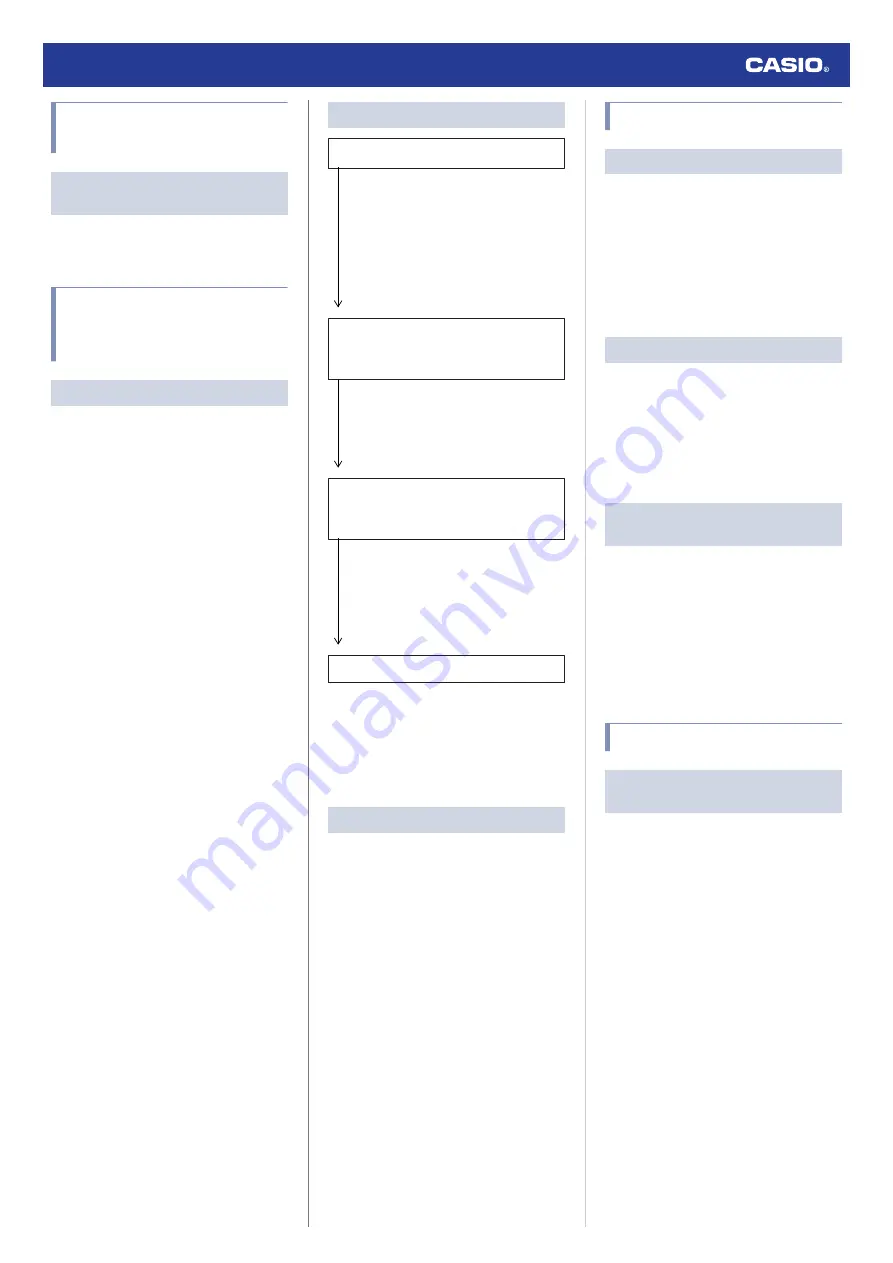
Changing to a Different
Phone Model
Q1
How do I connect my watch to a
different phone?
Pair the watch with the phone.
l
Auto Time Adjustment by
Bluetooth Connection (Time
Adjustment)
Q1
When does the watch adjust its time?
Your watch can connect with a paired phone
to adjust its time setting. Auto time adjustment
is performed at the times described below.
●
After your phone’s time zone or summer
time setting is changed
●
After 24 hours or more have passed since
the last time adjustment using Bluetooth
connection
●
After 24 hours or more have passed since
the last home city change or time
adjustment using watch operation
Q2
Auto time setting is not correct.
Is
e
displayed?
To preserve battery power, the watch will
automatically terminate Bluetooth
connection with your phone temporarily if
it detects the connection has been unused
for approximately one hour. Auto Time
Adjustment is disabled while there is no
connection. To reconnect, press any
watch button.
Have 24 hours or more passed since the
last time adjustment using Bluetooth
connection?
Note that auto time adjustment is not
performed for 24 hours after you adjust
the time setting manually on the watch.
Auto time adjustment will resume after 24
hours.
Have 24 hours or more passed since the
last manual time adjustment or city
change?
Auto time adjustment is not performed for
24 hours after a manual time adjustment
or city change. Auto time adjustment will
resume after 24 hours or more have
elapsed after either of the above
operations is performed.
Is the watch’s Airplane Mode enabled?
Connection with your phone is not
possible while the watch’s Airplane Mode
is enabled. To connect with your phone,
disable the Airplane Mode.
l
Using the Watch in a Medical Facility or
Q3
Time is not displayed correctly.
The phone’s time setting may be incorrect
because it is unable to connect with its
network due to being out of range, etc. If this
happens, connect the phone to its network
and then adjust the time setting.
Pedometer
Q1
Displayed step count is not correct.
While the watch is on your wrist, the
pedometer may detect non-step movements
and count them as steps.
l
Also, step count problems can also be caused
by how the watch is being worn and abnormal
arm movement while walking.
l
Causes of Incorrect Step Count
Q2
The step count does not increase.
To avoid miscounting of non-walking
movements, the step count is not displayed at
the beginning of a walk.
It appears only after you have continued
walking for about 10 seconds, with the number
of steps you took during the first 10 seconds
included in to the total.
Q3
[ERROR] appears when using the
pedometer.
[ERROR] (error) is displayed when sensor
operation is disabled because of sensor or
internal circuitry malfunction.
If the indicator remains on the display for more
than three minutes or if it frequently appears,
it could indicate a faulty sensor.
Contact a CASIO service center or your
original retailer.
Alarm
Q1
There is no sound and/or vibration
operation performed for alarms.
Is the alarm setting turned on? If it isn’t, turn it
on so it will sound.
l
Watch Operation Guide 3506
35


































