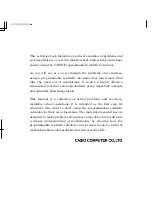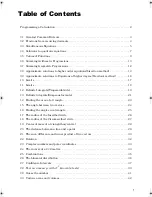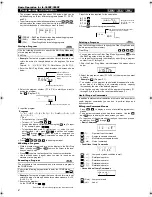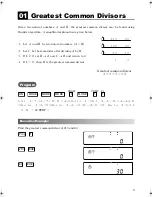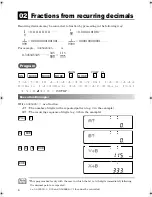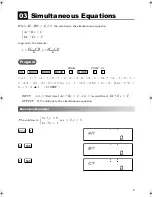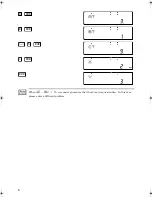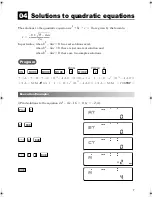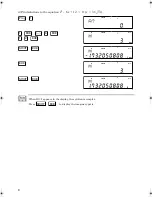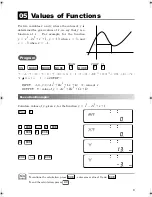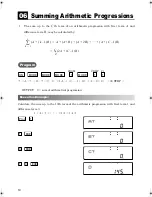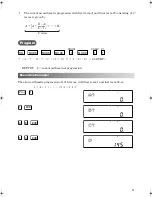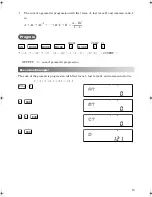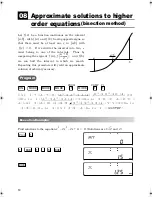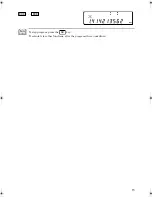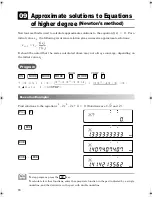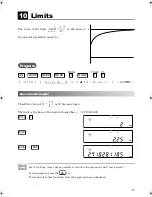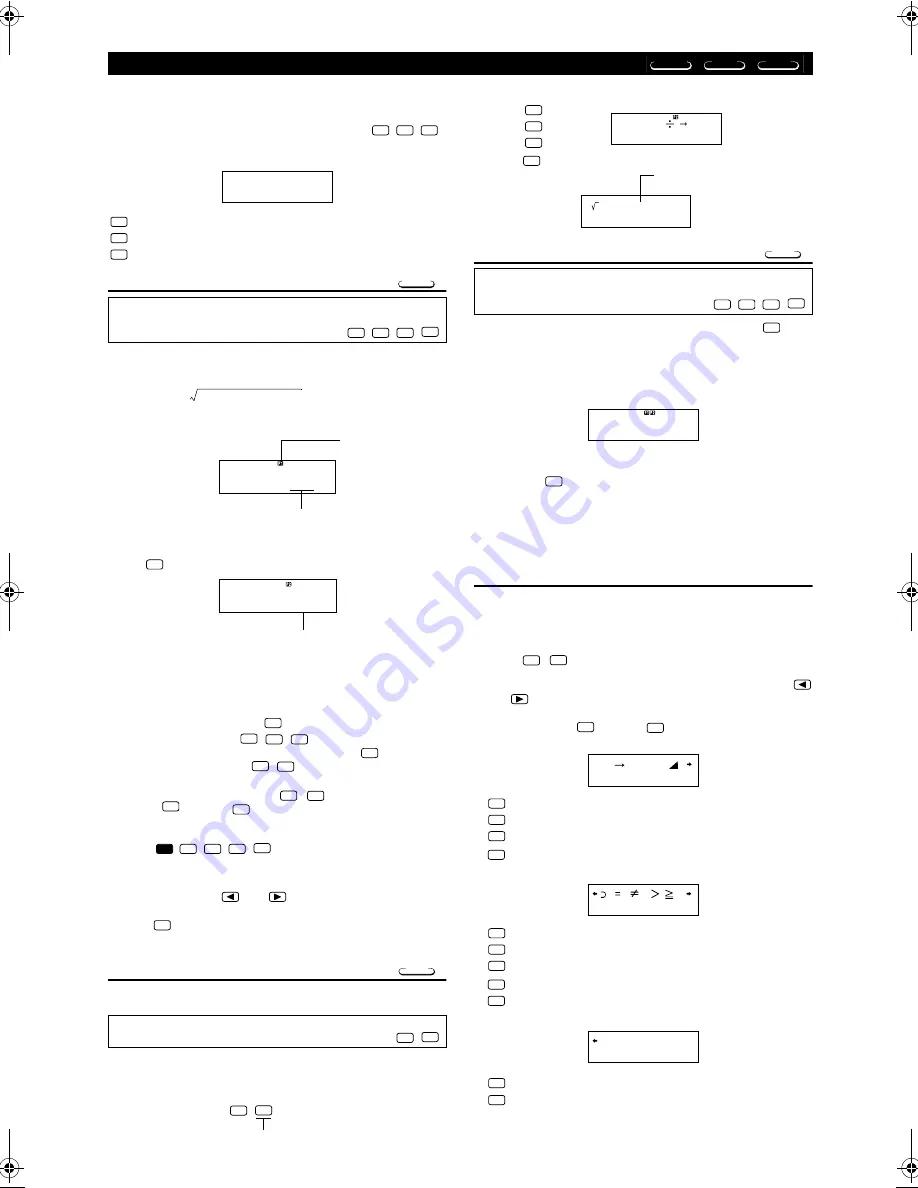
2
Programming a Calculation
PRGM
PCL
RUN
• The program storage area has about 360 bytes, which can be
divided among up to four different programs named P1, P2, P3,
and P4.
• To perform program calculation operations, press
,
which displays the screen shown below. Next, press the number
key that corresponds to the mode you want to select.
(PRGM) . . Edit Prog Mode for inputting and editing programs.
(RUN) . . . Mode for running programs.
(PCL) . . . . Clear Prog Mode for deleting programs.
Storing a Program
•
Example:
To create a program that uses Heron’s formula to cal-
culate the area of a triangle based on the lengths of its three
sides
Formula:
Note that: s = (A + B + C) /2.
1. Enter the Edit Prog Mode, which displays the screen shown
below.
2. Select the program number (P1 to P4) to which you want to
assign the program.
Ex.:
(Program P2)
3. Input the program.
Program
?
→
A: ?
→
B: ?
→
C: (A + B + C)
÷
2
→
D
▲
D
×
(D – A)
×
(D
– B)
×
(D – C):
√
Ans
• To input a colon (:), press
.
• To input
→
A”, press
.
• You can also input a variable name using the
key. To input
“X” for example, press
.
• To input a question mark (?), right arrow (
→
), colon (:), or out-
put command (
▲
), press
, and then use number
keys
through
to select the mark or command you
want. See “Useful Program Commands” on page 40 for more
information.
4.
Press
to
exit
program
input.
■
Editing a Program
• While a program’s contents are on the display in the Edit Prog
Mode, you can use
and
to move the cursor to the loca-
tion you want to edit.
• Press
to delete the function at the current cursor location.
• Use the insert cursor (page 9) when you want to insert a new
statement into a program.
Executing a Program
The procedure in this section shows how to execute a program in
the COMP Mode.
•
Example:
To create a program that uses Heron’s formula to cal-
culate the area of a triangle whose three sides measure A = 30,
B = 40, C = 50
1. Execute the program.
(In the COMP Mode)
Specify the number of the program you want to execute.
Use the following procedure to specify the Edit Prog Mode and
store a program in memory.
Edit Prog. . . . . . . . . . . . . . . . . . . . . . . . . . . .
Perform the following key operation to enter the COMP Mode.
COMP. . . . . . . . . . . . . . . . . . . . . . . . . . . . . . . . . . . . . . .
MODE
MODE
MODE
1 2 3
PRGM RUN PCL
1
2
3
PRGM
MODE
MODE
MODE
1
S
s s
A
–
(
)
s
B
–
(
)
s
C
–
(
)
=
P-1234 308
Ed i t P r o g
PRGM
If there is already a
program in memory, its
number appears on the
display.
Remaining capacity (bytes)
2
-
000
PRGM
Number of bytes used by program P2.
EXE
SHIFT
STO
A
ALPHA
ALPHA
X
SHIFT
SHIFT
P-CMD
1
4
AC
MODE
MODE
MODE
2
DEL
RUN
MODE
21
Prog
2
2. Input the values required for the calculation.
A?
30
B?
40
C?
50
3. Press
to resume program execution.
Deleting a Program
• You can also enter the Clear Prog Mode by pressing
while
the Edit Prog screen is on the display.
• You can select programs individually by specifying a program
number from P1 through P4.
1. Enter the Clear Prog Mode, which displays the screen shown
below.
2. Select the program number (P1 to P4) of the program you want
to delete.
•
Example:
(Program P1)
• The number of the program you selected disappears from the
upper part of the display, and remaining memory capacity
increases by the size of the deleted program.
• Note that the only way to delete all the programs in memory (P1
through P4) is to perform the reset operation (page 11).
Useful Program Commands
In addition to mathematical calculations, there are also a number of
useful program commands you can use to perform loops and
define conditions.
■
Program Command Menus
Press
to display a menu of available program com-
mands.
• The program command menu has three screens. Use the
and
keys to display the menu screen you want.
• To input one of the commands currently on the screen, press a
number key from
through
•
Basic Commands
(?) . . . . .Operator input command
(
→
) . . . Assign to variable command
(:) . . . . . Multi-statement separator code
(
▲
) . . . Output command
•
Conditional Jump Commands
(
⇒
) . . . Jump code (when condition is met)
(
=
) . . . Relational operator
(
≠
) . . . Relational operator
(
>
) . . . Relational operator
(
≧
) . . . Relational operator
•
Unconditional Jump Commands
(Goto) . .Jump command
(Lbl). . . .Label
Use the following procedure to specify the Clear Prog Mode and
delete a program from memory.
Clear Prog . . . . . . . . . . . . . . . . . . . . . . . . . . .
60.
(A+B+C) 2 D
Disp
(Assigns the result of
D = (A + B + C) 2 to
variable D.)
EXE
EXE
EXE
EXE
600.
An s
The program number disappears after
program execution is complete.
(Area)
PCL
MODE
MODE
MODE
3
DEL
P-1234 247
C l e a r P r o g
PRGM
1
SHIFT
P-CMD
1
5
1 2 3 4
?
:
1
2
3
4
1 2 3 4 5
1
2
3
4
5
1 2
Go t o L b l
1
2
Basic Operation for fx-3650P/3950P
関数電卓事例集
.book 2
ページ
2002年9月4日 水曜日 午後12時55分
Summary of Contents for 3950P
Page 1: ......
Page 46: ...MEMO MEMO MEMO MEMO...
Page 47: ...Authors Dr Yuichi Takeda Research and Development Initiative Chuo University...
Page 48: ......