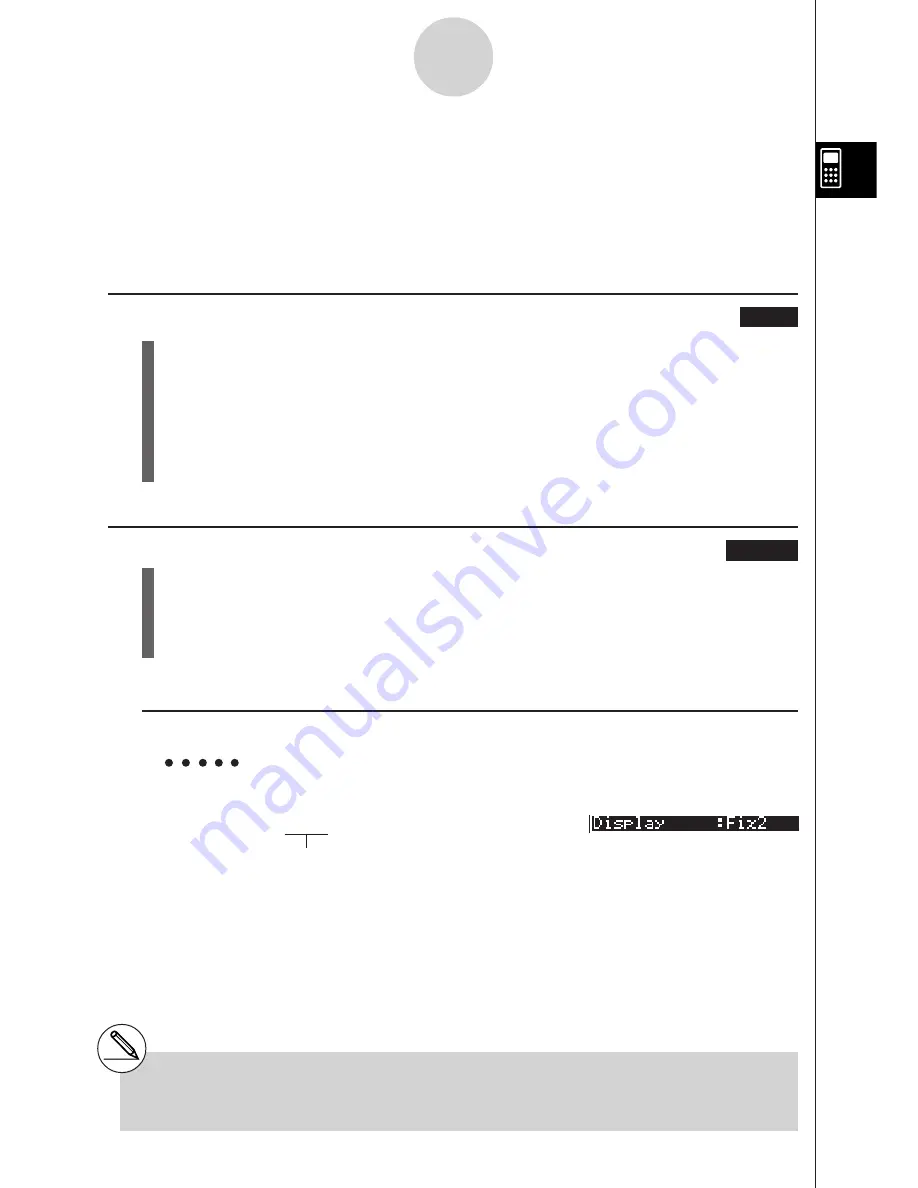
19990401
2-3 Specifying the Angle Unit and Display
Format
Before performing a calculation for the first time, you should use the SET UP screen to
specify the angle unit and display format.
k
k
k
k
k
Setting the Angle Unit
[SET UP]
-
[Angle]
1. On the Set Up screen, highlight “Angle”.
2. Press the function key for the angle unit you want to specify, then press
i
.
• {
Deg
}
/
{
Rad
}
/
{
Gra
} ... {degrees}/{radians}{grads}
• The relationship between degrees, grads, and radians is shown below.
360
#
= 2
%
radians = 400 grads
90
#
=
%
/2 radians = 100 grads
k
k
k
k
k
Setting the Display Format
[SET UP]
-
[Display]
1. On the Set Up screen, highlight “Display”.
2. Press the function key for the item you want to set, then press
i
.
• {
Fix
}
/
{
Sci
}
/
{
Norm
}
/
{
Eng
} ... {fixed number of decimal places specification}/
{number of significant digits specification}/{normal display}/{Engineering Mode}
u
To specify the number of decimal places (Fix)
Example
To specify two decimal places
1
(Fix)
c
w
Press the function key that corresponds to the
number of decimal places you want to specify
(
n
= 0 to 9).
2-3-1
Specifying the Angle Unit and Display Format
# Displayed values are rounded off to the
number of decimal places you specify.
Summary of Contents for ALGEBRA FX 2.0
Page 1: ... ALGEBRA FX 2 0 User s Guide ...
Page 19: ...19990401 ALGEBRA FX 2 0 ...
Page 26: ...19990401 1 1 Keys 1 1 1 Keys REPLAY COPY PASTE CAT CAL H COPY PRGM List Mat i ...
Page 122: ...19990401 ...
Page 280: ...19990401 ...
Page 310: ...19990401 ...
Page 358: ...19990401 8 8 2 Program Library egcw w ww w ...
Page 360: ...19990401 8 8 4 Program Library Example 1 Example 2 fw baw bf w fw baw ca w ...
Page 362: ...19990401 8 8 6 Program Library ...
Page 364: ...19990401 8 8 8 Program Library dw fcde wfcde wfcde fcde w daw w ...
Page 366: ...19990401 8 8 10 Program Library b awaw bwaw aw9d w ...
Page 423: ...19981001 MEMO ...
Page 424: ...19981001 MEMO ...
Page 425: ...19981001 MEMO ...











































