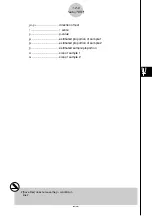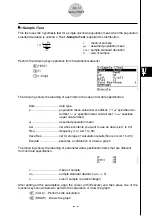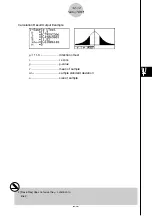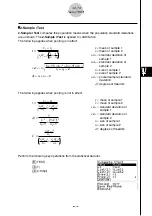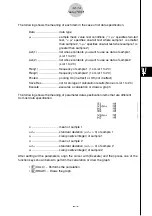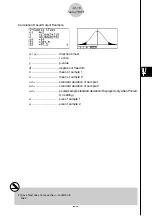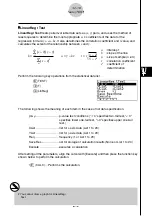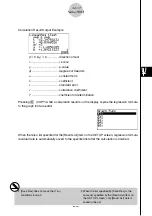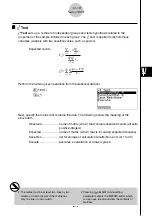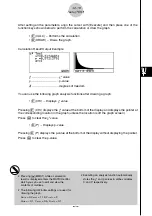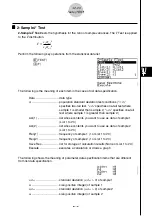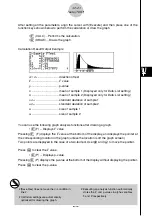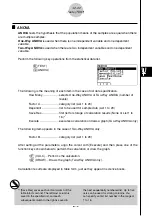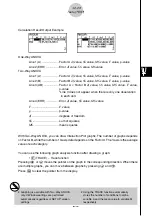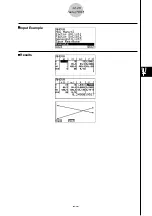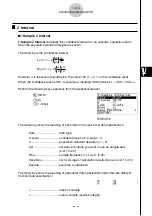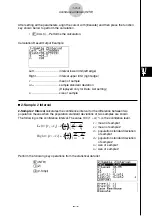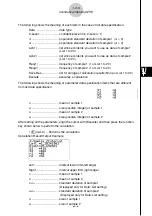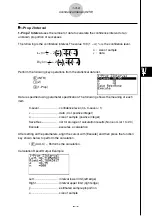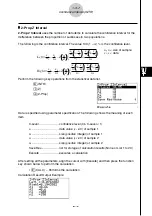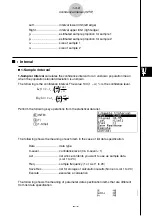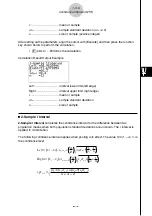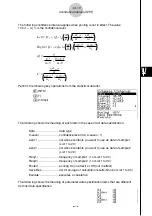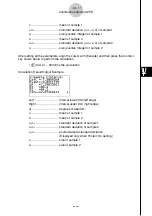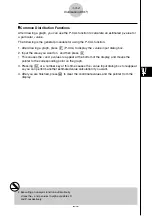20010101
Calculation Result Output Example
One-Way ANOVA
Line 1 (A) .................... Factor A
df
value,
SS
value,
MS
value,
F
value, p-value
Line 2 (ERR) ............... Error
df
value,
SS
value,
MS
value
Two-Way ANOVA
Line 1 (A) .................... Factor A
df
value,
SS
value,
MS
value,
F
value, p-value
Line 2 (B) .................... Factor B
df
value,
SS
value,
MS
value,
F
value, p-value
Line 3 (AB) .................. Factor A
×
Factor B
df
value,
SS
value,
MS
value,
F
value,
p-value
*Line 3 does not appear when there is only one observation
in each cell.
Line 4 (ERR) ............... Error
df
value,
SS
value,
MS
value
F
..................................
F
value
p
.................................. p-value
df
................................. degrees of freedom
SS
................................ sum of squares
MS
............................... mean squares
With Two-Way ANOVA, you can draw Interaction Plot graphs. The number of graphs depends
on Factor B, while the number of X-axis data depends on the Factor A. The Y-axis is the average
value of each category.
You can use the following graph analysis function after drawing a graph.
•
1
(TRACE) ... Trace function
Pressing
d
or
e
moves the pointer on the graph in the corresponding direction. When there
are multiple graphs, you can move between graphs by pressing
f
and
c
.
Press
i
to clear the pointer from the display.
# Graphing is available with Two-Way ANOVA
only. V-Window settings are performed
automatically, regardless of SET UP screen
settings.
# Using the TRACE function automatically
stores the number of conditions to alpha
variable A and the mean value to variable M,
respectively.
1-2-23
Tests (TEST)