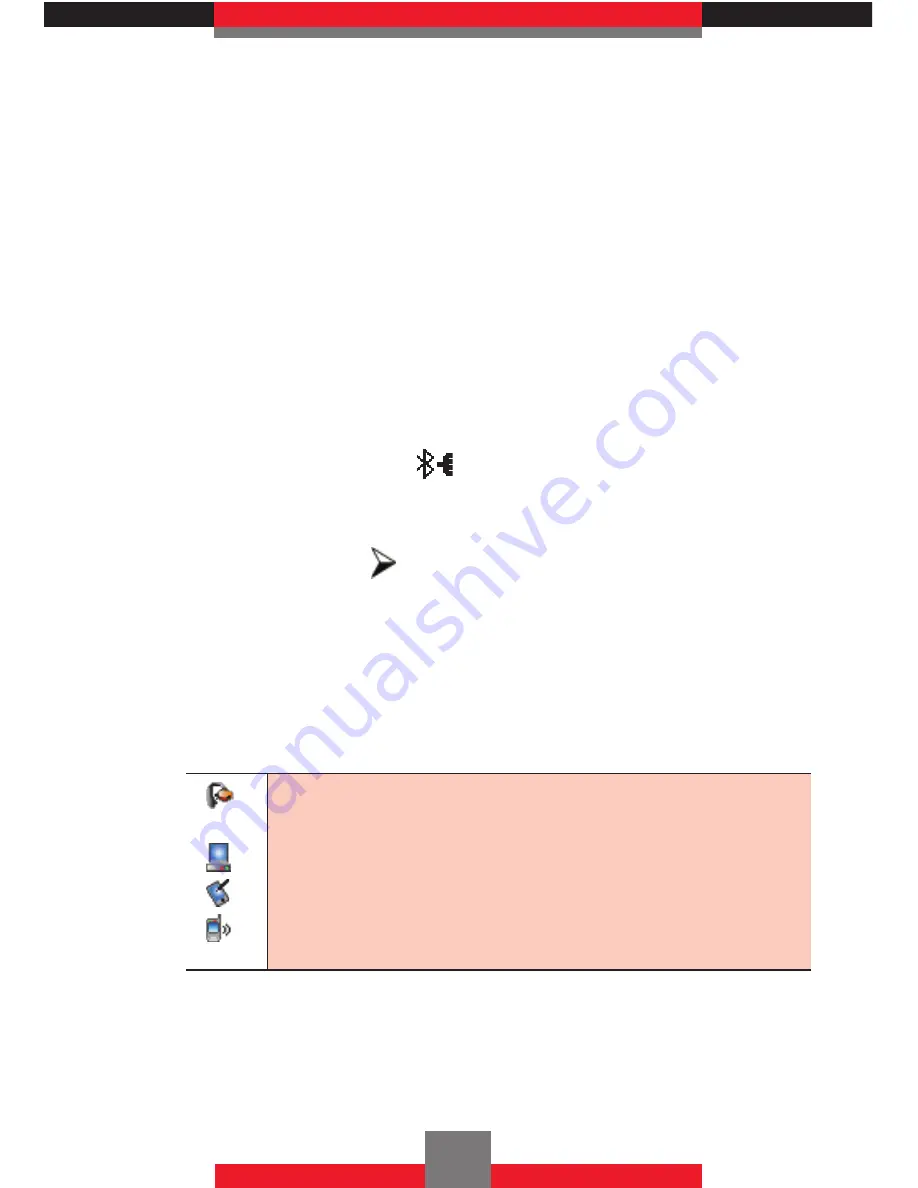
Center Select Key
c
[OK]
. Then the handset
will prompt you with the message
Connect
to
[Device Name]
. Select
Yes
, then press the
Center Select Key
c
[OK]
. If you do not wish
to confirm every time before connecting to the
Bluetooth
®
device, select
Always Connect
, then
press the Center Select Key
c
[OK]
.
7.
Once connected, you will see the device listed
in the Bluetooth Menu and the Bluetooth
®
device
connected icon
will appear at the top of the
LCD screen when connected to the Bluetooth
®
device. You can also check out the connection
with an icon on the Bluetooth Menu.
k
Icon Reference When Adding New Device
When the Bluetooth
®
wireless connection is active
and paired devices are found, the following icons may
appear:
When an audio device is paired with your G’zOne
Boulder™
When a PC is paired with your G’zOne Boulder™
When a PDA is paired with your G’zOne Boulder™
When another phone is paired with your G’zOne
Boulder™
152
Summary of Contents for BOULDER GzOne
Page 1: ...V CAST PHONE with PUSH TO TALK User Guide ...
Page 242: ...NOTES ...
















































