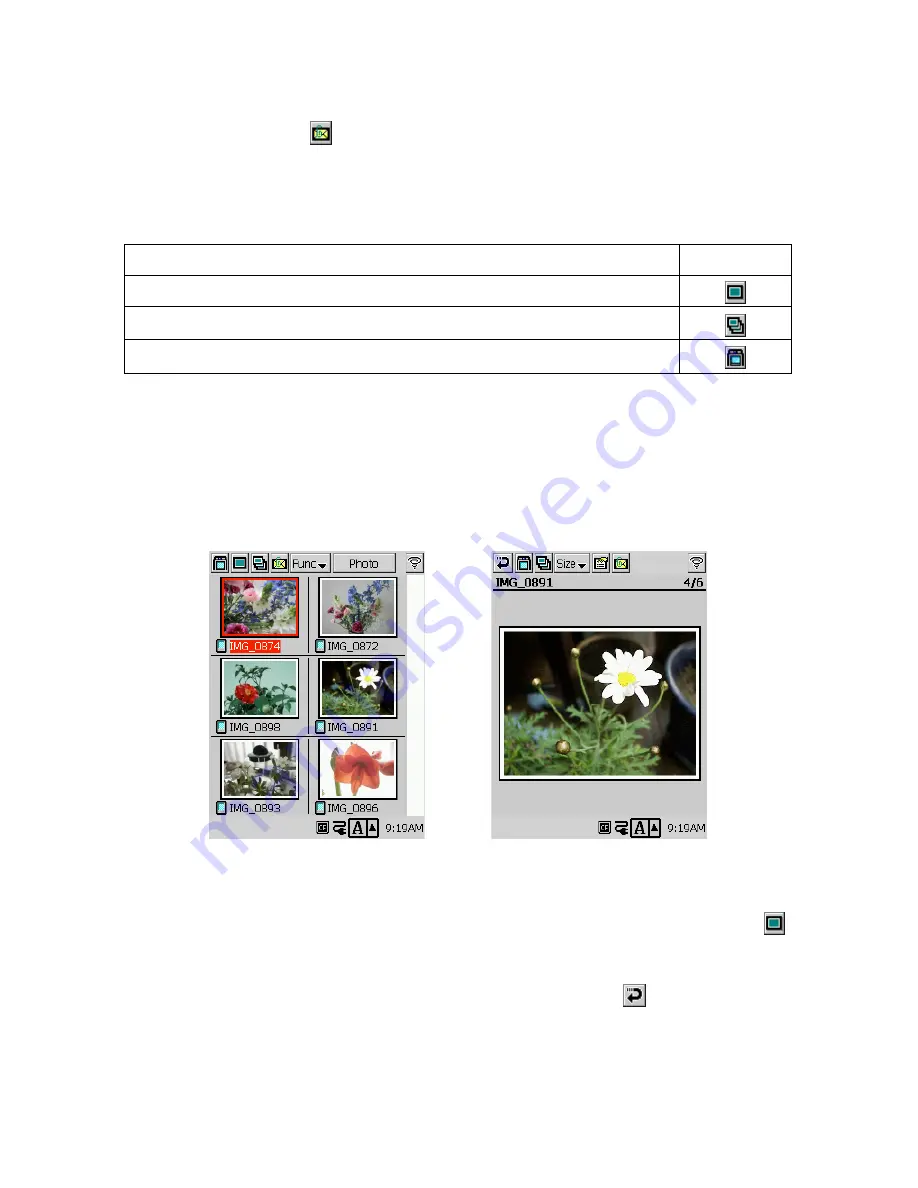
111
NOTE
In step 1 of the above procedure, you could also display the snapshot screen of the image you
want to attach and then tap
.
Changing to a Different Screen
Use the following procedures when you want to change to another screen from the thumbnail
index screen.
To go to:
Tap:
The snapshot screen for the selected snapshot
The slideshow of the folder that contains the selected snapshot
The camera screen
4-1-3 Playing Back Images using Snapshot Screen
Displaying a Specific Snapshot
You can select one of the thumbnails on the thumbnail index screen and then display a large-size
image in the snapshot screen.
You can display the large-size image of a thumbnail using any of the following methods.
•
Double-tap the thumbnail of the image you want to display.
•
Tap the thumbnail of the image you want to display so its name is highlighted, and then tap
.
•
Tap the thumbnail of the image you want to display so its name is highlighted, and then press
the CASSIOPEIA’s
OK
button.
To return to the thumbnail index screen from the snapshot screen, tap the
button.
Thumbnail index screen
Snapshot Screen
Summary of Contents for Cassiopeia BE-300
Page 156: ...156 Y y Z z Accented characters...
Page 157: ...157 Numbers 0 1 2 3 4 5 6 7 8 9 Punctuation marks and special characters _...
Page 158: ...158...
















































