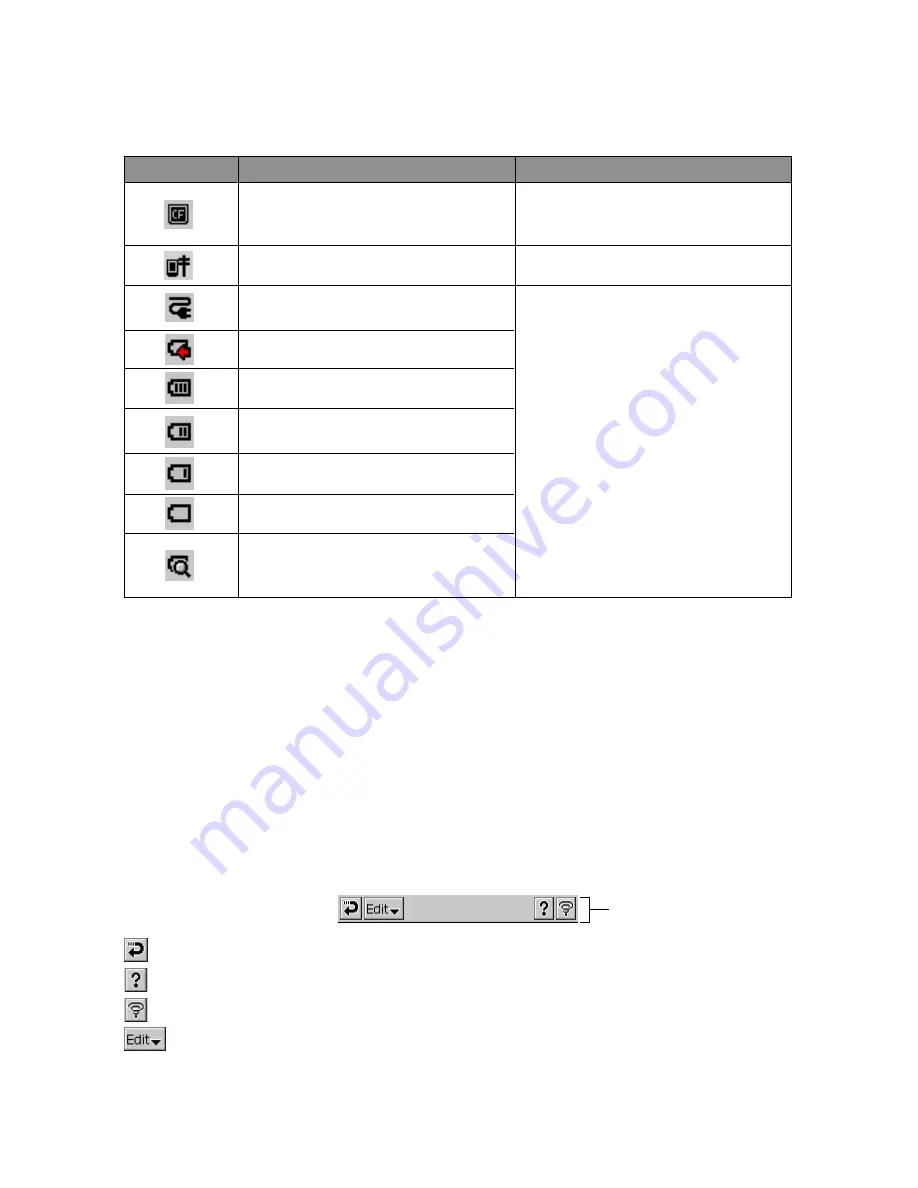
14
(2) System Status Indicators
These icons provide information about the system. Tapping an icon displays one of the setting
screens described below.
(3) Input panel button
Tap to display or hide the input panel (page 15).
(4) Input panel switch
Tap to display a list of input methods (page 15).
(5) Clock
Displays the current time (Home City time or Destination city time). Tapping the time displays
the Clock screen (page 23).
Using the Command Bar
The Command Bar is located at the top of the screen in all programs. Though the menus and
buttons that appear in the Command Bar depend on the program you are using, there are a number
of basic operations that are common to all programs.
.................... Tap to back step to the screen that was on the display prior to the current screen.
.................... Tap to display help about operations you can perform on the current screen.
.................... Tap to quit the currently displayed program and display the Top Menu.
............... The
L
symbol indicates a menu. Tapping a menu displays its commands, which
you can execute by tapping the one you want.
Command Bar
Means this:
The card slot contains a card.
This icon appears when the PC Card
Unit is attached to your CASSIOPEIA.
Dial up connection is in progress.
CASSIOPEIA is running under
external power.
Built-in battery is being charged.
Built-in battery is fully charged.
Built-in battery is sufficiently
charged.
Built-in battery is low.
Built-in battery is extremely low.
The system is checking the power
supply status. This icon appears only for
a few seconds after you turn on power.
And displays this screen when tapped:
CF Slot Information dialog box
Current dial up connection status
Power Management screen
(page 146)
This icon:
Summary of Contents for Cassiopeia BE-300
Page 156: ...156 Y y Z z Accented characters...
Page 157: ...157 Numbers 0 1 2 3 4 5 6 7 8 9 Punctuation marks and special characters _...
Page 158: ...158...







































