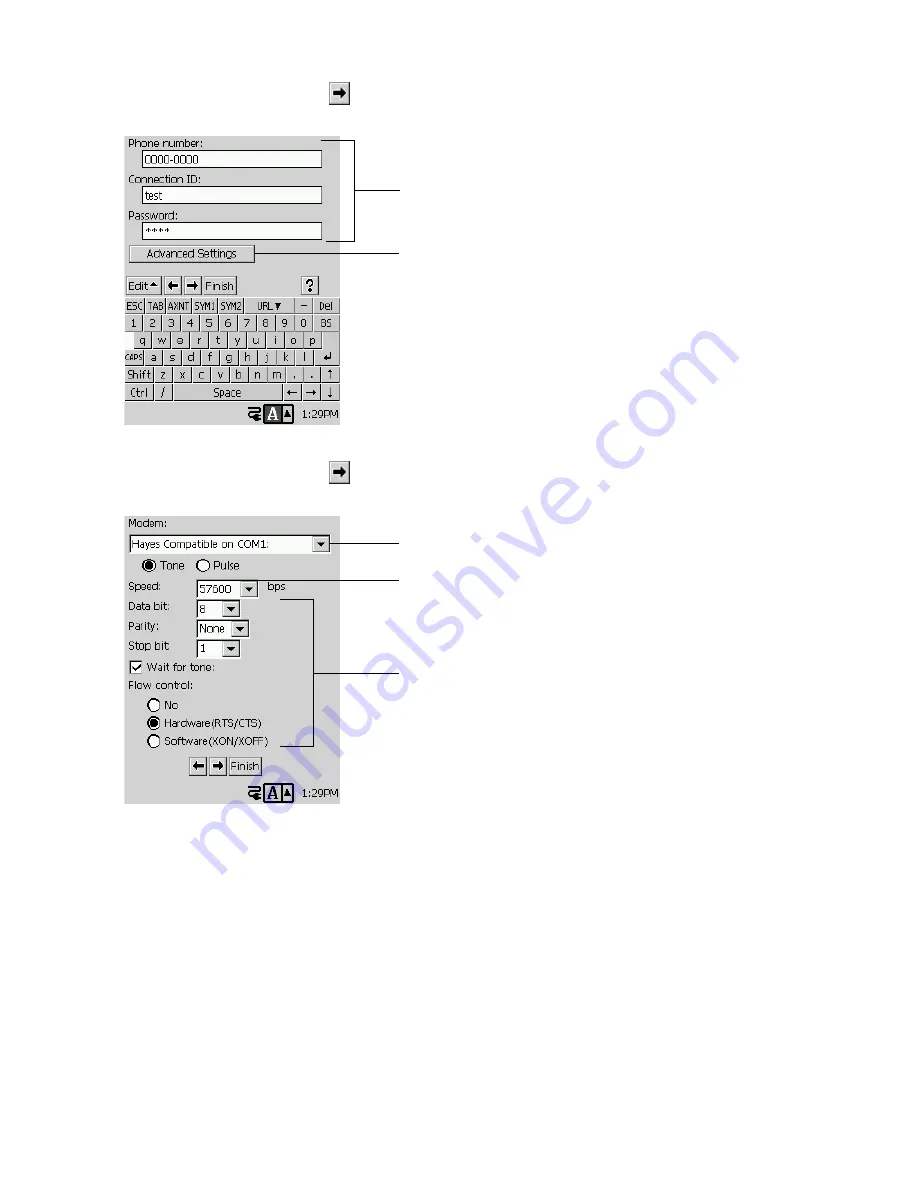
57
3. After you are finished, tap
.
•
This displays a screen for configuring the access point setup.
4. After you are finished, tap
.
•
This displays a screen for configuring the modem you are using.
•
The screens shown in steps 5 and 6 below do not appear if you selected
An Internet
Application
only in step 2 without selecting
A Mail Application
. In such a case, skip to
step 7 of this procedure.
Tap here to display a list of supported modems.
Set the speed (data rate) in accordance with your access
point and modem speeds.
Normally you can leave these settings at their initial
defaults. Change them only if your provided specifically
tells you to do so.
Modem setup screen
Input the access point phone number, and your
connection ID and password as supplied to you by your
provider.
Access point setup screen
You can tap here to display a screen for configuring the
number of tries when dialing, security protocol, and IP
address. See “Configuring Advanced Dial-up Settings” on
page 60 for more information.
Summary of Contents for Cassiopeia BE-300
Page 156: ...156 Y y Z z Accented characters...
Page 157: ...157 Numbers 0 1 2 3 4 5 6 7 8 9 Punctuation marks and special characters _...
Page 158: ...158...













































