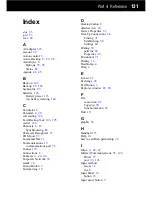Part 4 Reference
127
Important!
• You may not be able to communicate using infrared with a device running a non-
English version of Windows CE or a version of Windows CE earlier than 2.0.
• This Palm-size PC currently does not support IrCOMM communication with another
device. The IrCOMM is equipped for communication that will be available in the
future.
Display
Blank screen
Perform the following steps. If one step does not correct the problem, move on to the
next one.
1. If your Palm-size PC does not respond when you press the Power button, try
holding down the button for a full second.
2. Make sure the battery cover is locked and all expansion slots are secure.
3. Charge Palm-size PC main battery.
4. Reset the Palm-size PC.
Dark screen
• Prolonged use of the liquid crystal touch screen under direct sunlight can cause it to
temporarily darken. This condition should clear up naturally after a short time.
• Adjust display contrast. While holding down the Exit button, press the bottom of the
cursor button to decrease contrast.
• Increase screen brightness. Press the Exit button and then press the right side of the
cursor key to increase screen brightness.
Screen characters are too small.
• In Note Taker, try changing the size of the view by tapping the Zoom arrow on the
command bar and selecting a zoom factor.
• In Calendar, Tasks, and Contacts, try enlarging the display font. In any of these
programs, tap Tools and then Options. Next, select the Use large font option.
Palm-size PC Response
Stylus operations do not produce the desired results.
Recalibrate the touch screen, press Action while holding down the Power button (or
tap Start, Settings, and then Stylus). On the dialog that appears, tap the Recalibrate
button and follow the instructions that appear on the screen.