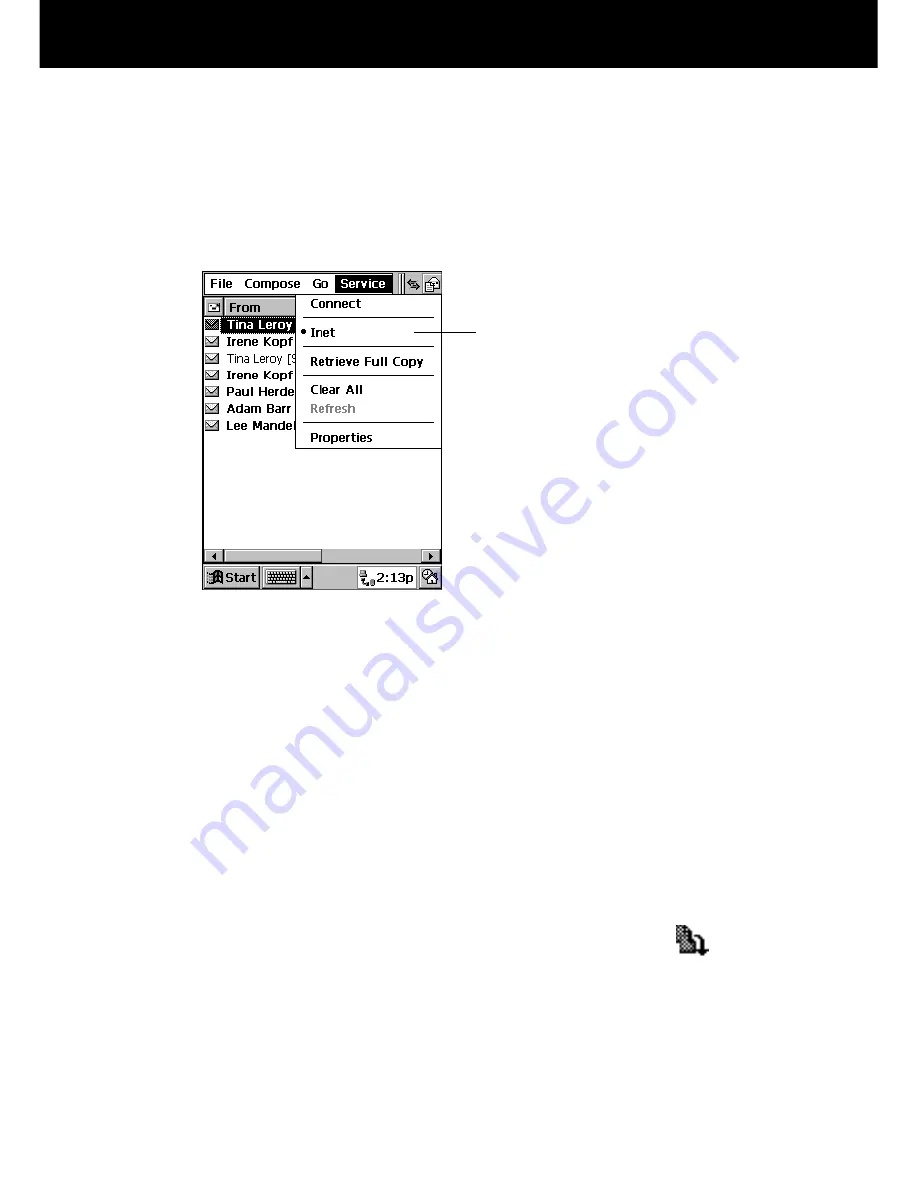
Palm-size PC User’s Guide
52
Selecting a Service
If you have more than one service registered on your Palm-size PC, you should always
check to make sure the proper one is selected before you create a new mail message or
before you send and receive mail.
In Inbox on your Palm-size PC, tap Service and tap the name of the service you want
to use.
The currently selected service
is the one with a dot next to it.
Note that you can use only one
service at a time.
How Mail is Sent and Received by Inbox
After you select a service, tap Service and then Connect to dial it up. After your Palm-
size PC dials and connects, Inbox picks up any unread mail addressed to you from
your service’s computer, and sends any unsent messages that are waiting in the Outbox
folder.
Received Messages
Inbox is initially set up to receive messages up to 100 lines long (anything after the
100th line is cut off). Not attachments are downloaded, and original messages remain
on the mail server.
• To receive selected messages in their entirety the next time you log into your mail
service, select the message (or messages) on the Inbox, tap Service, and then tap
Retrieve Full Copy.
The icons of selected messages in the Inbox message list change to
to indicate
that full copies of them will be retrieved.
• To change the maximum number of lines and other Inbox deliver options, tap
Service and then Properties. On the dialog that appears, tap Next twice.










































