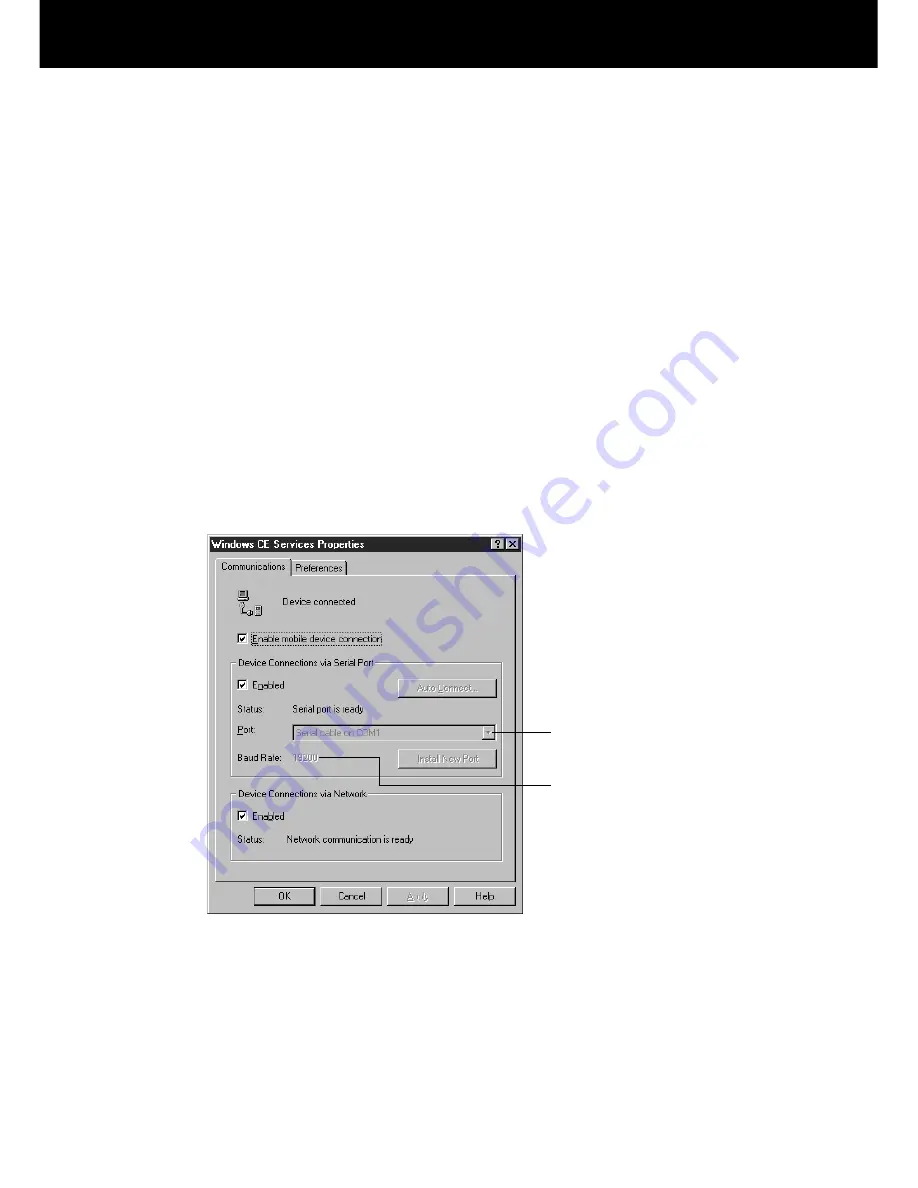
Part 2 Communicating with a Computer
79
Changing Communications Settings
Use the procedure described here to make communications settings manually when
Windows CE Services cannot detect your Palm-size PC during installation or when
you want to set up for infrared synchronization. Note the following points before
changing communications settings.
• Verify that the correct communications port is selected on your desktop computer
and that it is free.
Windows CE Services uses the COM port specified by Windows CE Services
Properties (explained below) and the Windows Dial-Up Adapter to connect to your
Palm-size PC. Make sure these resources are available to Windows CE Services.
Other programs cannot be using these resources while your Palm-size PC and
desktop computer are connected.
• Make sure the baud rate settings of your desktop computer and Palm-size PC are the
same.
To check the above communications settings, open the Mobile Devices folder, click
File and then Communications. On the dialog that appears, click, the
Communications tab.
Click here to change
the COM port.
Check the baud rate.
The initial default setting for the baud rate on your Palm-size PC is 19200. To change
the baud rate setting on your desktop computer to match this, click Start, point to
Settings, and then click Control Panel. Next, double-click either System (Windows
95/98) or Modems (Windows NT). For more information, see Windows CE Services
online help.
































