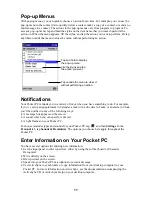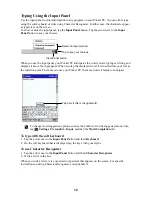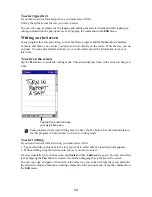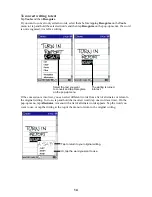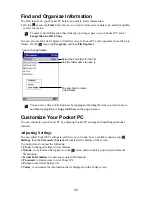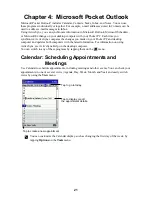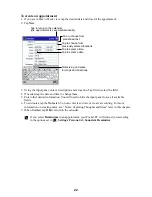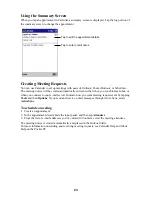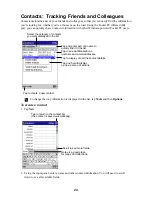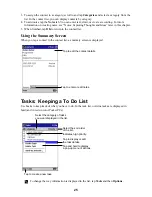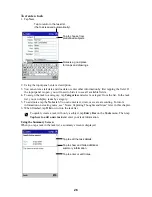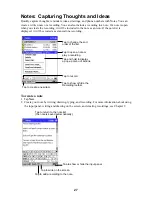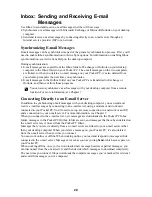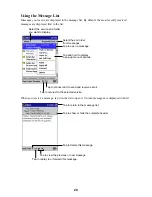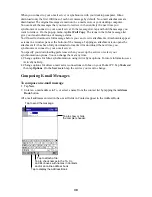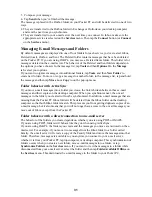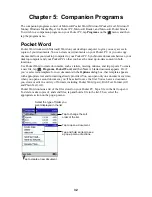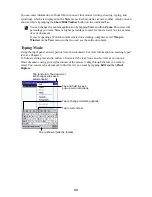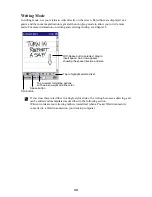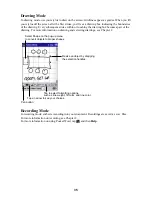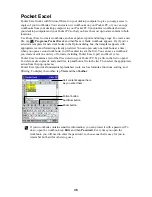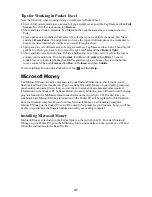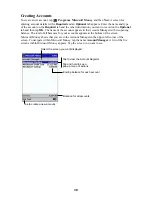25
3. To assign the contact to a category, scroll to and tap Categories and select a category from the
list. In the contact list, you can display contacts by category.
4. To add notes, tap the Notes tab. You can enter text, draw, or create a recording. For more
information on creating notes, see “Notes: Capturing Thoughts and Ideas” later in this chapter.
5. When finished, tap OK to return to the contact list.
Using the Summary Screen
When you tap a contact in the contact list, a summary screen is displayed.
Tap to enter or edit notes.
Tap to edit the contact details.
Tasks: Keeping a To Do List
Use Tasks to keep track of what you have to do. In the task list, overdue tasks are displayed in
bold (and in red on color Pocket PCs).
Select the sort order
of the list.
Indicates high priority.
Tap to display or edit
the task details.
Tap and hold to display
a pop-up menu of actions.
Select the category of tasks
you want displayed in the list.
Tap to create a new task.
To change the way information is displayed in the list, tap Tools and then Options.