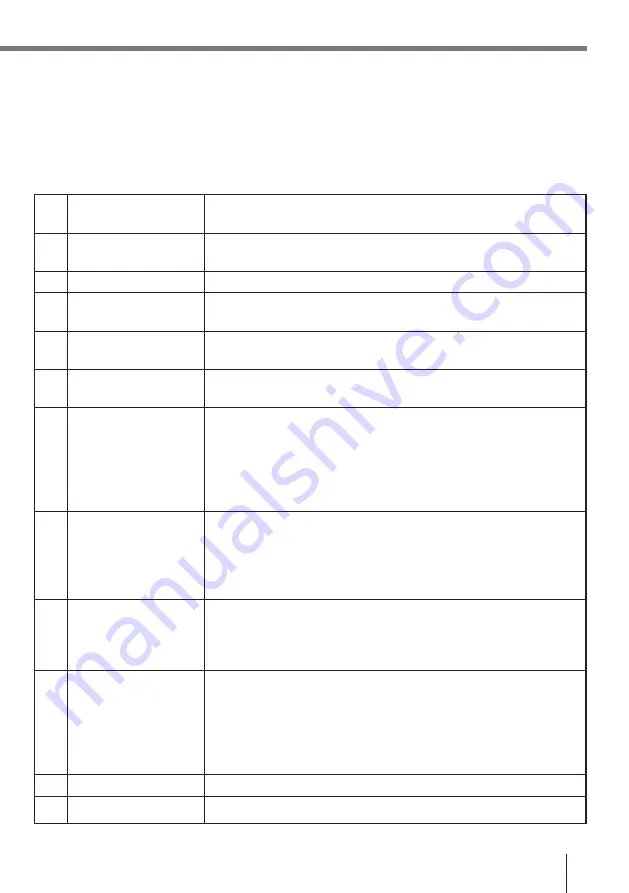
E-25
For connection of an RS-232C cable to exchange system data and file
data with a personal computer.
For connection of a cable to daisy chain with another Optical
Communication Unit.
For connection of the AC adaptor, which supplies power.
Detects whether the Data Collector is correctly mounted onto the
Optical Communication Unit.
Non-contact communication port for data exchange with the Data
Collector.
These connectors mate with Data Collector connectors to provide
electrical power to the Data Collector.
Indicates the operational status of the system.
Off:
System problem or failure to establish communication
with all Data Collectors mounted on daisy chained
Optical Communication Units.
On (green):
Normal operation, communication established with all
Data Collectors.
Indicates the status of communications.
Off:
No communication being performed.
Flashing (green):
Communication being performed.
On (red):
Optical Communication Unit connection
problem
Indicates the charge status of the Data Collector’s lithium ion battery
pack.
Off:
No charging being performed.
On (red):
Charging
Indicates the on/off status of the Optical Communication Unit and the
status of the connection between the Optical Communication Unit and
the Data Collector.
Off:
Power off
On (red):
Power on, no Data Collector mounted
On (green):
Power on, Data Collector mounted
Turns power on and off.
Switches for configuring the Optical Communication Unit.
1
RS-232C interface
connector
2
RS-422 interface
connector
3
AC adaptor jack
4
Connection detector
5
Infrared interface
6
Charge connectors
7
System status indicator
8
Communication status
indicator
9
Charge indicator
10
Power indicator
11
Power switch
12
DIP switches




































