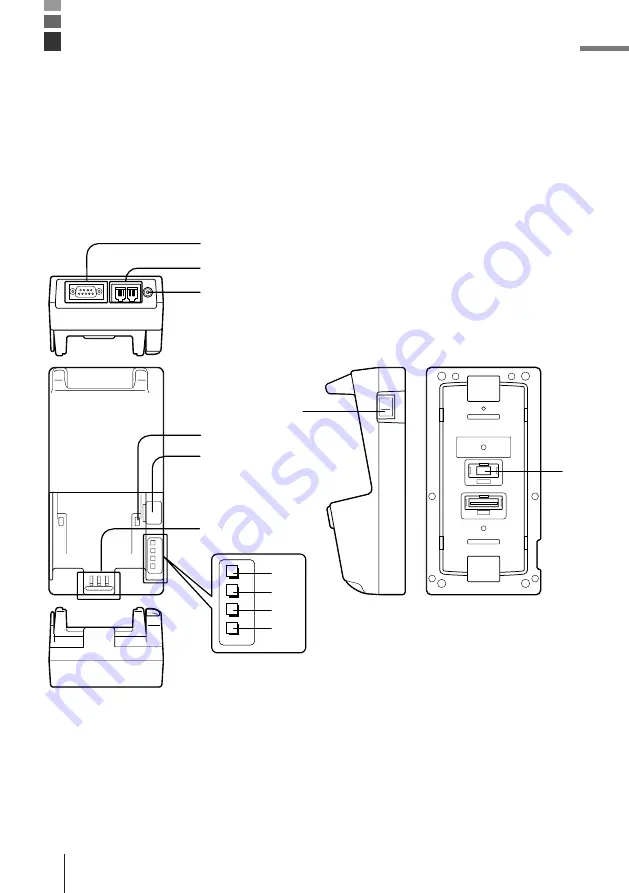
E-38
The IT-2060IOE Optional Optical Communication Unit makes it possible to quickly and
easily exchange system data and file data with a personal computer. The Optical
Communication Unit can also be used to charge the Data Collector’s lithium ion battery
pack. RS-232C cables (DT-881RSC, DT-882RSC, DT-883RSC, DT-887AX) are available to
connect the Optical Communication Unit to a personal computer.
General Guide
IT-2060IOE Optional Optical Communication Unit
1
2
3
4
5
6
7
10
8
9
11
12
Summary of Contents for CASSIOPEIA IT-2000D
Page 55: ... ...




































