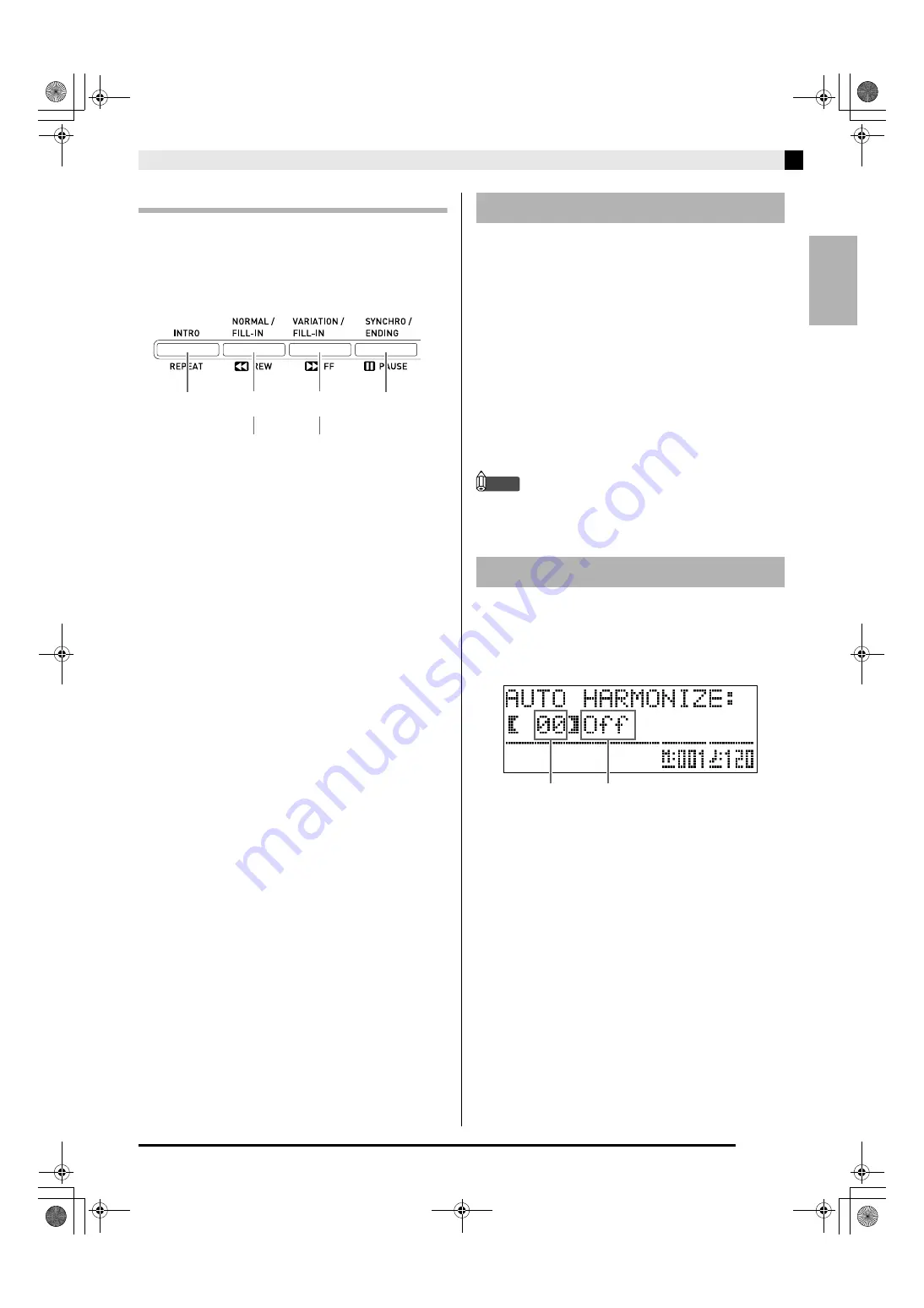
English
Using Auto Accompaniment
E-17
Modifying Auto Accompaniment Patterns
There are six different Auto Accompaniment patterns,
shown below. You can switch between patterns during
accompaniment play and even modify patterns. Use
buttons
bo
through
br
to select the pattern you want.
*1
Press at the beginning of a song.
Accompaniment play proceeds with the normal
pattern after the intro pattern is complete. Pressing
the
bq
(VARIATION/FILL-IN)
button before
pressing this button will proceed with the variation
pattern after the intro pattern is complete.
*2
Press while a normal pattern is playing to insert a
fill-in pattern.
*3
Press while a variation pattern is playing to insert a
fill-in variation pattern.
*4
Press at the end of a song.
This will play an ending pattern and then stop Auto
Accompaniment.
One-Touch Preset gives you one-touch access to tone
and tempo settings that go well with the currently
selected Auto Accompaniment rhythm pattern.
1.
Hold down the
bn
(RHYTHM)
button for at
least two seconds.
This will configure tone, tempo, and other settings to
match the currently selected rhythm pattern. At this
time, Auto Accompaniment play also will go into
synchro standby, which means that Auto
Accompaniment will start to play automatically when
you finger a chord.
2.
Play a chord on the keyboard.
This will start Auto Accompaniment play.
NOTE
•
One-Touch Presets are not supported for user
rhythms (001 through 010 of the USER RHYTHMS
group).
Auto Harmonize lets you add harmony to melody
notes you play with your right hand. You can select
any one of 12 Auto Harmonize settings.
1.
Press the
dr
(AUTO HARMONIZE)
button.
Intro
*
1
Normal
Variation
Ending
*
4
bo
bp
bq
br
Normal fill-in
*
2
Variation fill-in
*
3
Using One-Touch Presets
Using Auto Harmonize
Type number
Type name
AP650_e.book 17 ページ 2012年7月17日 火曜日 午後4時5分
















































