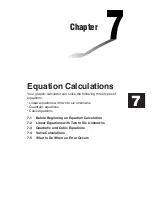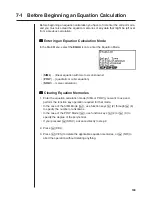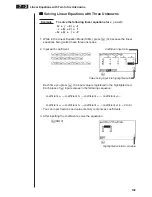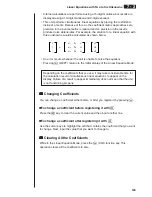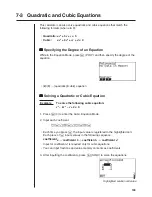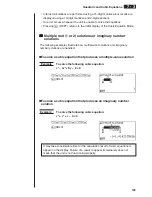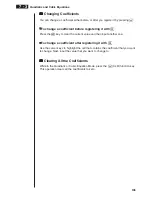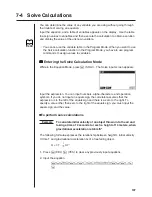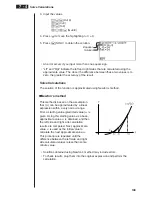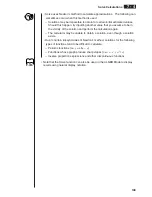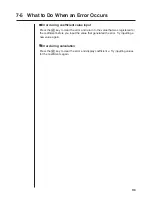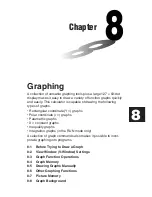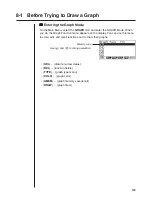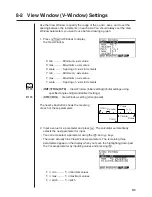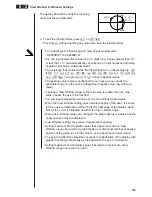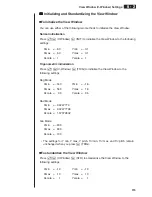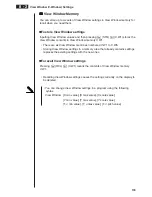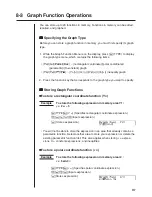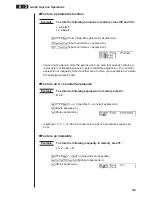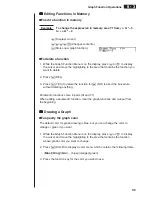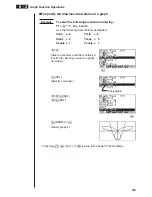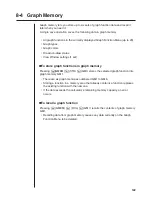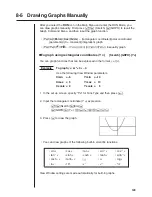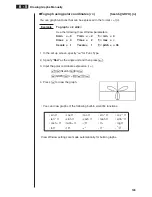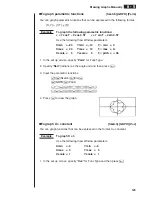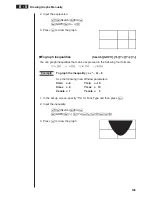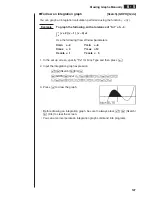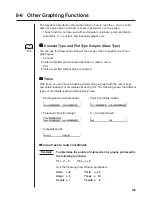113
8-2 View Window (V-Window) Settings
Use the View Window to specify the range of the
x
-and
y
-axes, and to set the
spacing between the increments on each axis. You should always set the View
Window parameters you want to use before drawing a graph.
1. Press
!3
(V·Window) to display
the View Window.
X min ............ Minimum
x
-axis value
X max ........... Maximum
x
-axis value
X scale ......... Spacing of
x
-axis increments
Y min ............ Minimum
y
-axis value
Y max ........... Maximum
y
-axis value
Y scale ......... Spacing of
y
-axis increments
• {
INIT
}
/
{
TRIG
}
/
{
STD
} ... View Window {initial settings}/{initial settings using
specified angle unit}/{standardized settings}
• {
STO
}
/
{
RCL
} ... View Window setting {store}/{recall}
The nearby illustration shows the meaning
of each of these parameters.
2. Input a value for a parameter and press
w
. The calculator automatically
selects the next parameter for input.
• You can also select a parameter using the
c
and
f
keys.
• There are actually nine View Window parameters. The remaining three
parameters appear on the display when you move the highlighting down past
the Y scale parameter by inputting values and pressing
c
.
T,
"
min .......... T,
"
minimum values
T,
"
max ......... T,
"
maximum values
T,
"
pitch ........ T,
"
pitch
P.115
P.116
X min
X scale
Y min
Y max
X max
Y scale
(
x
,
y
)
Summary of Contents for CFX-9970G
Page 22: ... CFX 9970G ...
Page 452: ...435 1 2 3 4 5 Program for Circle and Tangents No 4 Step Key Operation Display ...
Page 453: ...436 Program for Circle and Tangents No 4 Step Key Operation Display 6 7 8 9 10 ...
Page 454: ...437 11 12 13 14 15 Program for Circle and Tangents No 4 Step Key Operation Display ...
Page 455: ...438 16 17 18 Program for Circle and Tangents No 4 Step Key Operation Display ...
Page 458: ...441 1 2 3 4 5 Program for Rotating a Figure No 5 Step Key Operation Display ...