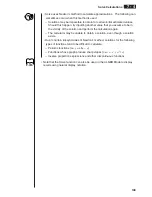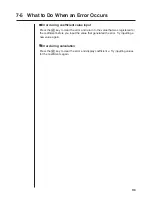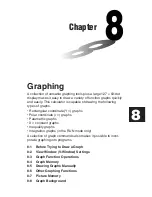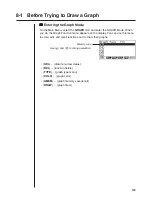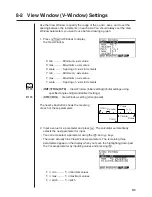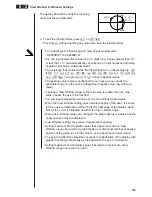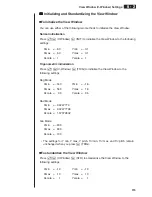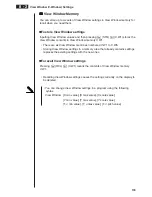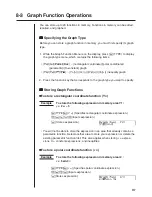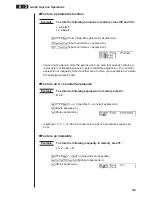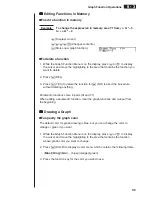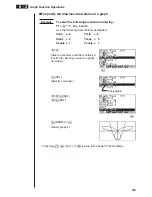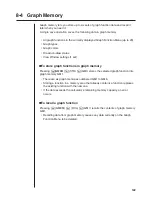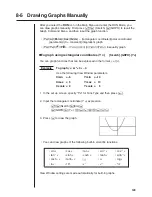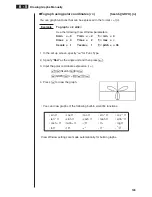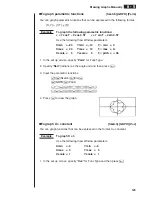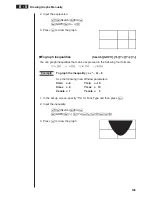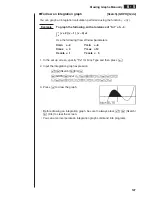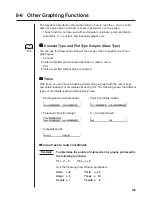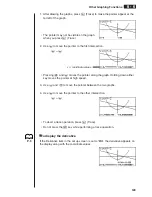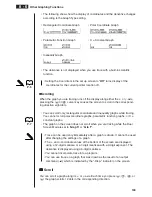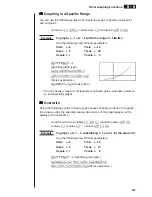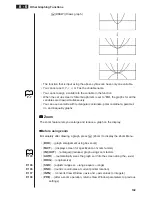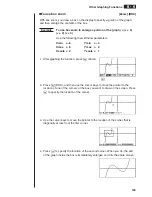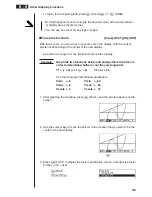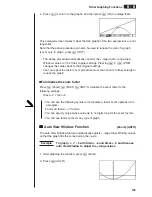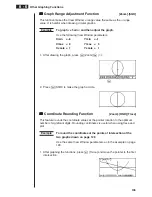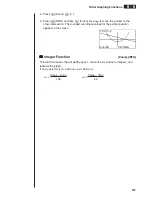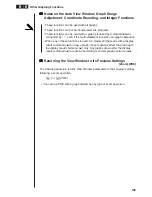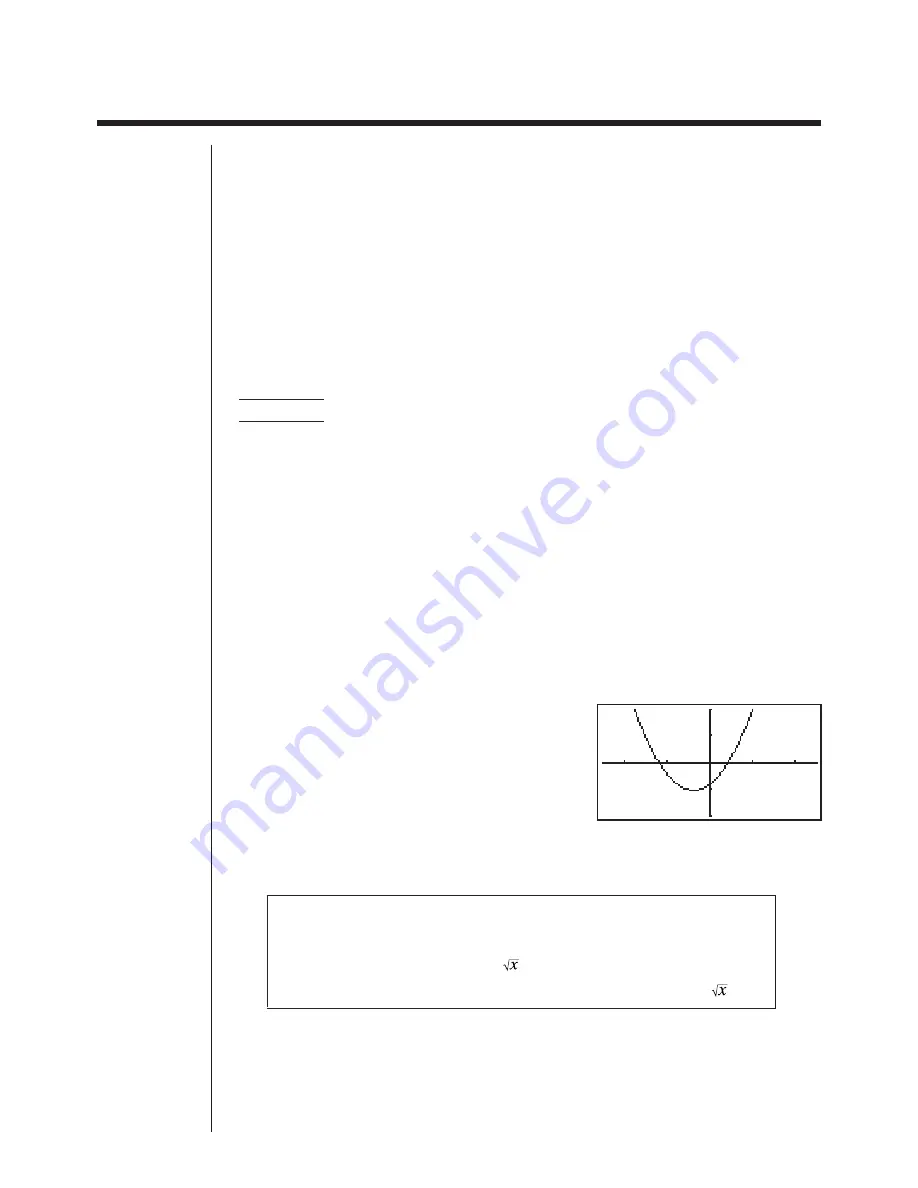
123
8-5 Drawing Graphs Manually
After you select the
RUN
icon in the Main Menu and enter the RUN Mode, you
can draw graphs manually. First press
!
4
(Sketch)
5
(GRPH) to recall the
Graph Command Menu, and then input the graph function.
• {
Y=
}
/
{
r=
}
/
{
Parm
}
/
{
X=c
}
/
{
G
%
dx
} ... {rectangular coordinate}/{polar coordinate}/
{parametric}/{X = constant}/{integration} graph
• {
Y>
}
/
{
Y<
}
/
{
Y
t
t
t
t
t
}
/
{
Y
s
s
s
s
s
} ... {Y>
f
(
x
)}/{Y<
f
(
x
)}/{Y
>
f
(
x
)}/{Y
<
f
(
x
)} inequality graph
u
u
u
u
u
To graph using rectangular coordinates (Y =)
[Sketch]
-
[GRPH]
-
[Y=]
You can graph functions that can be expressed in the format
y
=
f
(
x
).
Example
To graph
y
= 2
x
2
+ 3
x
– 4
Use the following View Window parameters.
Xmin
= –5
Ymin
= –10
Xmax = 5
Ymax = 10
Xscale = 2
Yscale =
5
1. In the set up screen, specify “
Y=
” for Func Type and then press
J
.
2. Input the rectangular coordinate (Y =) expression.
!4
(Sketch)
1
(Cls)
w
5
(GRPH)
1
(Y =)
c
vx
+d
v
-e
3. Press
w
to draw the graph.
• You can draw graphs of the following built-in scientific functions.
• sin
x
• cos
x
• tan
x
• sin
–1
x
• cos
–1
x
• tan
–1
x
• sinh
x
• cosh
x
• tanh
x
• sinh
–1
x
• cosh
–1
x
• tanh
–1
x
•
•
x
2
• log
x
• ln
x
• 10
x
•
e
x
•
x
–1
•
3
View Window settings are made automatically for built-in graphs.
Summary of Contents for CFX-9970G
Page 22: ... CFX 9970G ...
Page 452: ...435 1 2 3 4 5 Program for Circle and Tangents No 4 Step Key Operation Display ...
Page 453: ...436 Program for Circle and Tangents No 4 Step Key Operation Display 6 7 8 9 10 ...
Page 454: ...437 11 12 13 14 15 Program for Circle and Tangents No 4 Step Key Operation Display ...
Page 455: ...438 16 17 18 Program for Circle and Tangents No 4 Step Key Operation Display ...
Page 458: ...441 1 2 3 4 5 Program for Rotating a Figure No 5 Step Key Operation Display ...