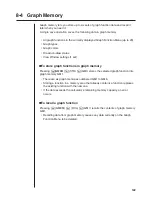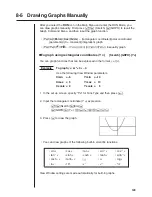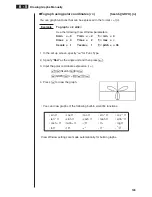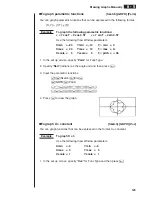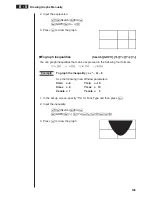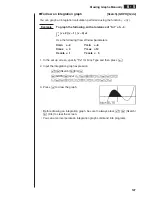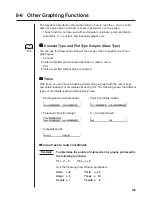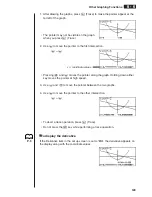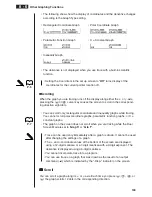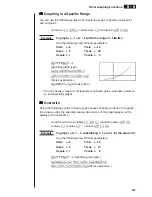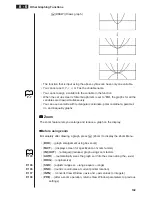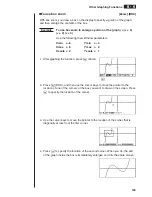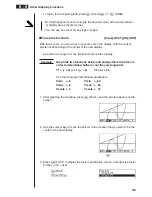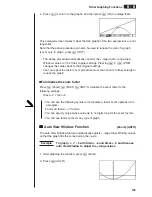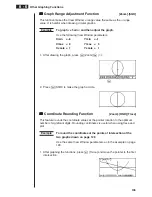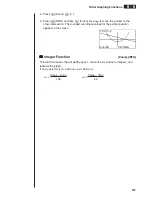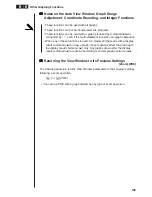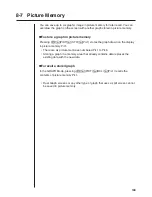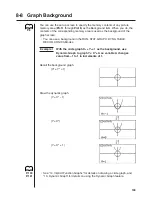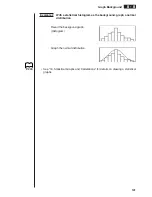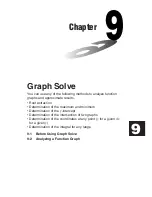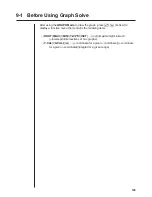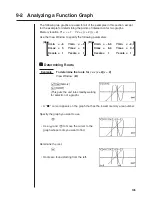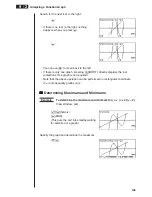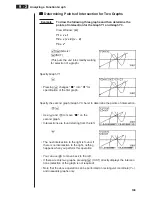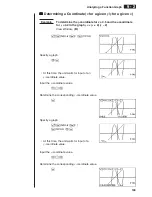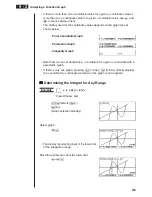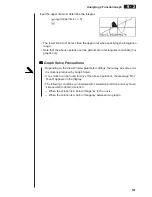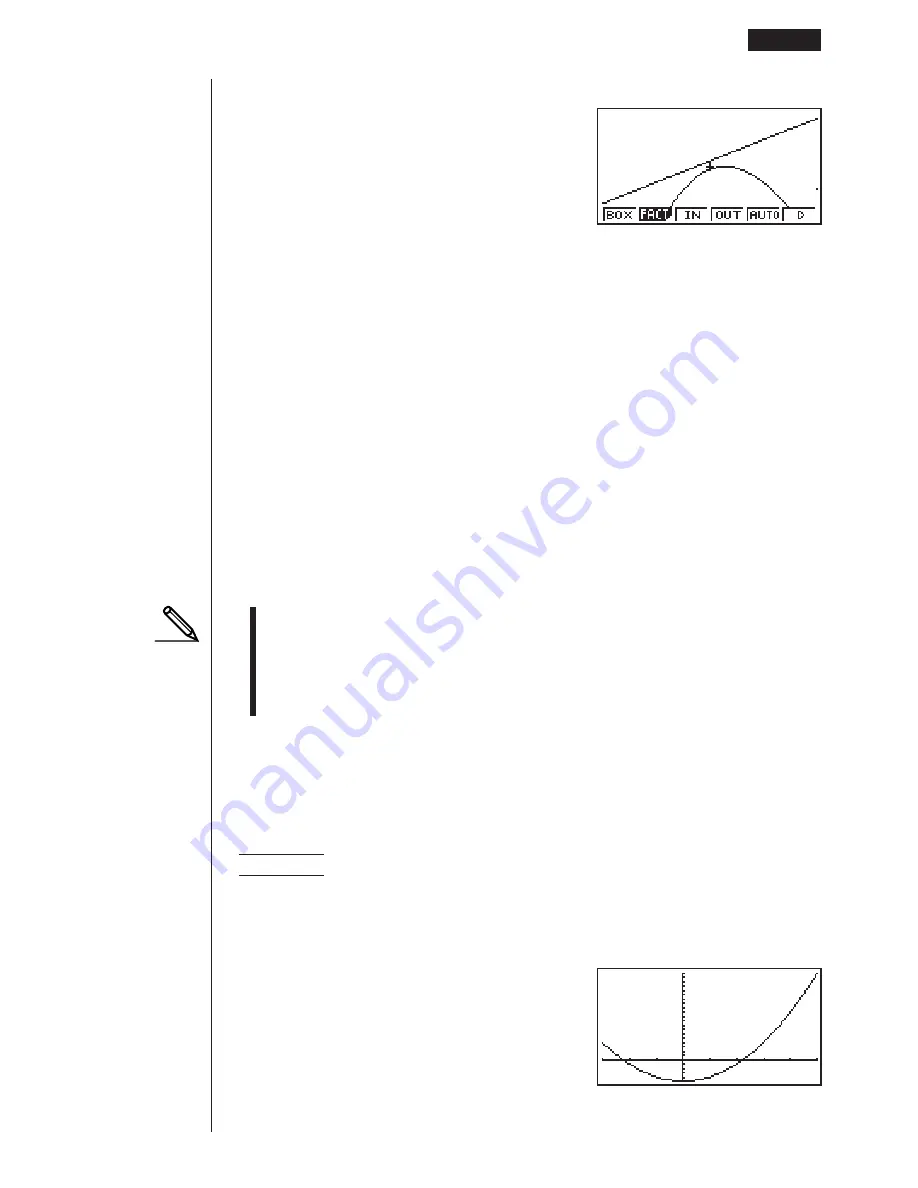
135
4. Press
J
to return to the graphs, and then press
3
(IN) to enlarge them.
This enlarged screen makes it clear that the graphs of the two expressions are not
tangential.
Note that the above procedure can also be used to reduce the size of a graph
(zoom out). In step 4, press
4
(OUT).
• The above procedure automatically converts the
x
-range and
y
-range View
Window values to 1/5 of their original settings. Pressing
6
(
g
)
5
(PRE)
changes the values back to their original settings.
• You can repeat the factor zoom procedure more than once to further enlarge or
reduce the graph.
u
u
u
u
u
To initialize the zoom factor
Press
2
(Zoom)
2
(FACT)
1
(INIT) to initialize the zoom factor to the
following settings.
Xfact = 2 Yfact = 2
• You can use the following syntax to incorporate a factor zoom operation into
a program.
Factor <X factor>, <Y factor>
• You can specify only positive value up to 14 digits long for the zoom factors.
• You can use factor zoom for any type of graph.
k
k
k
k
k
Auto View Window Function
[Zoom]
-
[AUTO]
The auto View Window feature automatically adjusts
y
-range View Window values
so that the graph fills the screen along the
y
-axis.
Example
To graph
y
=
x
2
– 5 with Xmin = –3 and Xmax = 5, and then use
auto View Window to adjust the
y
-range values
1. After graphing the function, press
2
(Zoom).
2. Press
5
(AUTO).
Other Graphing Functions
8 - 6
Summary of Contents for CFX-9970G
Page 22: ... CFX 9970G ...
Page 452: ...435 1 2 3 4 5 Program for Circle and Tangents No 4 Step Key Operation Display ...
Page 453: ...436 Program for Circle and Tangents No 4 Step Key Operation Display 6 7 8 9 10 ...
Page 454: ...437 11 12 13 14 15 Program for Circle and Tangents No 4 Step Key Operation Display ...
Page 455: ...438 16 17 18 Program for Circle and Tangents No 4 Step Key Operation Display ...
Page 458: ...441 1 2 3 4 5 Program for Rotating a Figure No 5 Step Key Operation Display ...