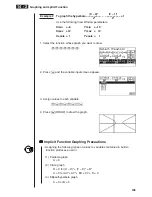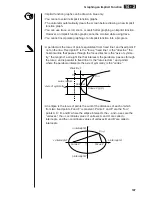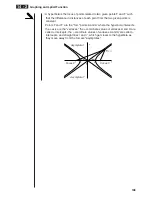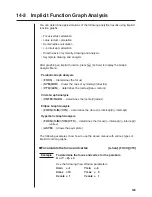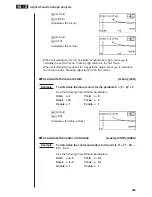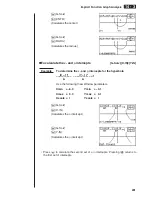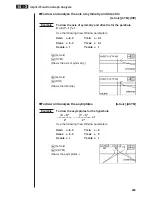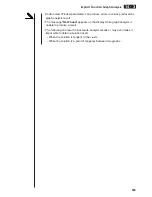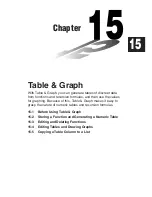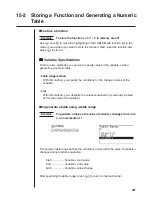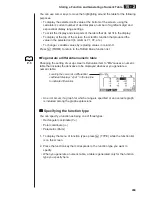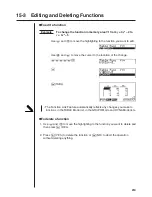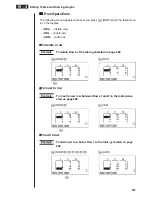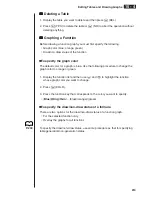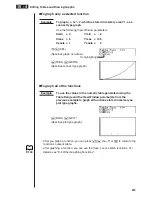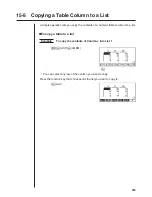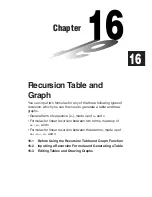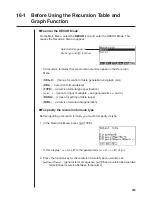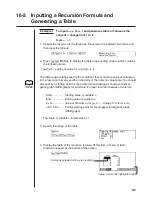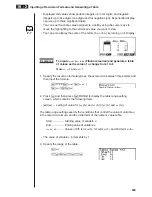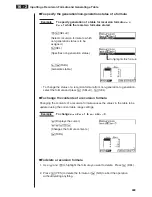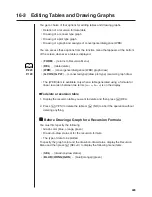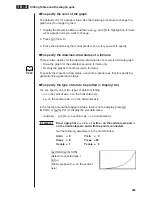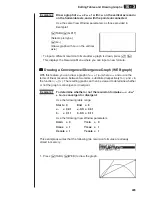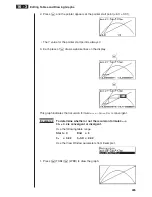211
15-4 Editing Tables and Drawing Graphs
You can use the table menu to perform any of the following operations once you
generate a table.
• Change the values of variable
x
• Edit (delete, insert, and append) rows
• Delete a table
• Draw a connect type graph
• Draw a plot type graph
While the Table & Graph menu is on the display, press
6
(TABL) to display the
table menu.
• {
FORM
} ... {display function list}
• {
DEL
} ... {delete table}
• {
ROW
} ... {display menu of row operations}
• {
G·CON
}
/
{
G·PLT
} ... {connected type}/{draw plot type} graph draw
u
u
u
u
u
To change variable values in a table
Example
To change the value in Column
x
, Row 3 of the table generated
on page 208 from – 1 to – 2.5
cc
-
c.f
w
• When you change a variable value in Column
x
, all values in the columns to
the right are recalculated and displayed.
• If you try to replace a value with an illegal operation (such as division by zero),
an error occurs and the original value remains unchanged.
• You cannot directly change any values in the other (non-
x
) columns of the
table.
P.128
Summary of Contents for CFX-9970G
Page 22: ... CFX 9970G ...
Page 452: ...435 1 2 3 4 5 Program for Circle and Tangents No 4 Step Key Operation Display ...
Page 453: ...436 Program for Circle and Tangents No 4 Step Key Operation Display 6 7 8 9 10 ...
Page 454: ...437 11 12 13 14 15 Program for Circle and Tangents No 4 Step Key Operation Display ...
Page 455: ...438 16 17 18 Program for Circle and Tangents No 4 Step Key Operation Display ...
Page 458: ...441 1 2 3 4 5 Program for Rotating a Figure No 5 Step Key Operation Display ...