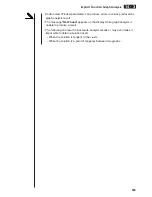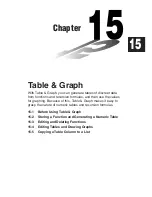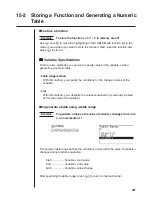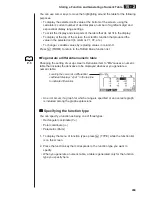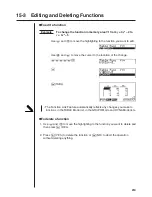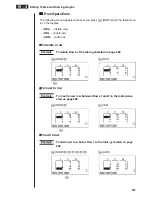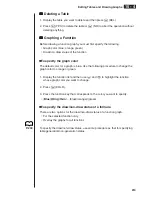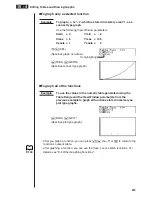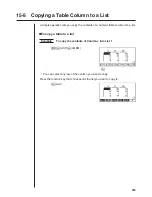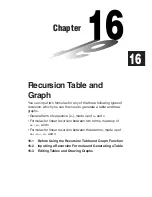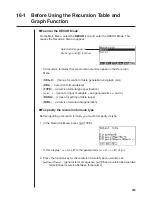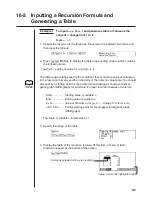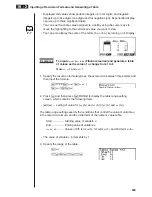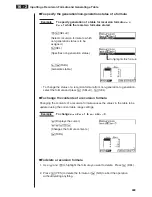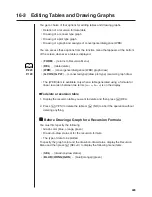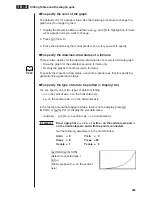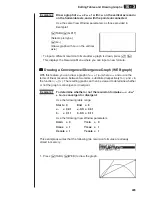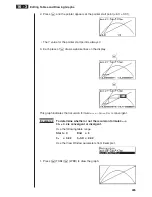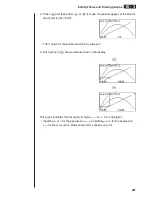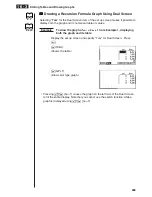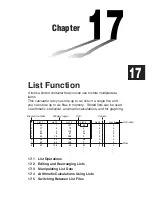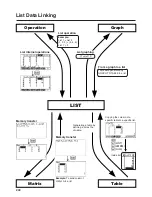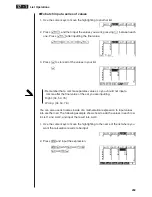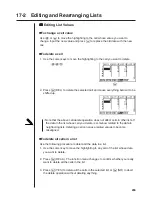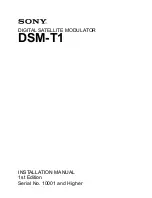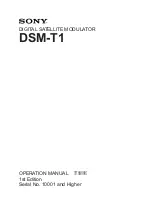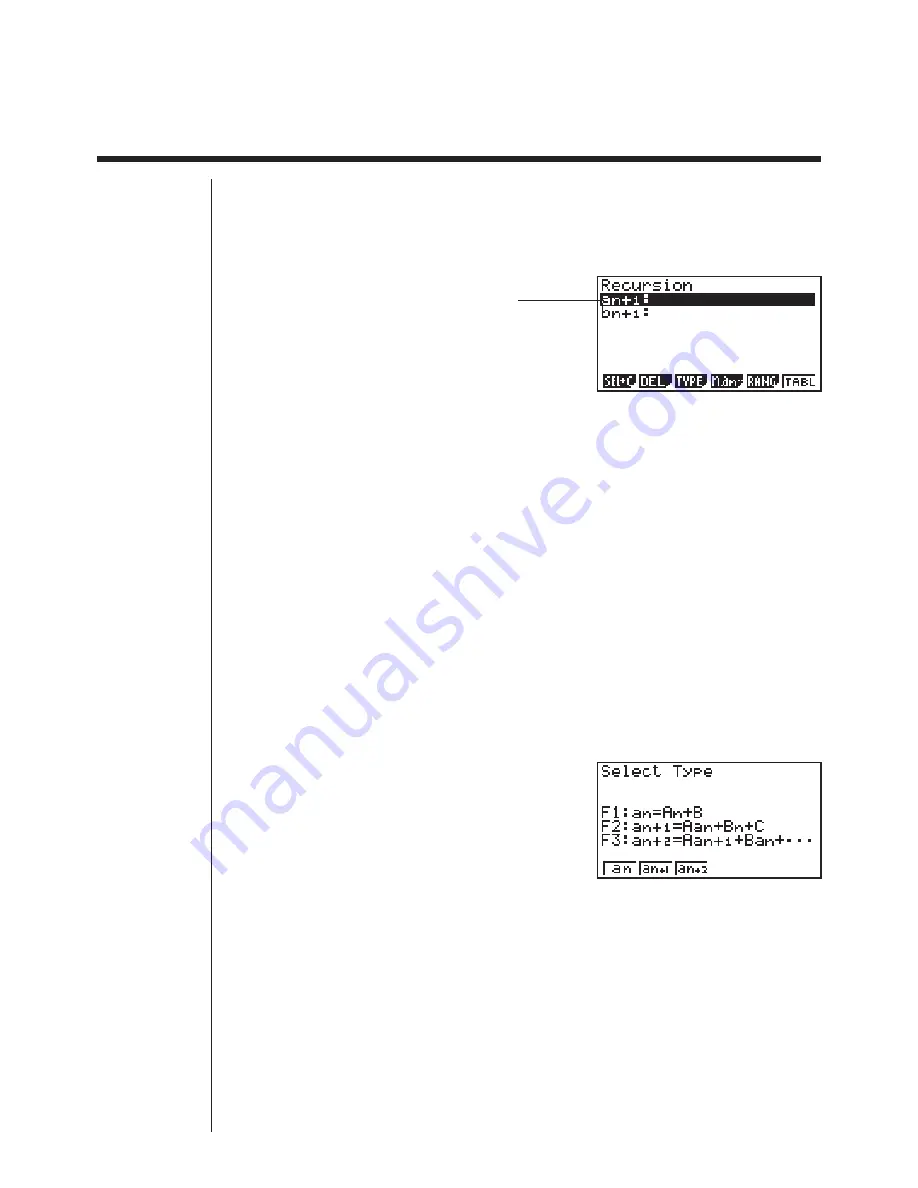
218
16-1
Before Using the Recursion Table and
Graph Function
u
u
u
u
u
To enter the RECUR Mode
On the Main Menu, select the
RECUR
icon and enter the RECUR Mode. This
causes the Recursion Menu to appear.
• All recursion formulas that are stored in memory appear in the Recursion
Menu.
• {
SEL+C
} ... {menus for control of table generation and graph color}
• {
DEL
} ... {recursion formula delete}
• {
TYPE
} ... {recursion formula type specification}
• {
n
,
a
n
···
} ... {menu for input of variable
n
and general terms
a
n
and
b
n
}
• {
RANG
} ... {screen for setting of table range}
• {
TABL
} ... {recursion formula table generation}
u
u
u
u
u
To specify the recursion formula type
Before inputting a recursion formula, you must first specify its type.
1. In the Recursion Menu, press
3
(TYPE).
• In this display, “
a
n
= A
n
+ B” is the general term (
a
n
= A
!
n
+ B) of {
a
n
}.
2. Press the function key for the recursion formula type you want to set.
• {
a
n
}
/
{
a
n+
1
}
/
{
a
n+
2
} ... {general term of sequence {
a
n
}}/{linear recursion between two
terms}/{linear recursion between three terms}
Selected storage area
Press
f
and
c
to move.
Summary of Contents for CFX-9970G
Page 22: ... CFX 9970G ...
Page 452: ...435 1 2 3 4 5 Program for Circle and Tangents No 4 Step Key Operation Display ...
Page 453: ...436 Program for Circle and Tangents No 4 Step Key Operation Display 6 7 8 9 10 ...
Page 454: ...437 11 12 13 14 15 Program for Circle and Tangents No 4 Step Key Operation Display ...
Page 455: ...438 16 17 18 Program for Circle and Tangents No 4 Step Key Operation Display ...
Page 458: ...441 1 2 3 4 5 Program for Rotating a Figure No 5 Step Key Operation Display ...