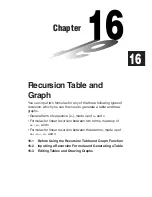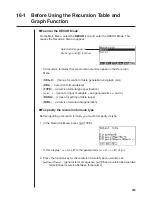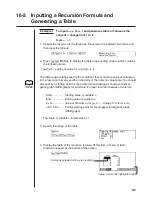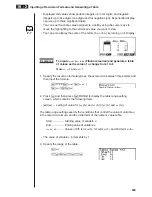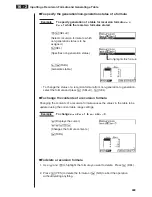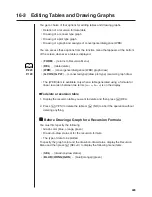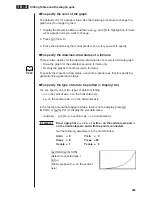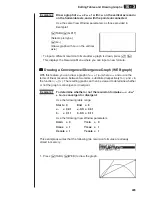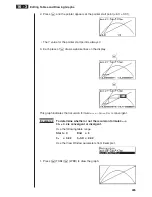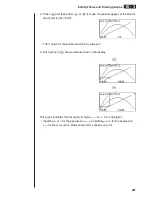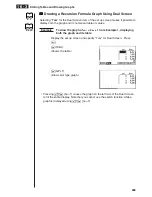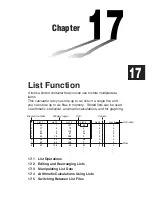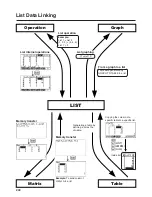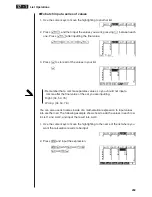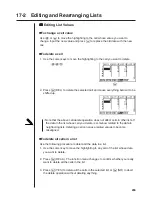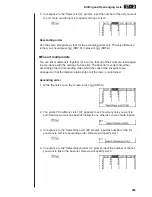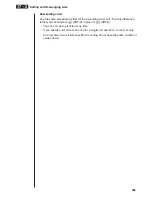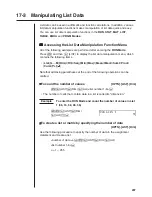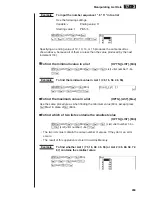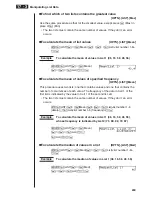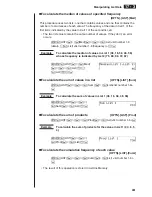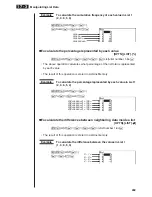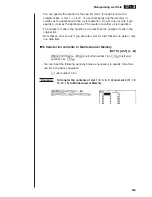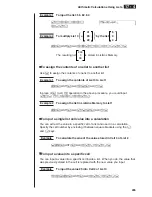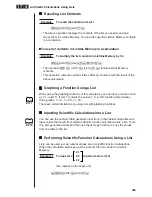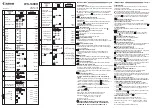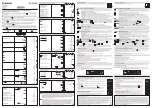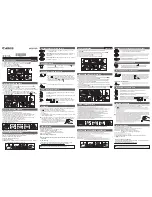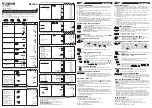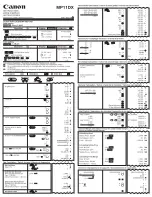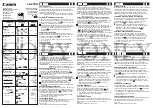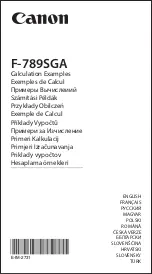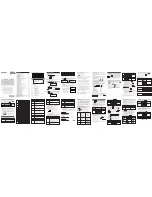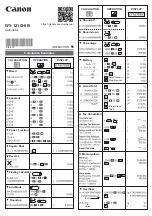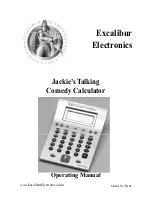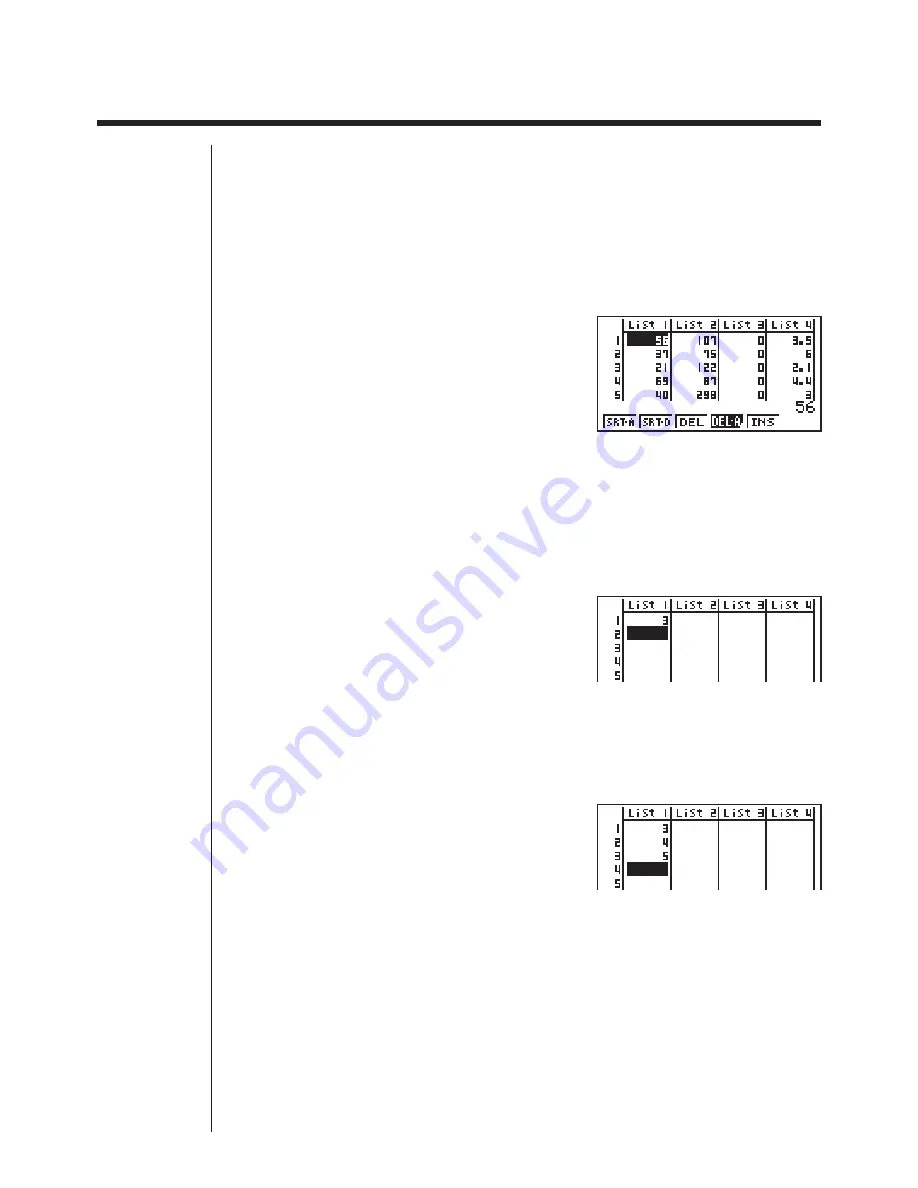
231
17-1
List Operations
Select the
LIST
icon in the Main Menu and enter the LIST Mode to input data into
a list and to manipulate list data.
u
u
u
u
u
To input values one-by-one
Use the cursor keys to move the highlighting to the list name or cell you want to
select. Note that
c
does not move the highlighting to a cell that does not contain
a value.
The screen automatically scrolls when the highlighting is located at either edge of
the screen.
The following example procedure is performed starting with the highlighting
located at Cell 1 of List 1.
1. Input a value and press
w
to store it in the list.
d
w
2. The highlighting automatically moves down to the next cell for input.
• Note that you can also input the result of an expression in a cell. The following
operation shows how to input the value 4 in the second cell and then input the
result of 2 + 3 in the next cell.
e
w
c+d
w
Summary of Contents for CFX-9970G
Page 22: ... CFX 9970G ...
Page 452: ...435 1 2 3 4 5 Program for Circle and Tangents No 4 Step Key Operation Display ...
Page 453: ...436 Program for Circle and Tangents No 4 Step Key Operation Display 6 7 8 9 10 ...
Page 454: ...437 11 12 13 14 15 Program for Circle and Tangents No 4 Step Key Operation Display ...
Page 455: ...438 16 17 18 Program for Circle and Tangents No 4 Step Key Operation Display ...
Page 458: ...441 1 2 3 4 5 Program for Rotating a Figure No 5 Step Key Operation Display ...