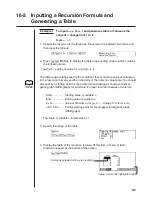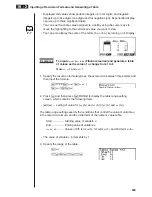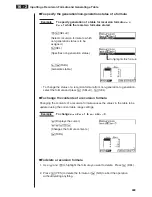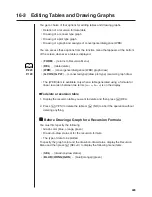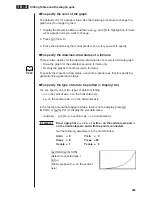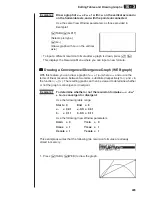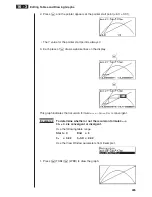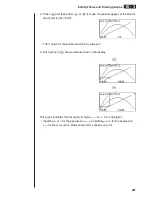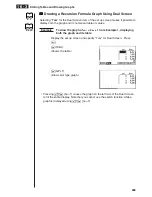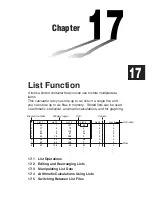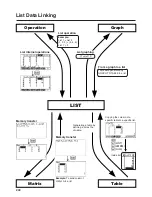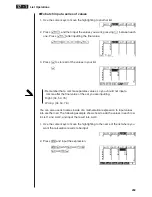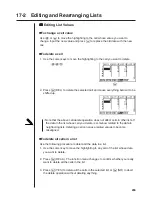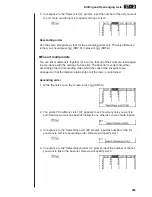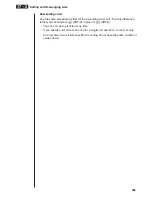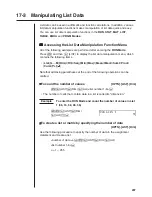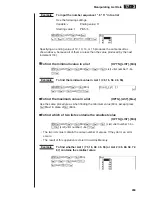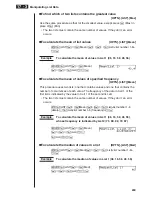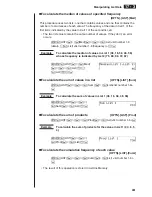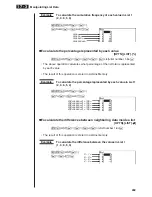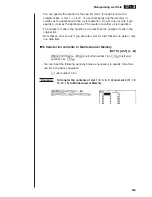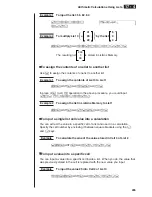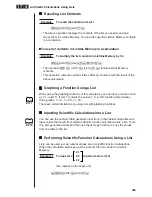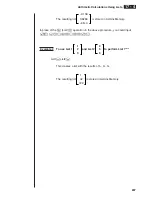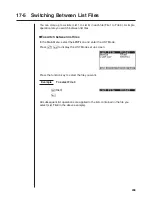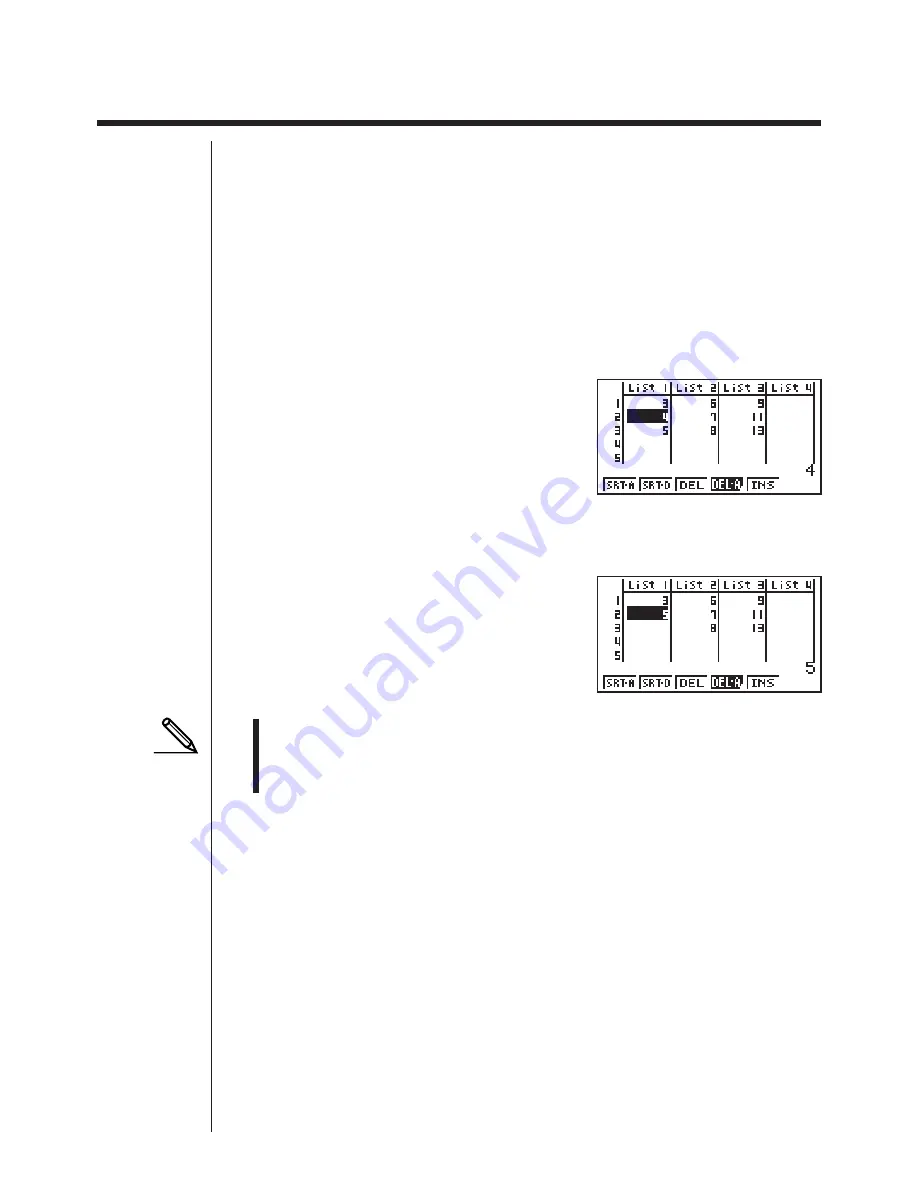
233
17-2
Editing and Rearranging Lists
k
k
k
k
k
Editing List Values
u
u
u
u
u
To change a cell value
Use
d
or
e
to move the highlighting to the cell whose value you want to
change. Input the new value and press
w
to replace the old data with the new
one.
u
u
u
u
u
To delete a cell
1. Use the cursor keys to move the highlighting to the cell you want to delete.
ddc
3
2. Press
3
(DEL) to delete the selected cell and cause everything below it to be
shifted up.
• Note that the above cell delete operation does not affect cells in other lists. If
the data in the list whose cell you delete is somehow related to the data in
neighboring lists, deleting a cell can cause related values to become
misaligned.
u
u
u
u
u
To delete all cells in a list
Use the following procedure to delete all the data in a list.
1. Use the cursor key to move the highlighting to any cell of the list whose data
you want to delete.
2. Press
4
(DEL-A). The function menu changes to confirm whether you really
want to delete all the cells in the list.
3. Press
1
(YES) to delete all the cells in the selected list or
6
(NO) to abort
the delete operation without deleting anything.
Summary of Contents for CFX-9970G
Page 22: ... CFX 9970G ...
Page 452: ...435 1 2 3 4 5 Program for Circle and Tangents No 4 Step Key Operation Display ...
Page 453: ...436 Program for Circle and Tangents No 4 Step Key Operation Display 6 7 8 9 10 ...
Page 454: ...437 11 12 13 14 15 Program for Circle and Tangents No 4 Step Key Operation Display ...
Page 455: ...438 16 17 18 Program for Circle and Tangents No 4 Step Key Operation Display ...
Page 458: ...441 1 2 3 4 5 Program for Rotating a Figure No 5 Step Key Operation Display ...