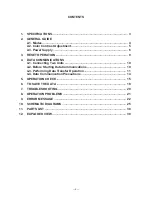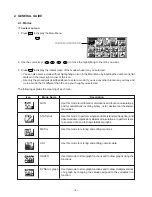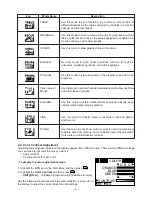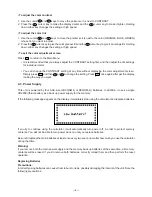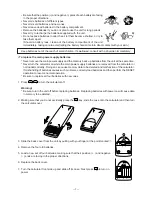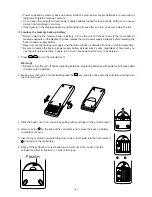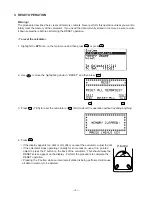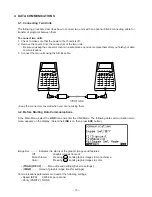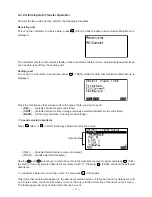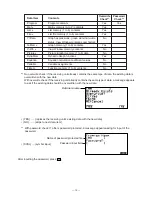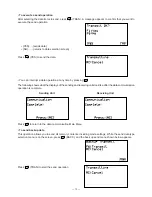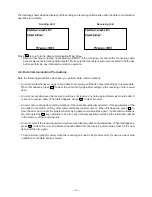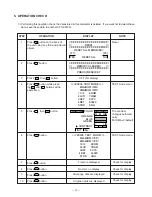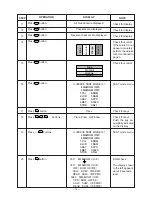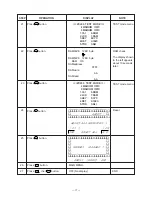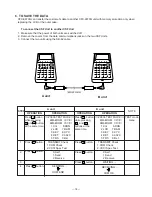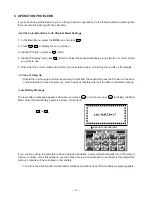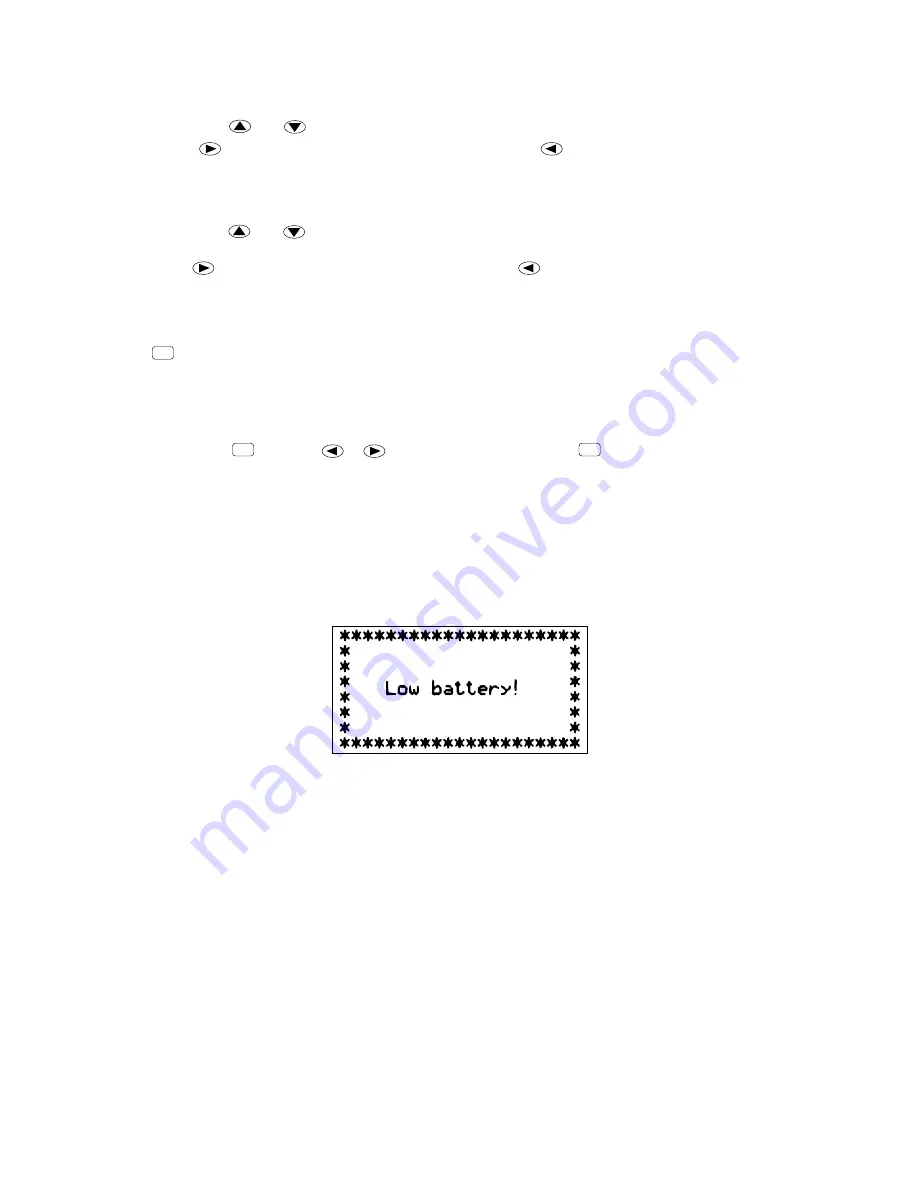
— 6 —
2-3. Power Supply
This unit is powered by four AAA-size (LR03(AM4) or R03(UM-4)) batteries. In addition, it uses a single
CR2032 lithium battery as a back up power supply for the memory.
If the following message appears on the display, immediately stop using the calculator and replace batteries.
If you try to continue using the calculator, it will automatically turn power off, in order to protect memory
contents. You will not be able to turn power back on until you replace batteries.
Be sure to replace the main batteries at least once every two years, no matter how much you use the calculator
during that time.
• To adjust the color contrast
1. Use the cursor
and
keys to move the pointer so it is next to CONTRAST.
2. Press the
cursor key to make the display darker and the
cursor key to make it lighter. Holding
down either key changes the setting at high speed.
• To adjust the color tint
1. Use the cursor
and
keys to move the pointer so it is next to the color (ORANGE, BLUE, GREEN)
whose tint you want to adjust.
2. Press the
cursor key to give the color greener tint and the
cursor key to give it an orange tint. Holding
down either key changes the setting at high speed.
• To exit the color adjustment screen
Press
MENU
to return to the Main Menu.
• It is recommended that you always adjust the CONTRAST setting first, and then adjust the tint settings
for individual colors.
• You can change the CONTRAST setting at any time without displaying the color adjustment screen.
Simply press
SHIFT
and then
or
to change the setting. Press
SHIFT
once again after get the display
looking the way you want.
Warning!
If you remove both the main power supply and the memory back up batteries at the same time, all memory
contents will be erased. If you do remove both batteries, correctly reload them and then perform the reset
operation.
Replacing Batteries
Precautions:
Incorrectly using batteries can cause them to burst or leak, possibly damaging the interior of the unit. Note the
following precautions:
Summary of Contents for CFX-9970G
Page 1: ...R AUG 1997 CFX 9970G without price CFX 9970G ZX 936A ...
Page 26: ... 26 Main block 2 To Main block 1 To Memory block ...
Page 27: ... 27 Key block To Main block 1 ...
Page 28: ... 28 To Main block 1 Display drive block Sub ass y Contrast adj Sub ass y ...
Page 29: ... 29 Memory block 8M ROM To Main block 2 ...
Page 31: ... 31 17 22 21 25 23 24 20 18 19 12 EXPLODED VIEW 2 2 ...