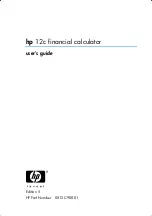20050501
Configuring StatGraph Setups
Use the procedure below to display the Set StatGraphs dialog box and configure the nine
StatGraph setups.
u
To display the Set StatGraphs dialog box
(1) On the List Editor window, tap [SetGraph] and then [Setting…].
• This displays the Set StatGraphs dialog box.
7-3-2
Before Trying to Draw a Statistical Graph
• There is a tab for each StatGraph setup, named StatGraph1 through StatGraph9.
(2) Tap the tab selection buttons to display the tab for the StatGraph setup whose
configuration you want to change.
(3) Configure the StatGraph setup settings you want as described below, and then tap
[Set]. This will apply the settings for all nine StatGraphs.
• To exit the Set StatGraphs dialog box without changing any settings, tap [Cancel]
instead of [Set].
Tab selection buttons
Tabs
Do this:
When you want to do this:
Turn off graphing of the last regression
calculation results
Clear the check box next to [Previous Reg].
Have Statistics View Window settings
configured automatically
Tap [Stat Window Auto] and then select
[On].
Configure Statistics View Window settings
manually
Tap [Stat Window Auto] and then select
[Off].
Summary of Contents for ClassPad 300 PLUS
Page 11: ...20050501 ClassPad 300 PLUS ClassPad OS Version 2 20 ...
Page 197: ...20050501 2 10 7 Using Verify 4 Input x 2 1 and press E 5 Input x i x i and press E ...
Page 649: ...20050501 u Graph Line Clustered D u Graph Line Stacked F 13 8 2 Graphing ...
Page 650: ...20050501 u Graph Line 100 Stacked G u Graph Column Clustered H 13 8 3 Graphing ...
Page 651: ...20050501 u Graph Column Stacked J u Graph Column 100 Stacked K 13 8 4 Graphing ...
Page 652: ...20050501 u Graph Bar Clustered L u Graph Bar Stacked 13 8 5 Graphing ...