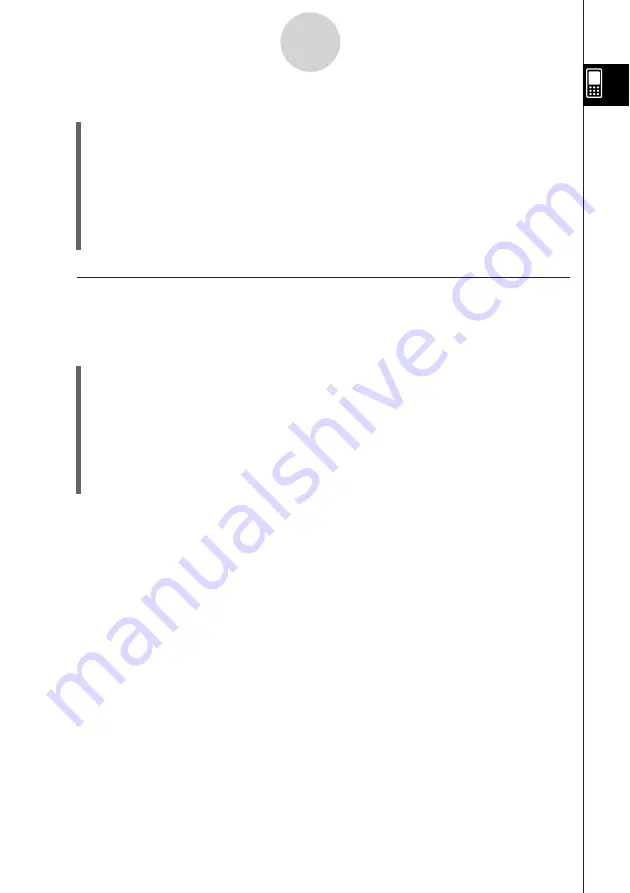
20050501
u
ClassPad Operation
(1) On the icon panel, tap
m
to display the application menu.
(2) Tap
s
to display the [Settings] menu.
(3) Tap [Move Icon].
(4) Tap the icon you want to move (
J
in this example).
• This selects the icon.
(5) Tap the icon that you want the first icon to follow (
C
in this example).
• This moves the icon.
k
Swapping Two Icons
Perform the following steps to swap two icons on the application menu.
u
ClassPad Operation
(1) On the icon panel, tap
m
to display the application menu.
(2) Tap
s
to display the [Settings] menu.
(3) Tap [Swap Icon].
(4) Tap one of the icons.
• This selects the icon.
(5) Tap the other icon (the one you want to swap with).
• This swaps the icons.
1-4-4
Built-in Applications
Summary of Contents for ClassPad 300 PLUS
Page 11: ...20050501 ClassPad 300 PLUS ClassPad OS Version 2 20 ...
Page 197: ...20050501 2 10 7 Using Verify 4 Input x 2 1 and press E 5 Input x i x i and press E ...
Page 649: ...20050501 u Graph Line Clustered D u Graph Line Stacked F 13 8 2 Graphing ...
Page 650: ...20050501 u Graph Line 100 Stacked G u Graph Column Clustered H 13 8 3 Graphing ...
Page 651: ...20050501 u Graph Column Stacked J u Graph Column 100 Stacked K 13 8 4 Graphing ...
Page 652: ...20050501 u Graph Bar Clustered L u Graph Bar Stacked 13 8 5 Graphing ...








































