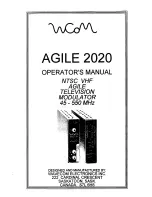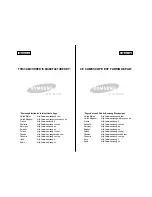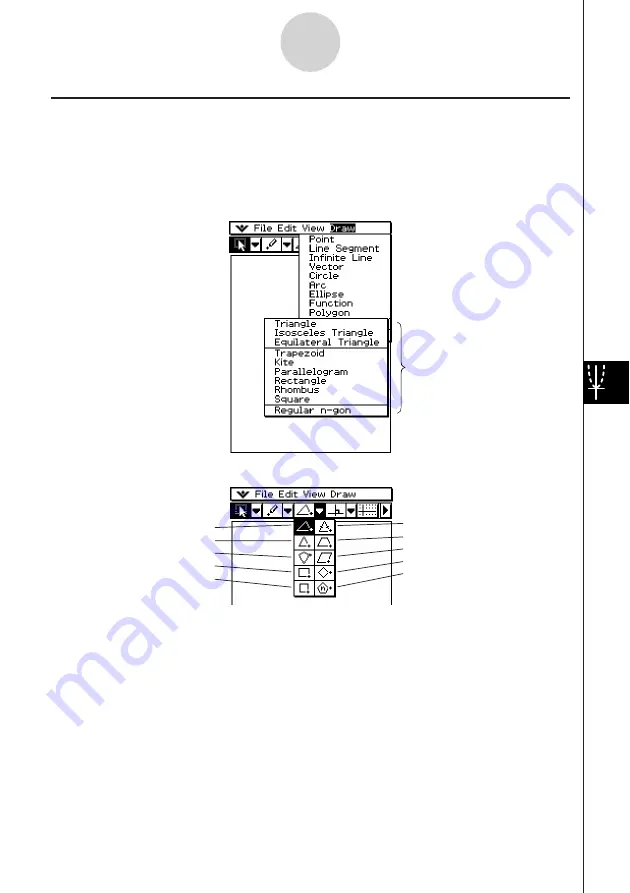
20050501
Using the Special Shape Submenu
The [Special Shape] submenu allows you to draw specially shaped figures automatically.
Simply select the type of figure you want from the menu, and then touch the screen with the
stylus to draw it. Or, touch the screen with your stylus and drag to create a box indicating the
size of the figure you would like to draw.
Each of the [Special Shape] submenu figures is also available on the toolbar.
[Draw] – [Special Shape]
[Special Shape] submenu
Isosceles Triangle
Trapezoid
Parallelogram
Rhombus
Regular n-gon
Toolbar
Triangle
Equilateral Triangle
Kite
Rectangle
Square
8-2-9
Drawing Figures
Summary of Contents for ClassPad 300 PLUS
Page 11: ...20050501 ClassPad 300 PLUS ClassPad OS Version 2 20 ...
Page 197: ...20050501 2 10 7 Using Verify 4 Input x 2 1 and press E 5 Input x i x i and press E ...
Page 649: ...20050501 u Graph Line Clustered D u Graph Line Stacked F 13 8 2 Graphing ...
Page 650: ...20050501 u Graph Line 100 Stacked G u Graph Column Clustered H 13 8 3 Graphing ...
Page 651: ...20050501 u Graph Column Stacked J u Graph Column 100 Stacked K 13 8 4 Graphing ...
Page 652: ...20050501 u Graph Bar Clustered L u Graph Bar Stacked 13 8 5 Graphing ...