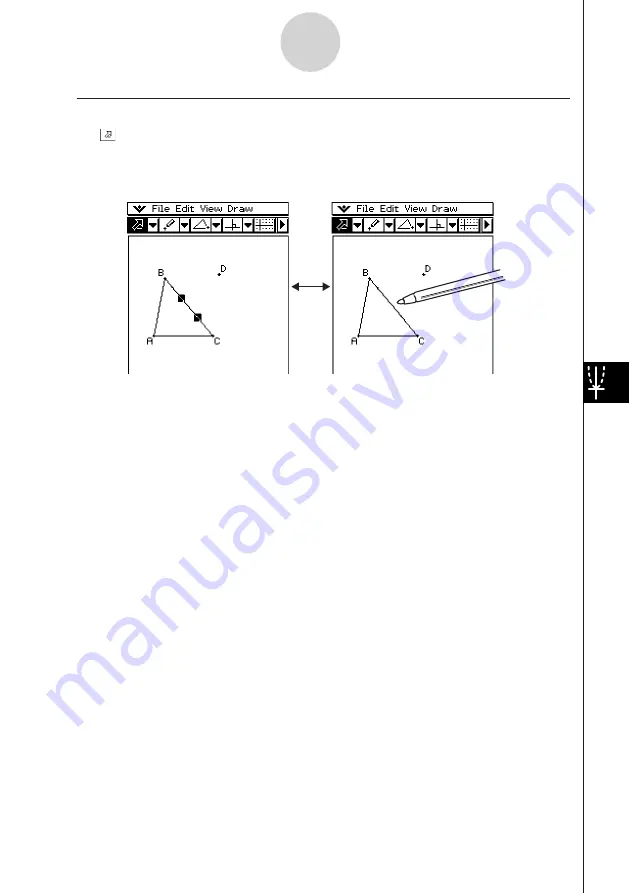
20050501
k
Using Toggle Select
Tap
on the toolbar. This causes the button to become highlighted, indicating that Toggle
Select is enabled. Toggle Select allows you to select and deselect figures. For example, if
you have multiple figures selected, Toggle Select will allow you to deselect a single part of
the selection. Tapping the part again will turn the selection back on.
Tip
• You cannot move figures around the window while Toggle Select is enabled. Also, the currently
selected figure does not become deselected if you tap an area of the window where there is no
figure. To move what you currently have selected, simply change to the regular Select mode.
8-3-2
Editing Figures
Summary of Contents for ClassPad 300 PLUS
Page 11: ...20050501 ClassPad 300 PLUS ClassPad OS Version 2 20 ...
Page 197: ...20050501 2 10 7 Using Verify 4 Input x 2 1 and press E 5 Input x i x i and press E ...
Page 649: ...20050501 u Graph Line Clustered D u Graph Line Stacked F 13 8 2 Graphing ...
Page 650: ...20050501 u Graph Line 100 Stacked G u Graph Column Clustered H 13 8 3 Graphing ...
Page 651: ...20050501 u Graph Column Stacked J u Graph Column 100 Stacked K 13 8 4 Graphing ...
Page 652: ...20050501 u Graph Bar Clustered L u Graph Bar Stacked 13 8 5 Graphing ...
















































