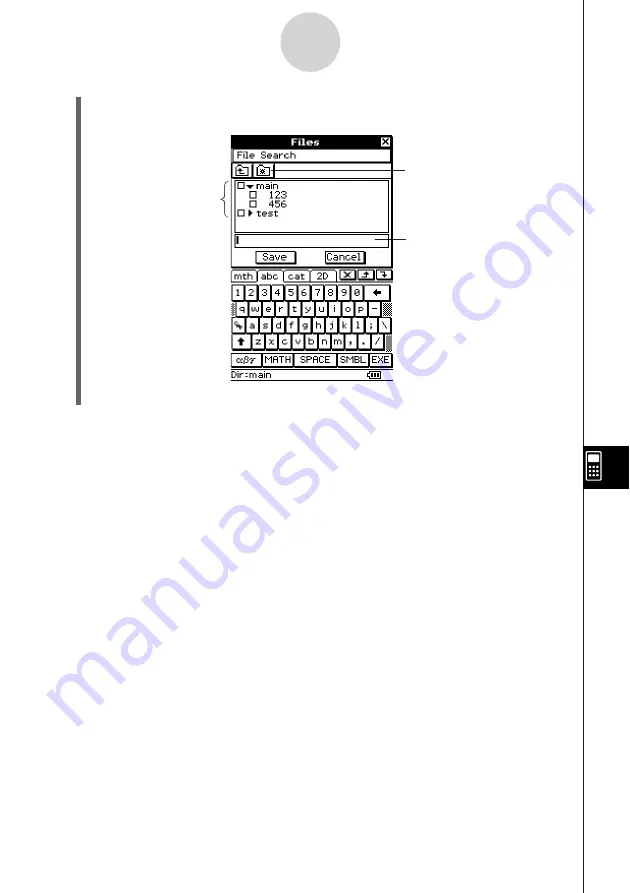
20050501
(3) After the eActivity is the way you want, tap [File] and then [Save].
• This displays the Files dialog box.
This is a list of folders
and files. Select the
name of the folder
where you want to
save the eActivity file
by tapping it.
Tap here to create a
new folder.
Enter up to 20 characters for
the eActivity file name.
10-2-2
Creating an eActivity
(4) After selecting a folder and entering a file name, tap [Save] to save the eActivity.
Warning!
• If you do not save the eActivity you are creating before tapping
m
on the icon panel to
display the application menu or before tapping
M
to display the Main application, the
unsaved eActivity data may be deleted.
Summary of Contents for ClassPad 300 PLUS
Page 11: ...20050501 ClassPad 300 PLUS ClassPad OS Version 2 20 ...
Page 197: ...20050501 2 10 7 Using Verify 4 Input x 2 1 and press E 5 Input x i x i and press E ...
Page 649: ...20050501 u Graph Line Clustered D u Graph Line Stacked F 13 8 2 Graphing ...
Page 650: ...20050501 u Graph Line 100 Stacked G u Graph Column Clustered H 13 8 3 Graphing ...
Page 651: ...20050501 u Graph Column Stacked J u Graph Column 100 Stacked K 13 8 4 Graphing ...
Page 652: ...20050501 u Graph Bar Clustered L u Graph Bar Stacked 13 8 5 Graphing ...







































