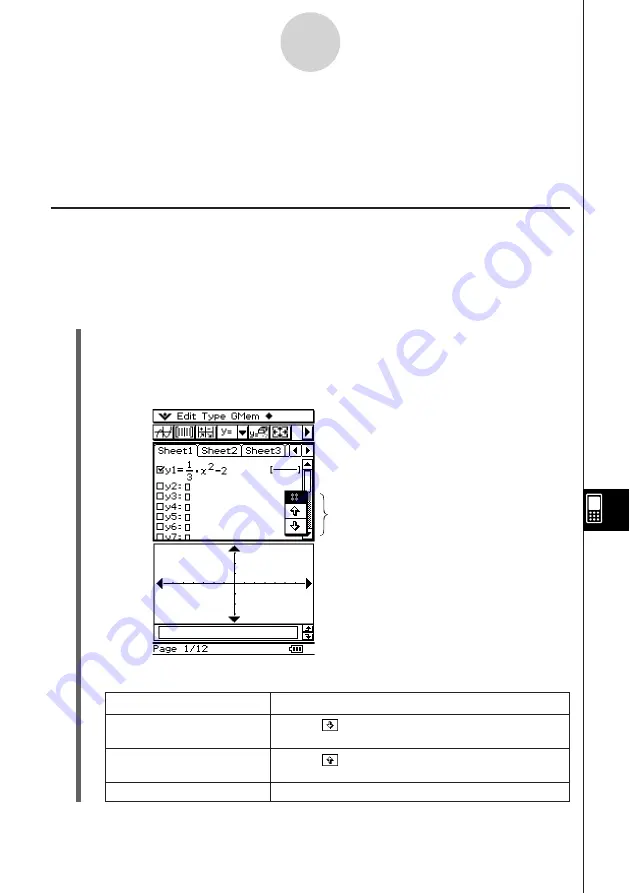
20050501
Using Manual Play
With manual play, you control when page change operations are performed during presenta-
tion play. Manual play lets you scroll forward or back through presentation pages, and you
can display a pointer on a page.
u
ClassPad Operation
(1) On the Presentation application initial screen, tap the button next to the presentation
file you want to play, so it is selected.
(2) Tap
7
, or tap [Play] and then [ManualPlay].
• This starts manual play, which displays the first page of the presentation.
(3) You can perform the following operations while a manual play operation is in progress.
11-4-2
Playing a Presentation
When you want to do this:
Do this:
Advance to the next page
Tap the
page scroll button or press the
c
cursor key
Return to the previous page
Tap the
page scroll button or press the
f
cursor key
Display a round pointer
Tap anywhere on the screen
Page scroll buttons
Tip
• You can configure Presentation preferences to specify the page change speed and to turn page
number display in the status bar on or off. For more information, see “11-6 Configuring Presenta-
tion Preferences”.
• You can also configure auto play so it repeats when the final page of a presentation is reached.
For more information, see “Using Repeat Play” on page 11-4-3.
Summary of Contents for ClassPad 300 PLUS
Page 11: ...20050501 ClassPad 300 PLUS ClassPad OS Version 2 20 ...
Page 197: ...20050501 2 10 7 Using Verify 4 Input x 2 1 and press E 5 Input x i x i and press E ...
Page 649: ...20050501 u Graph Line Clustered D u Graph Line Stacked F 13 8 2 Graphing ...
Page 650: ...20050501 u Graph Line 100 Stacked G u Graph Column Clustered H 13 8 3 Graphing ...
Page 651: ...20050501 u Graph Column Stacked J u Graph Column 100 Stacked K 13 8 4 Graphing ...
Page 652: ...20050501 u Graph Bar Clustered L u Graph Bar Stacked 13 8 5 Graphing ...














































