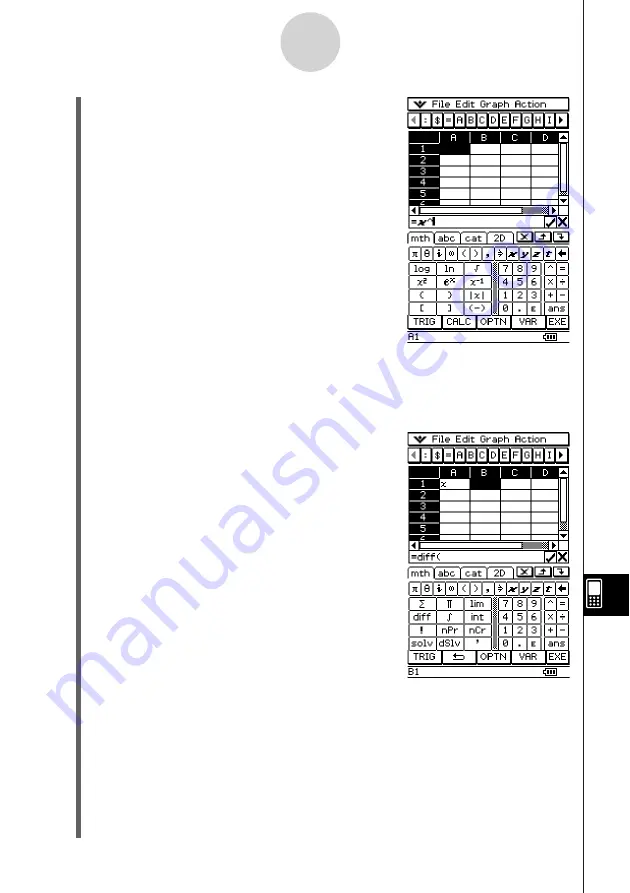
20050501
(3) Press
k
to display the soft keyboard.
(4) Tap the
0
tab and then tap
r
,
o
,
w
, or on the [Action] menu, tap [row].
(5) Press
(
, tap cell A1, and then press
)
.
(6) Press
E
.
(7) Tap cell B1 and then press
=
.
(8) On the soft keyboard, tap the
9
tab, tap
-
,
and then tap
-
.
(9) Tap cell A1, press
,
,
x
,
,
,
1
, and then press
)
.
(10) Press
E
.
(11) Press
k
to hide the soft keyboard.
(12) Select (highlight) cells A1 and B1.
(13) On the [Edit] menu, tap [Copy].
(14) Select cells A2 and B2.
(15) On the [Edit] menu, tap [Paste].
•
Learn more about cell referencing on the next page.
13-4-5
Editing Cell Contents
Summary of Contents for ClassPad 300 PLUS
Page 11: ...20050501 ClassPad 300 PLUS ClassPad OS Version 2 20 ...
Page 197: ...20050501 2 10 7 Using Verify 4 Input x 2 1 and press E 5 Input x i x i and press E ...
Page 649: ...20050501 u Graph Line Clustered D u Graph Line Stacked F 13 8 2 Graphing ...
Page 650: ...20050501 u Graph Line 100 Stacked G u Graph Column Clustered H 13 8 3 Graphing ...
Page 651: ...20050501 u Graph Column Stacked J u Graph Column 100 Stacked K 13 8 4 Graphing ...
Page 652: ...20050501 u Graph Bar Clustered L u Graph Bar Stacked 13 8 5 Graphing ...















































