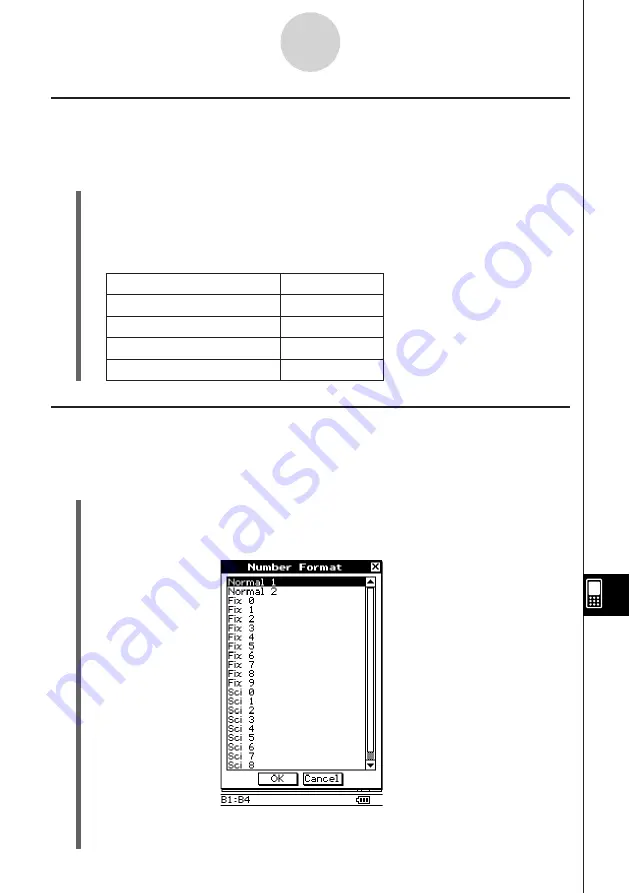
20050501
Text Alignment
With the following procedure, you can specify justified, align left, center, or align right for a
specific cell, row, or column, or the entire spreadsheet.
u
ClassPad Operation
(1) Select the cell(s) whose alignment setting you want to specify.
• See “Selecting Cells” on page 13-3-5 for information about selecting cells.
(2) On the toolbar, tap the down arrow button next to the
[
button.
(3) On the button menu that appears, tap the text alignment option you want to use.
For this type of alignment:
Tap this option:
Left and right justified
[
Left
p
Center
x
Right
]
Number Format
Use the following procedure to specify the number format (Normal 1, Normal 2, Fix 0 – 9,
Sci 0 – 9) of a specific cell, row, or column, or the entire spreadsheet.
u
ClassPad Operation
(1) Select the cell(s) whose number format setting you want to specify.
• See “Selecting Cells” on page 13-3-5 for information about selecting cells.
(2) On the [Edit] menu, tap [Number Format].
(3) On the dialog box that appears, select the number format you want to use.
(4) Tap [OK].
13-7-2
Formatting Cells and Data
Summary of Contents for ClassPad 300 PLUS
Page 11: ...20050501 ClassPad 300 PLUS ClassPad OS Version 2 20 ...
Page 197: ...20050501 2 10 7 Using Verify 4 Input x 2 1 and press E 5 Input x i x i and press E ...
Page 649: ...20050501 u Graph Line Clustered D u Graph Line Stacked F 13 8 2 Graphing ...
Page 650: ...20050501 u Graph Line 100 Stacked G u Graph Column Clustered H 13 8 3 Graphing ...
Page 651: ...20050501 u Graph Column Stacked J u Graph Column 100 Stacked K 13 8 4 Graphing ...
Page 652: ...20050501 u Graph Bar Clustered L u Graph Bar Stacked 13 8 5 Graphing ...
















































