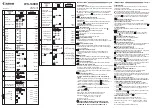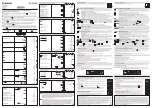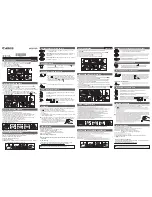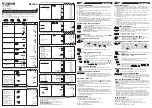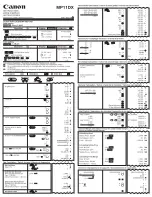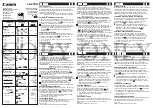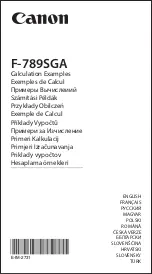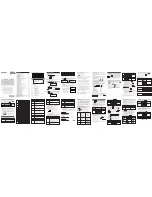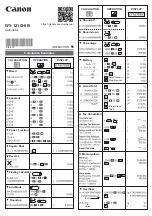20050501
k
Variable Data Types
ClassPad variables support a number of
data types. The type of data assigned to a variable
is indicated by a
data type name. Data type names are shown on the Variable Manager
variable list, and on the Select Data dialog box that appears when you are specifying a
variable in any ClassPad application or using the [Setup] menu (page 14-2-1). The following
table lists all of the variable data type names and explains the meaning of each.
1-7-3
Variables and Folders
* Protected variable types
Some data types are
protected. A variable whose data type is protected cannot be
overwritten with another variable, which “protects” variable contents from being inadvertently
altered. Data types whose names are marked with an asterisk in the above table are
protected.
Tip
• Note that whether or not a data type is protected is determined by the system. You cannot
change the protect status of a data type.
• Even when a variable is a protected data type, you can rename, delete, or move it. To disable
these operations, you need to lock the variable. For more information, see “Locking a Variable or
Folder” on page 1-7-10.
• The elements of the LIST data type can contain EXPR or STR type data only. The elements of
the MAT data type can contain EXPR type data only.
Data Type Name
Data Type
Real number, complex number or expression data
String data
List data created using the Statistics application, Main application, etc.
Matrix data created using the Main application, etc.
General program
User-defined function
Text data
Geometry application data
General-purpose data
Data other than that described above
Image data
• ClassPad image data includes graph image data saved using the
Store function, and image data captured using the Presentation
application.
Graph memory data saved using the Graph & Table application
• For more information, see “Saving Graph Editor Data to Graph
Memory” on page 3-3-9.
Edit prohibited program
EXPR
STR
LIST
MAT
PRGM*
EXE*
FUNC*
GEO*
MEM*
OTHR
PICT*
GMEM*
TEXT*
Summary of Contents for ClassPad 300 PLUS
Page 11: ...20050501 ClassPad 300 PLUS ClassPad OS Version 2 20 ...
Page 197: ...20050501 2 10 7 Using Verify 4 Input x 2 1 and press E 5 Input x i x i and press E ...
Page 649: ...20050501 u Graph Line Clustered D u Graph Line Stacked F 13 8 2 Graphing ...
Page 650: ...20050501 u Graph Line 100 Stacked G u Graph Column Clustered H 13 8 3 Graphing ...
Page 651: ...20050501 u Graph Column Stacked J u Graph Column 100 Stacked K 13 8 4 Graphing ...
Page 652: ...20050501 u Graph Bar Clustered L u Graph Bar Stacked 13 8 5 Graphing ...