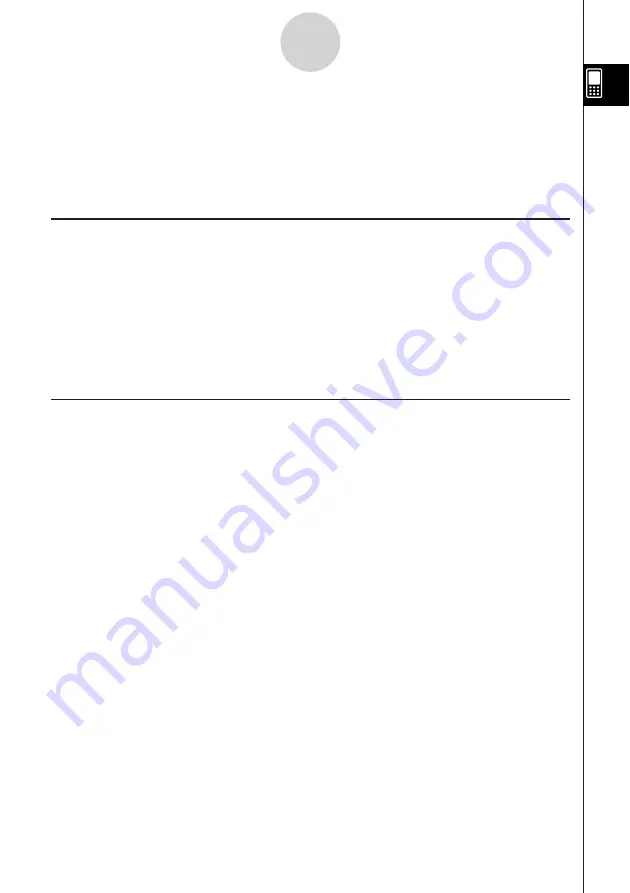
20050501
1-8-1
Using the Variable Manager
1-8 Using the Variable Manager
The Variable Manager is a tool for managing user variables, programs, user functions, and
other types of data. Though this section uses only the term “variables”, the explanations
provided here also refer to the other types of data that can be managed by the Variable
Manager.
Variable Manager Overview
This section explains how to start up and exit the Variable Manager. It also provides
information about the configuration of the Variable Manager.
With the Variable Manager you can:
• Create, delete, rename, lock, and unlock folders for storing variables, and configure current
folder settings.
• Delete, copy, rename, move, lock, unlock, search for variables, and view the contents of
variables.
Starting Up the Variable Manager
You can start up the Variable Manager using the
O
menu or by using an application’s
toolbar.
u
To start up the Variable Manager using the
O
menu
Tap
O
, [Settings], and then [Variable Manager].
u
To start up the Variable Manager using the toolbar
On the toolbar of the application you are using, tap
5
.
• Starting up the Variable Manager initially displays the folder list, which is described on the
next page.
• Starting up the Variable Manager while a soft keyboard is on the display causes the soft
keyboard to close.
Summary of Contents for ClassPad 300 PLUS
Page 11: ...20050501 ClassPad 300 PLUS ClassPad OS Version 2 20 ...
Page 197: ...20050501 2 10 7 Using Verify 4 Input x 2 1 and press E 5 Input x i x i and press E ...
Page 649: ...20050501 u Graph Line Clustered D u Graph Line Stacked F 13 8 2 Graphing ...
Page 650: ...20050501 u Graph Line 100 Stacked G u Graph Column Clustered H 13 8 3 Graphing ...
Page 651: ...20050501 u Graph Column Stacked J u Graph Column 100 Stacked K 13 8 4 Graphing ...
Page 652: ...20050501 u Graph Bar Clustered L u Graph Bar Stacked 13 8 5 Graphing ...
















































