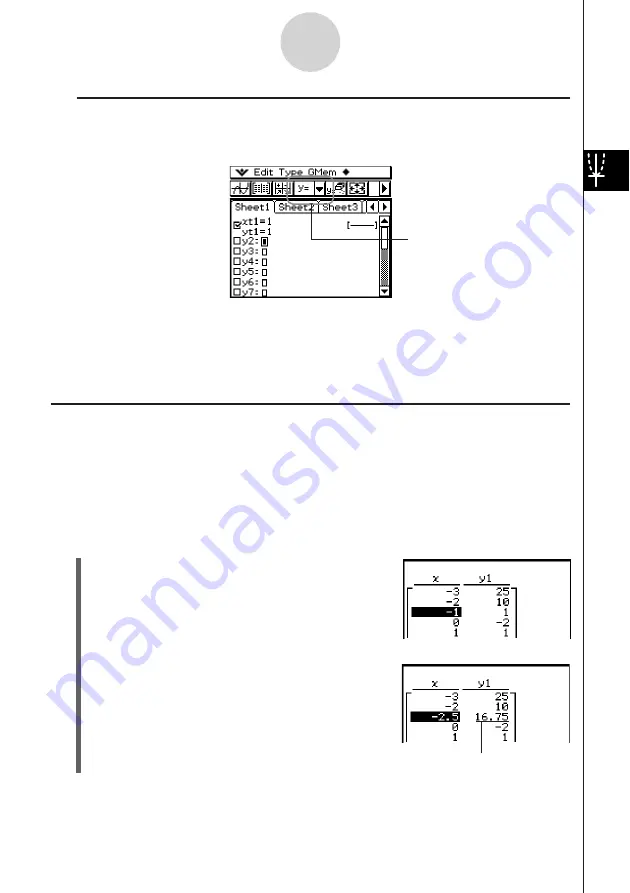
20050501
k
Table Generation Precautions
• Table generation is performed using the currently selected function that is of the current
function type selected on the Graph Editor window toolbar.
• Though the selected current function type is “
y
=” in the above screenshot, there is no “
y
=”
type function selected on the Graph Editor window. Tapping
#
to generate a table when
the above condition exists causes the error message “No Functions Selected” to appear.
• An inequality cannot be used to generate a table.
Editing Number Table Values
Changing an
x
-value in the number table automatically calculates and displays the
corresponding
y
-value.
Example:
To change the
x
-value in line 3 of the number table from –1 to –2.5
To generate a table, see “To generate a number table by specifying a range of
values for
x
using the Table Input dialog box” on page 3-4-2.
u
ClassPad Operation
(1) Tap the cell in line 3 of column
x
of the number
table to select it.
3-4-4
Using Table & Graph
(2) Perform the key operation:
z2.5
.
• Pressing
z
causes the Enter Value dialog box
to appear with a minus sign (–) in the [
x
-value]
input box. Continue with the rest of the key
operation to input the required value, and then
tap [OK]. This changes the value in the selected
cell to the one you input.
The
y
-value is updated automatically in
accordance with the new
x
-value.
Current function type
Summary of Contents for ClassPad 300 PLUS
Page 11: ...20050501 ClassPad 300 PLUS ClassPad OS Version 2 20 ...
Page 197: ...20050501 2 10 7 Using Verify 4 Input x 2 1 and press E 5 Input x i x i and press E ...
Page 649: ...20050501 u Graph Line Clustered D u Graph Line Stacked F 13 8 2 Graphing ...
Page 650: ...20050501 u Graph Line 100 Stacked G u Graph Column Clustered H 13 8 3 Graphing ...
Page 651: ...20050501 u Graph Column Stacked J u Graph Column 100 Stacked K 13 8 4 Graphing ...
Page 652: ...20050501 u Graph Bar Clustered L u Graph Bar Stacked 13 8 5 Graphing ...
















































