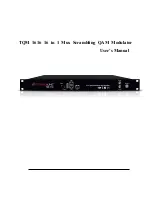20050501
5-4-1
Manipulating a Graph on the 3D Graph Window
5-4 Manipulating a Graph on the 3D Graph
Window
This section describes how to enlarge and reduce the size of a graph, how to change the
eye position to view the graph along a particular axis, and how to perform other operations
like automatic rotation.
Important!
• All of the operations described in this section can be performed only while the 3D Graph
window is active.
Enlarging and Reducing the Size of a Graph
A displayed 3D graph can be zoomed so it is enlarged or reduced. The zoom operation is
always performed based on the center of the Graph window. You cannot select the area to
be zoomed.
• To enlarge a graph, tap
W
, or tap [Zoom] and then [Zoom In].
• To reduce the size of a graph, tap
E
, or tap [Zoom] and then [Zoom Out].
Starting from the normal size, you can enlarge a graph six steps or reduce its size eight
steps.
Switching the Eye Position
The following items describe how to change the eye position and view a displayed 3D graph
along a particular axis. All of the example displays below show the graph of the expression
z
=
x
2
/2 –
y
2
/8, which we graphed under “3D Graph Example” on page 5-3-3.
• To view the graph facing the
x
-axis, tap [Zoom] and then
[View-
x
], or press the
x
key.
• To view the graph facing the
y
-axis, tap [Zoom] and then
[View-
y
], or press the
y
key.
Summary of Contents for ClassPad 300 PLUS
Page 11: ...20050501 ClassPad 300 PLUS ClassPad OS Version 2 20 ...
Page 197: ...20050501 2 10 7 Using Verify 4 Input x 2 1 and press E 5 Input x i x i and press E ...
Page 649: ...20050501 u Graph Line Clustered D u Graph Line Stacked F 13 8 2 Graphing ...
Page 650: ...20050501 u Graph Line 100 Stacked G u Graph Column Clustered H 13 8 3 Graphing ...
Page 651: ...20050501 u Graph Column Stacked J u Graph Column 100 Stacked K 13 8 4 Graphing ...
Page 652: ...20050501 u Graph Bar Clustered L u Graph Bar Stacked 13 8 5 Graphing ...