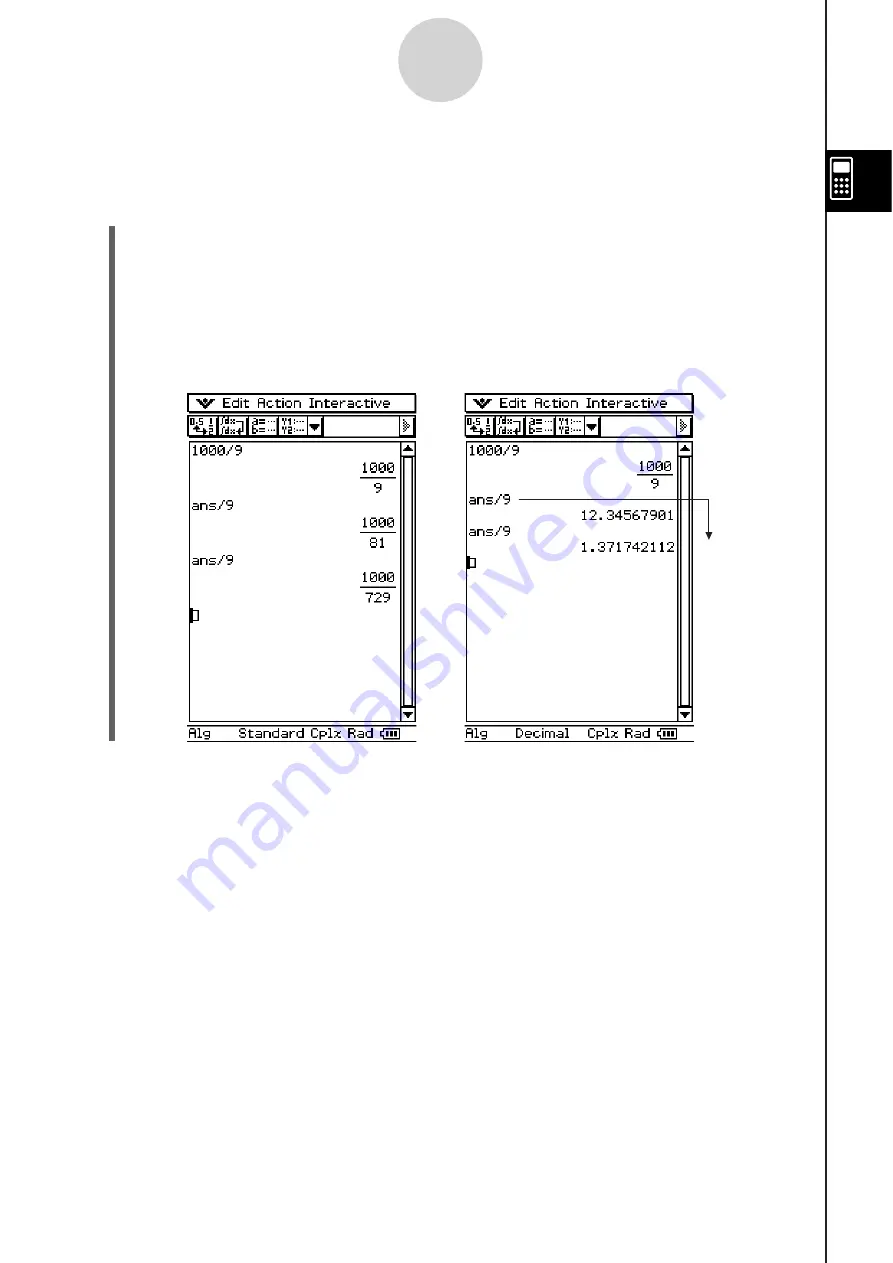
20060301
Example 2:
To change from the Standard mode to the Decimal mode (page 2-2-6), and then
re-calculate
S\
Cla
ss
Pad Operation
(1) Move the cursor to the location from which you want to re-calculate.
• In this example, we will tap the end of line 2 to locate the cursor there.
(2) Tap “Standard” on the status bar to toggle it to “Decimal”.
(3)
Tap
U
.
• This recalculates all of the expressions starting from the cursor position, and displays
the results using Decimal mode format.
2-3-3
Using the Calculation History
Tip
• You can also change to Decimal mode by tapping
3
on the icon panel and then tapping [Basic
Format]. Select the “Decimal Calculation” check box and then tap [Set].
• To re-calculate only a single specific line, tap
. Tapping
re-calculates the calculation
where the cursor is currently located only. It does not affect anything in calculation history that
comes before or after the line.
• To re-calculate all of the expressions in the calculation history, locate the cursor in the top line,
and then tap
U
.
Re-calculated
Summary of Contents for ClassPad 330
Page 11: ...20060301 20090601 ClassPad 330 ClassPad OS Version 3 04 ...
Page 277: ...20060301 3 3 10 Storing Functions 3 Tap AND Plot OR Plot ...
Page 779: ...20090601 S Graph Line Clustered C S Graph Line Stacked E 13 9 2 Graphing ...
Page 780: ...20090601 S Graph Line 100 Stacked F S Graph Column Clustered G 13 9 3 Graphing ...
Page 781: ...20090601 S Graph Column Stacked I S Graph Column 100 Stacked J 13 9 4 Graphing ...
Page 782: ...20090601 S Graph Bar Clustered K S Graph Bar Stacked 9 13 9 5 Graphing ...
















































