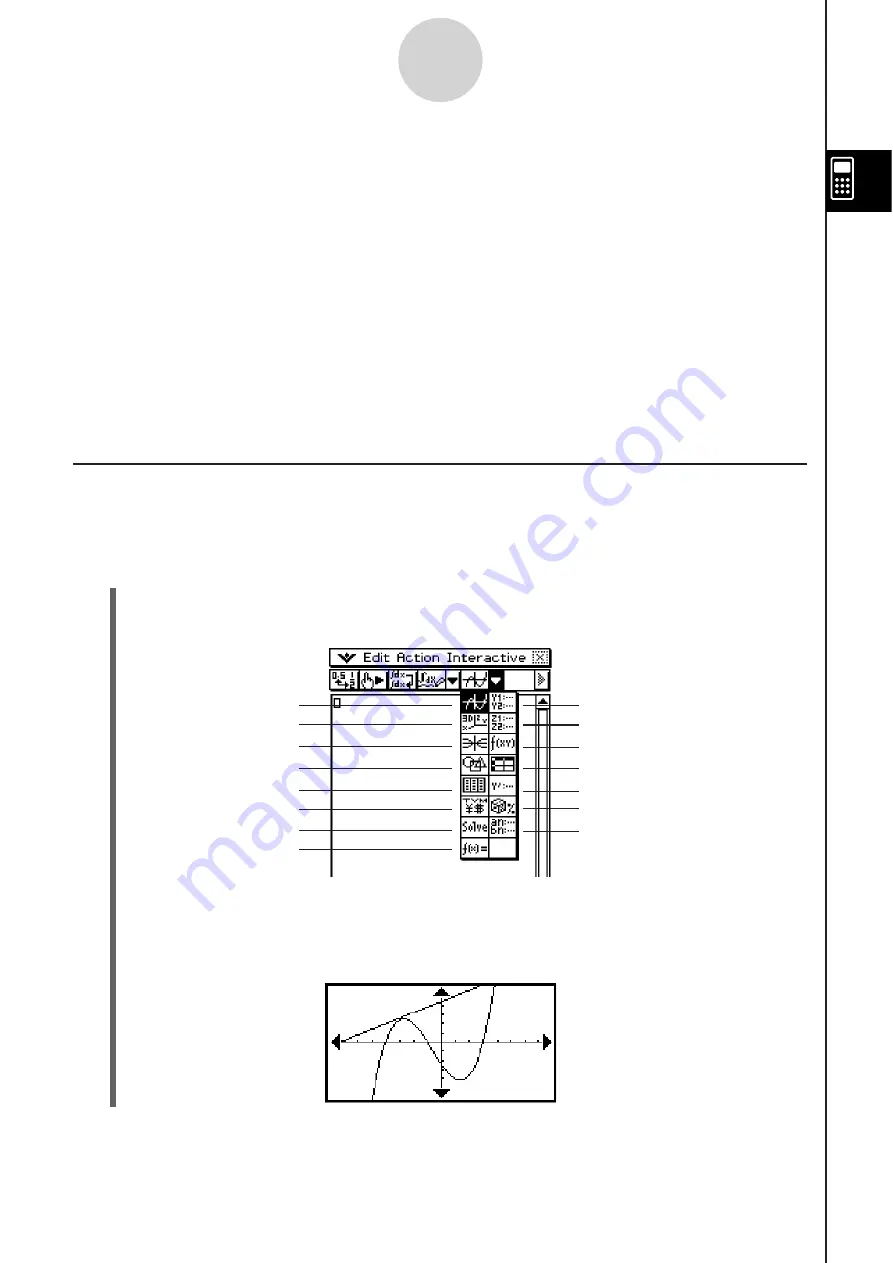
20060301
2-10-1
Using the Main Application in Combination with Other Applications
Graph
3D Graph
Conics Graph
Geometry
Stat Editor
Financial
Numeric Solver
Verify
Graph Editor
3D Graph Editor
Conics Editor
Spreadsheet
Differential Equation Editor
Probability
Sequence Editor
(2) Tap the button that corresponds to the window you want to display.
• This causes the window that corresponds to the button you tap to appear in the lower
window.
2-10 U
s
ing the Main Application in Combination
with Other Application
s
You can access the windows of other ClassPad applications from the Main application and
perform copy, paste, and other operations between them.
This section explains how to access the windows of other applications from the Main
application, and provides examples of the various operations you can perform between them.
Important!
• For details about the windows produced by each ClassPad application, see the chapter that
covers the application. All of the explanations in this section assume that you are already
familiar with the operations in the other ClassPad applications.
Opening Another Application’
s
Window
Use the following procedure to access the window of another application from the Main
application window.
S
Cla
ss
Pad Operation
(1) Tap the right most toolbar down arrow button.
• This displays a palette of application icons.
Summary of Contents for ClassPad 330
Page 11: ...20060301 20090601 ClassPad 330 ClassPad OS Version 3 04 ...
Page 277: ...20060301 3 3 10 Storing Functions 3 Tap AND Plot OR Plot ...
Page 779: ...20090601 S Graph Line Clustered C S Graph Line Stacked E 13 9 2 Graphing ...
Page 780: ...20090601 S Graph Line 100 Stacked F S Graph Column Clustered G 13 9 3 Graphing ...
Page 781: ...20090601 S Graph Column Stacked I S Graph Column 100 Stacked J 13 9 4 Graphing ...
Page 782: ...20090601 S Graph Bar Clustered K S Graph Bar Stacked 9 13 9 5 Graphing ...
















































