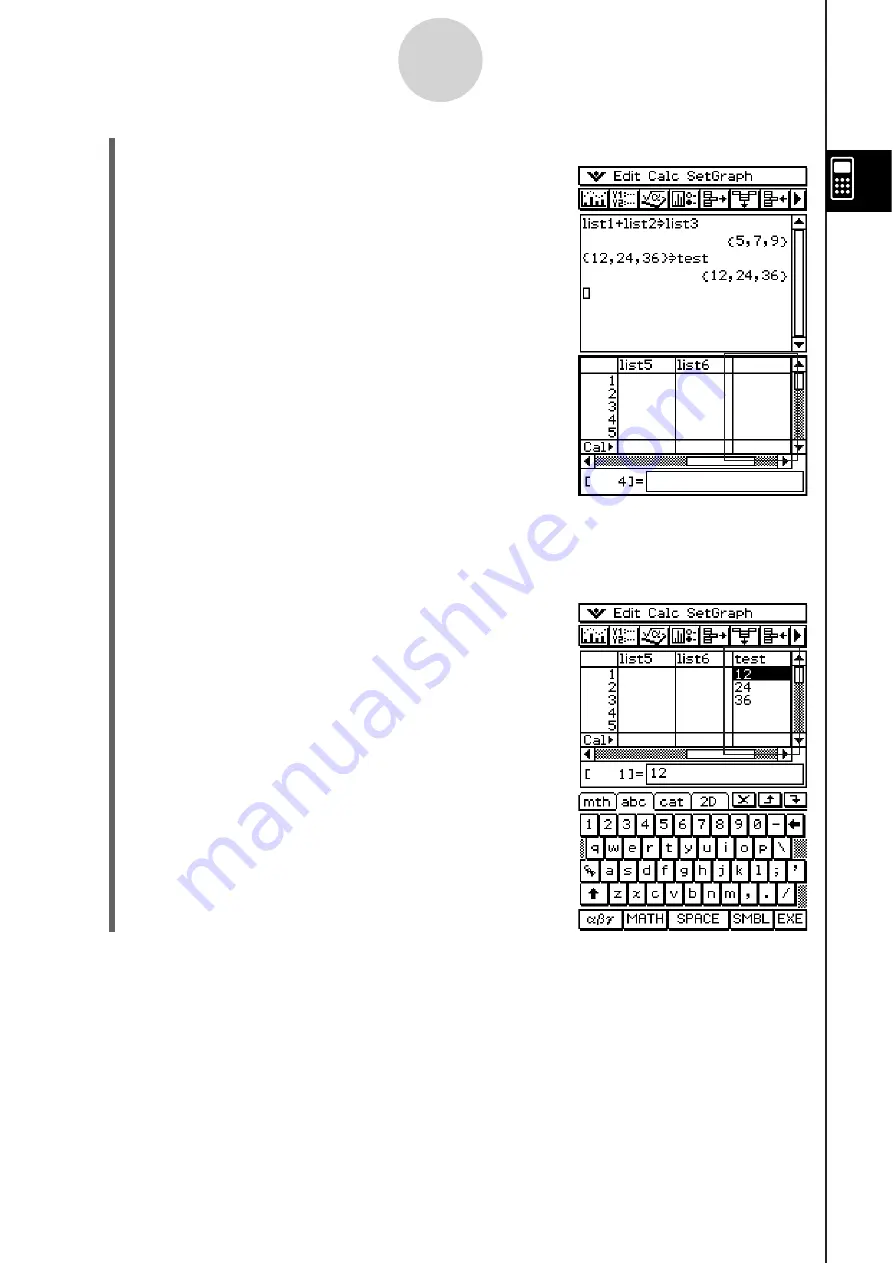
20090601
(7) Tap the Stat Editor window to make it active.
(8) Scroll the screen to the right until the blank list to
the right of “list6” is visible.
2-10-8
Using the Main Application in Combination with Other Applications
(9) Tap the blank cell next to “list6”, input “test”, and then tap
U
.
• This displays the list data {12, 24, 36}, which is assigned to the variable named
“test”.
• At this point you can perform list editing operations
like append, delete, edit, etc.
Tip
• list1 through list6 are LIST type system variables. For more information, see “1-7 Variables and
Folders”.
• For information about inputting and editing list data using the Stat Editor, see Chapter 7.
Summary of Contents for ClassPad 330
Page 11: ...20060301 20090601 ClassPad 330 ClassPad OS Version 3 04 ...
Page 277: ...20060301 3 3 10 Storing Functions 3 Tap AND Plot OR Plot ...
Page 779: ...20090601 S Graph Line Clustered C S Graph Line Stacked E 13 9 2 Graphing ...
Page 780: ...20090601 S Graph Line 100 Stacked F S Graph Column Clustered G 13 9 3 Graphing ...
Page 781: ...20090601 S Graph Column Stacked I S Graph Column 100 Stacked J 13 9 4 Graphing ...
Page 782: ...20090601 S Graph Bar Clustered K S Graph Bar Stacked 9 13 9 5 Graphing ...
















































