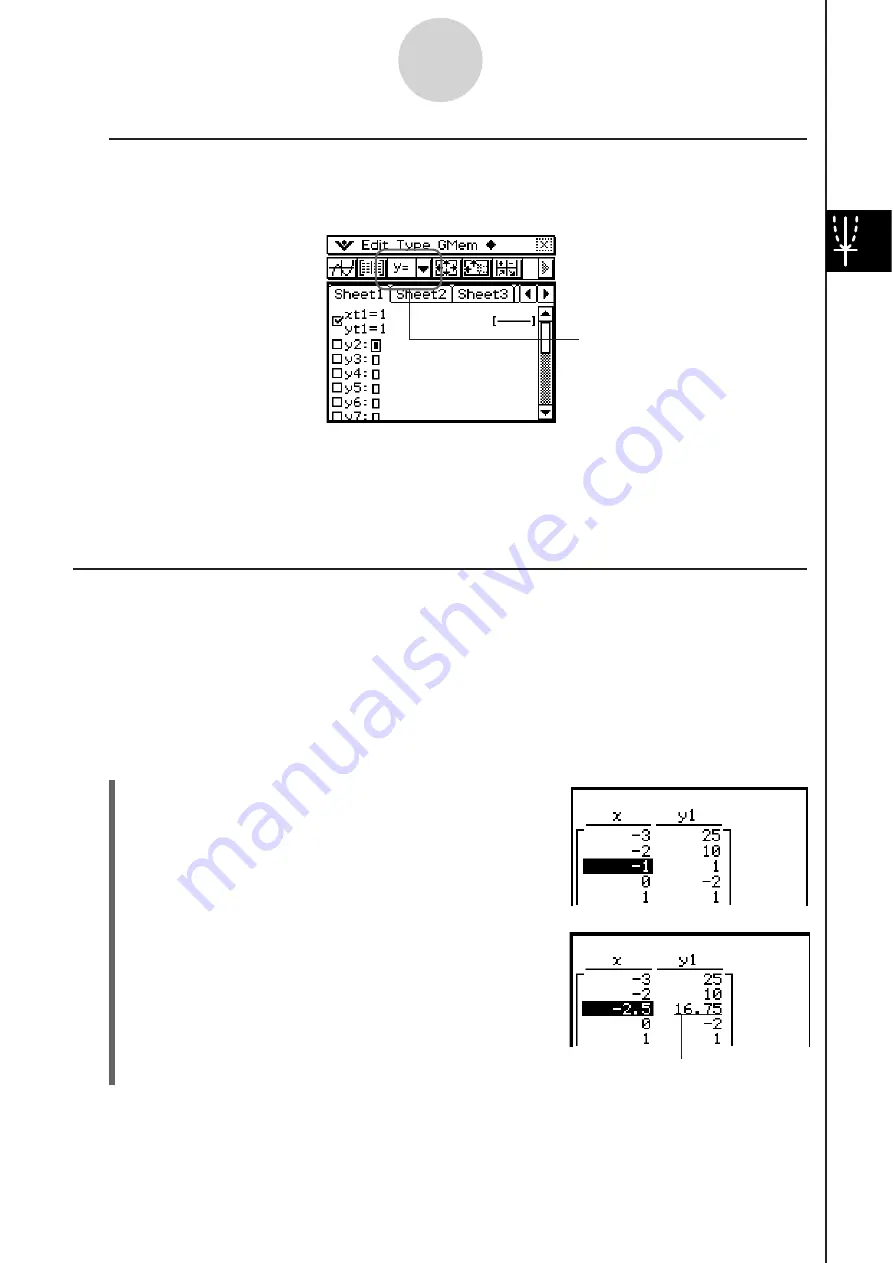
20060301
I
Table Generation Precaution
s
• Table generation is performed using the currently selected function that is of the current
function type selected on the Graph Editor window toolbar.
• Though the selected current function type is “
y
=” in the above screenshot, there is no “
y
=”
type function selected on the Graph Editor window. Tapping
to generate a table when
the above condition exists causes the error message “No Item(s) Checked” to appear.
• An inequality cannot be used to generate a table.
Editing Number Table Value
s
Changing an
x
-value in the number table automatically calculates and displays the
corresponding
y
-value.
Example:
To change the
x
-value in line 3 of the number table from –1 to –2.5
To generate a table, see “To generate a number table by specifying a range of
values for
x
using the Table Input dialog box” on page 3-4-2.
S\
Cla
ss
Pad Operation
(1) Tap the cell in line 3 of column
x
of the number
table to select it.
3-4-4
Using Table & Graph
(2) Perform the key operation:
9
.
• Pressing
9
causes the Enter Value dialog box
to appear with a minus sign (–) in the [
x
-value]
input box. Continue with the rest of the key
operation to input the required value, and then
tap [OK]. This changes the value in the selected
cell to the one you input.
The
y
-value is updated automatically in
accordance with the new
x
-value.
Current function type
Summary of Contents for ClassPad 330
Page 11: ...20060301 20090601 ClassPad 330 ClassPad OS Version 3 04 ...
Page 277: ...20060301 3 3 10 Storing Functions 3 Tap AND Plot OR Plot ...
Page 779: ...20090601 S Graph Line Clustered C S Graph Line Stacked E 13 9 2 Graphing ...
Page 780: ...20090601 S Graph Line 100 Stacked F S Graph Column Clustered G 13 9 3 Graphing ...
Page 781: ...20090601 S Graph Column Stacked I S Graph Column 100 Stacked J 13 9 4 Graphing ...
Page 782: ...20090601 S Graph Bar Clustered K S Graph Bar Stacked 9 13 9 5 Graphing ...
















































