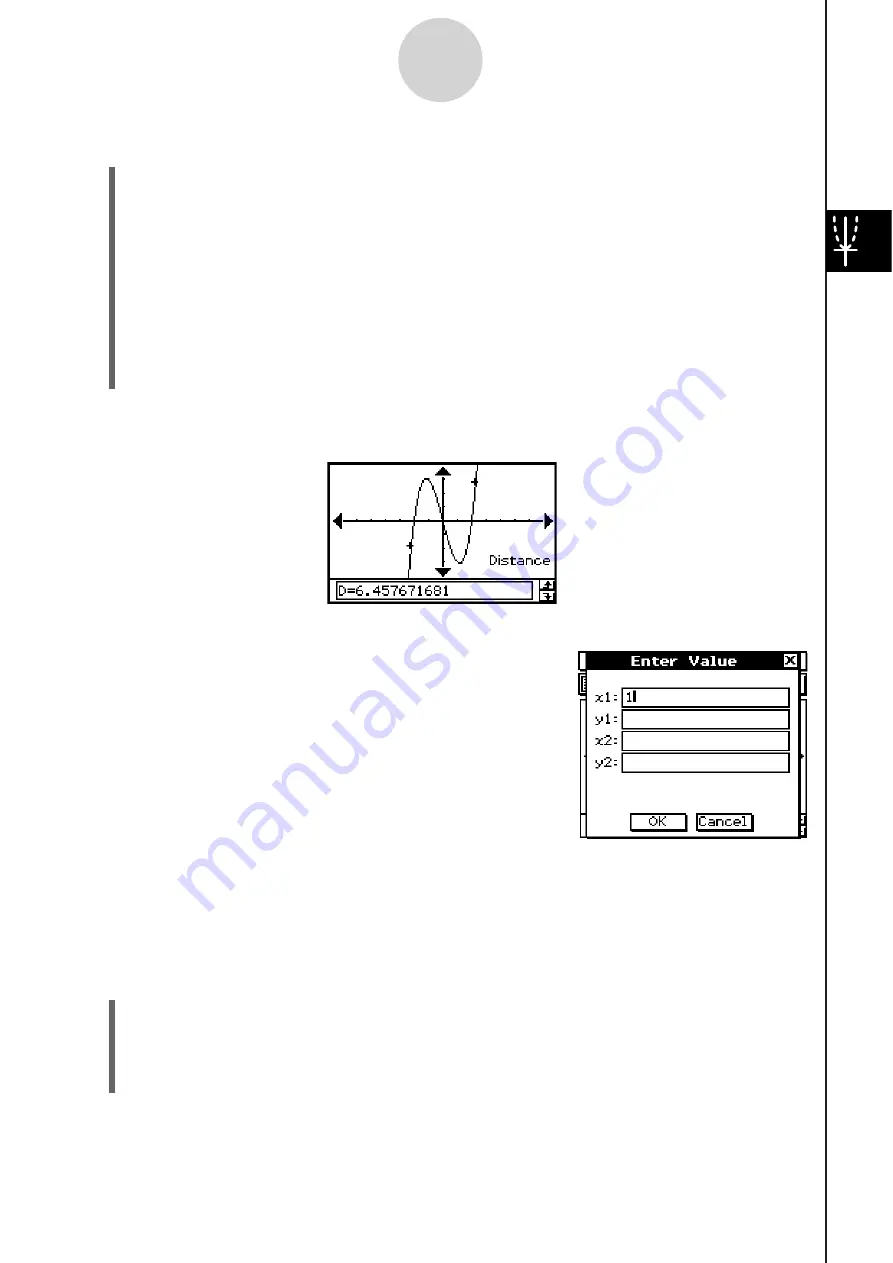
20060301
S
To determine the di
s
tance between any two point
s
(1) Tap the Graph window to make it active.
(2) Tap [Analysis], [G-Solve], and then [Distance].
• This displays “Distance” on the Graph window, and the ClassPad waits for you to
specify the first point.
(3) Tap the first point on the Graph window.
• This causes a pointer to appear at the location where you tap.
(4) Tap the second point on the Graph window.
• This causes a pointer to appear at the second point, and the distance between the
two points to appear in the message box.
Re
s
ult Screen
s
hot
3-8-7
Analyzing a Function Used to Draw a Graph
Tip
• Instead of tapping points on the Graph window, you could also
specify points by inputting their coordinates. Without tapping
the Graph window, input a value. This causes a coordinate
specification dialog box to appear. Input the
x
- and
y
-coordinates of the two points.
S
To determine the inflection point
You can use the following procedure to determine coordinates of the inflection point for a
cubic function.
Example:
To graph the function
y
=
x
3
– 1 and determine its inflection point
S\
Cla
ss
Pad Operation
(1) Display the View Window dialog box, and then configure it with the following
parameters.
xmin = –4.9, xmax = 4.9, xscale = 1
ymin = –3.3, ymax = 1.8, yscale = 1
Summary of Contents for ClassPad 330
Page 11: ...20060301 20090601 ClassPad 330 ClassPad OS Version 3 04 ...
Page 277: ...20060301 3 3 10 Storing Functions 3 Tap AND Plot OR Plot ...
Page 779: ...20090601 S Graph Line Clustered C S Graph Line Stacked E 13 9 2 Graphing ...
Page 780: ...20090601 S Graph Line 100 Stacked F S Graph Column Clustered G 13 9 3 Graphing ...
Page 781: ...20090601 S Graph Column Stacked I S Graph Column 100 Stacked J 13 9 4 Graphing ...
Page 782: ...20090601 S Graph Bar Clustered K S Graph Bar Stacked 9 13 9 5 Graphing ...
















































