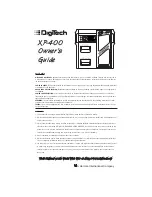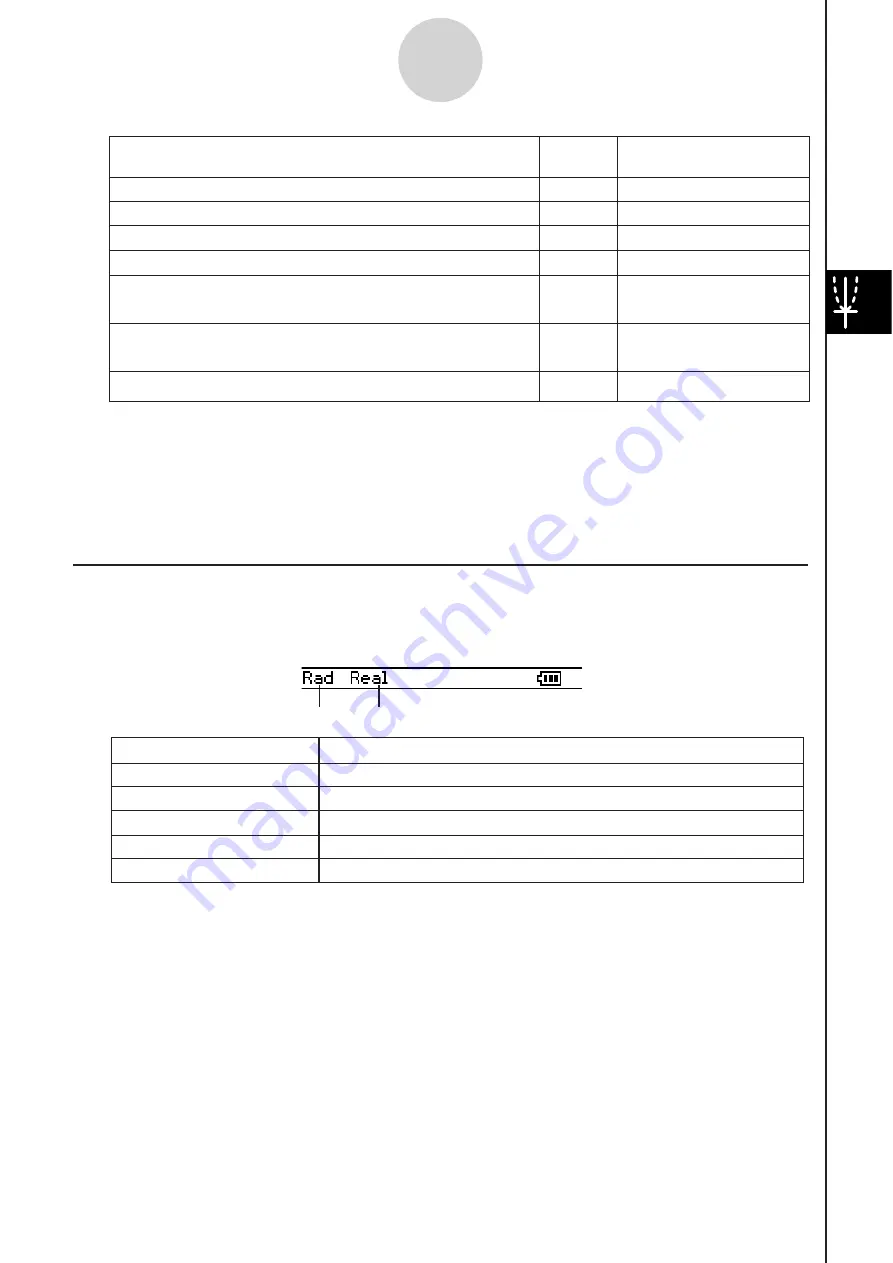
20060301
—
a
- Store Picture
—
a
- Recall Picture
a
- ReDraw
"
O
- View Window
O
- Variable Manager
*
O
- Conics Editor
6
—
T
—
Display the View Window dialog box (page 3-2-1) to
configure Graph window settings
Activate the pan function for dragging the Graph
window with the stylus
Save a graph as image data (page 3-2-10)
Recall the image of a graph (page 3-2-10)
Re-draw a graph
Make the Conics Editor window active
Display the Variable Manager (page 1-8-1)
To do this:
Tap this
button:
Or select this
menu item:
Tip
• The [Tangent], [Normal], and [Inverse] commands of the Graph & Table application’s Sketch
function are not included in the Conics application.
• The G-Solve feature of the Conics application performs analysis that is specially suited to conics,
and so it operates differently from the G-Solve feature of the Graph & Table application.
Conic
s
Application Statu
s
Bar
The status bar at the bottom of the Conics application shows the current angle unit setting
and [Complex Format] setting (page 1-9-5).
Rad
Deg
Cplx
Real
The angle unit setting is radians.
The angle unit setting is degrees.
Gra
The angle unit setting is grads.
The Complex (complex number calculation) mode is selected.
The Real (real number calculation) mode is selected.
If you see this:
It means this:
4-1-4
Conics Application Overview
Angle unit
Real mode
Tip
• Press and drag stylus to view coordinates in status bar.
Summary of Contents for ClassPad 330
Page 11: ...20060301 20090601 ClassPad 330 ClassPad OS Version 3 04 ...
Page 277: ...20060301 3 3 10 Storing Functions 3 Tap AND Plot OR Plot ...
Page 779: ...20090601 S Graph Line Clustered C S Graph Line Stacked E 13 9 2 Graphing ...
Page 780: ...20090601 S Graph Line 100 Stacked F S Graph Column Clustered G 13 9 3 Graphing ...
Page 781: ...20090601 S Graph Column Stacked I S Graph Column 100 Stacked J 13 9 4 Graphing ...
Page 782: ...20090601 S Graph Bar Clustered K S Graph Bar Stacked 9 13 9 5 Graphing ...