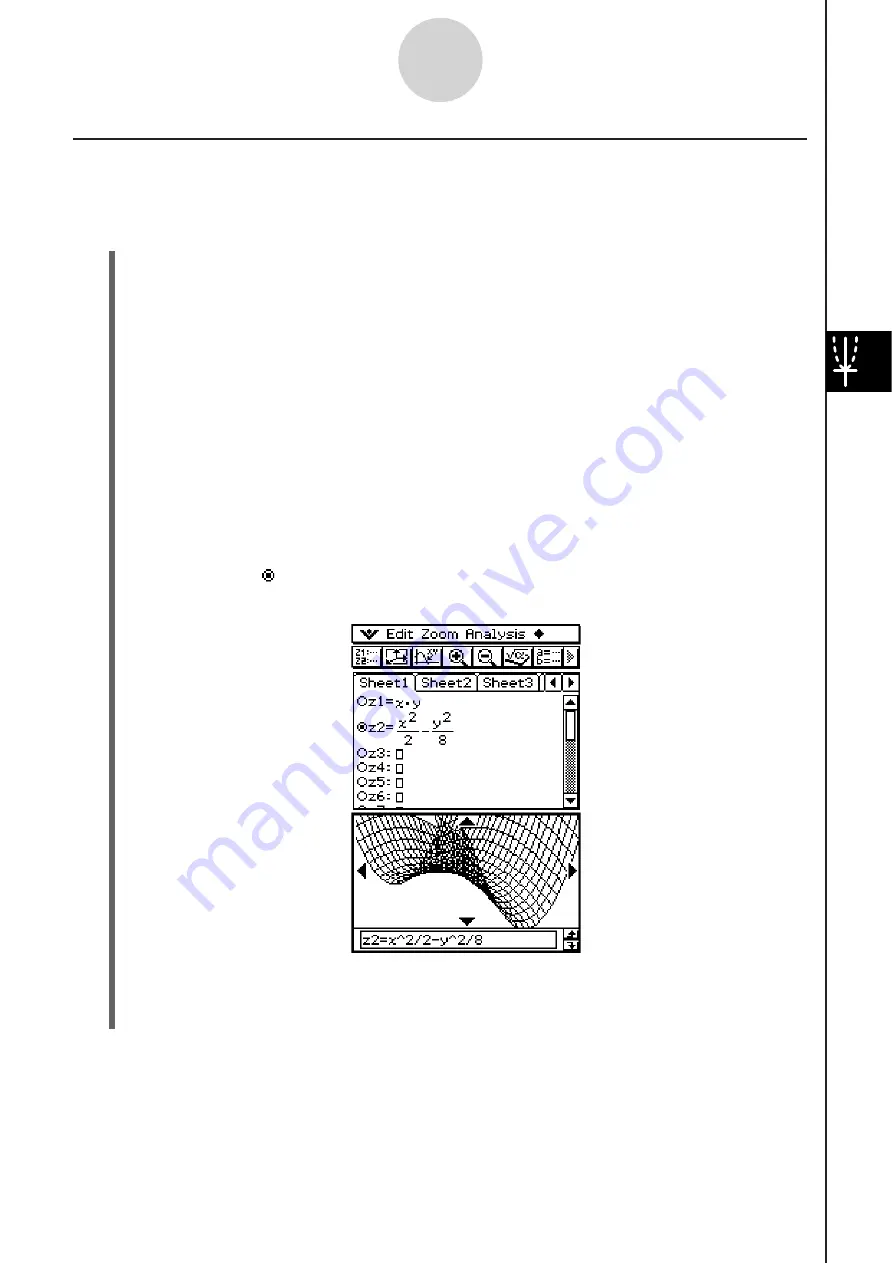
20060301
3D Graph Example
Example 1:
To graph the hyperbolic paraboloid
z
=
x
2
/2 –
y
2
/8.
S
Cla
ss
Pad Operation
(1) In the 3D Graph application, make the 3D Graph Editor window active.
(2)
Tap
to display the View Window dialog box, and then configure the parameters
shown below.
xmin = –3
xmax = 3
xgrid = 25
ymin = –3
ymax = 3
ygrid = 25
angle
Q
= 45
angle
F
= 70
•
Except for angle
Q
, all of the above settings are initial defaults.
•
After everything is the way you want, tap [OK] to close the View Window dialog box.
(3)
Tap
line
z
2 on the 3D Graph Editor window, and then input
x
2
/2 –
y
2
/8.
; 7:8:
(4)
Press
.
•
This stores the expression you input and selects it, which is indicated by the button
changing to “ ”.
(5)
Tap
to graph the expression.
5-3-3
Drawing a 3D Graph
• Here, you can use the cursor key to rotate the graph on the display. On the 3D
Graph window, you can rotate the graph image by dragging with the stylus. For more
information, see “5-4 Manipulating a Graph on the 3D Graph Window”.
Summary of Contents for ClassPad 330
Page 11: ...20060301 20090601 ClassPad 330 ClassPad OS Version 3 04 ...
Page 277: ...20060301 3 3 10 Storing Functions 3 Tap AND Plot OR Plot ...
Page 779: ...20090601 S Graph Line Clustered C S Graph Line Stacked E 13 9 2 Graphing ...
Page 780: ...20090601 S Graph Line 100 Stacked F S Graph Column Clustered G 13 9 3 Graphing ...
Page 781: ...20090601 S Graph Column Stacked I S Graph Column 100 Stacked J 13 9 4 Graphing ...
Page 782: ...20090601 S Graph Bar Clustered K S Graph Bar Stacked 9 13 9 5 Graphing ...












































