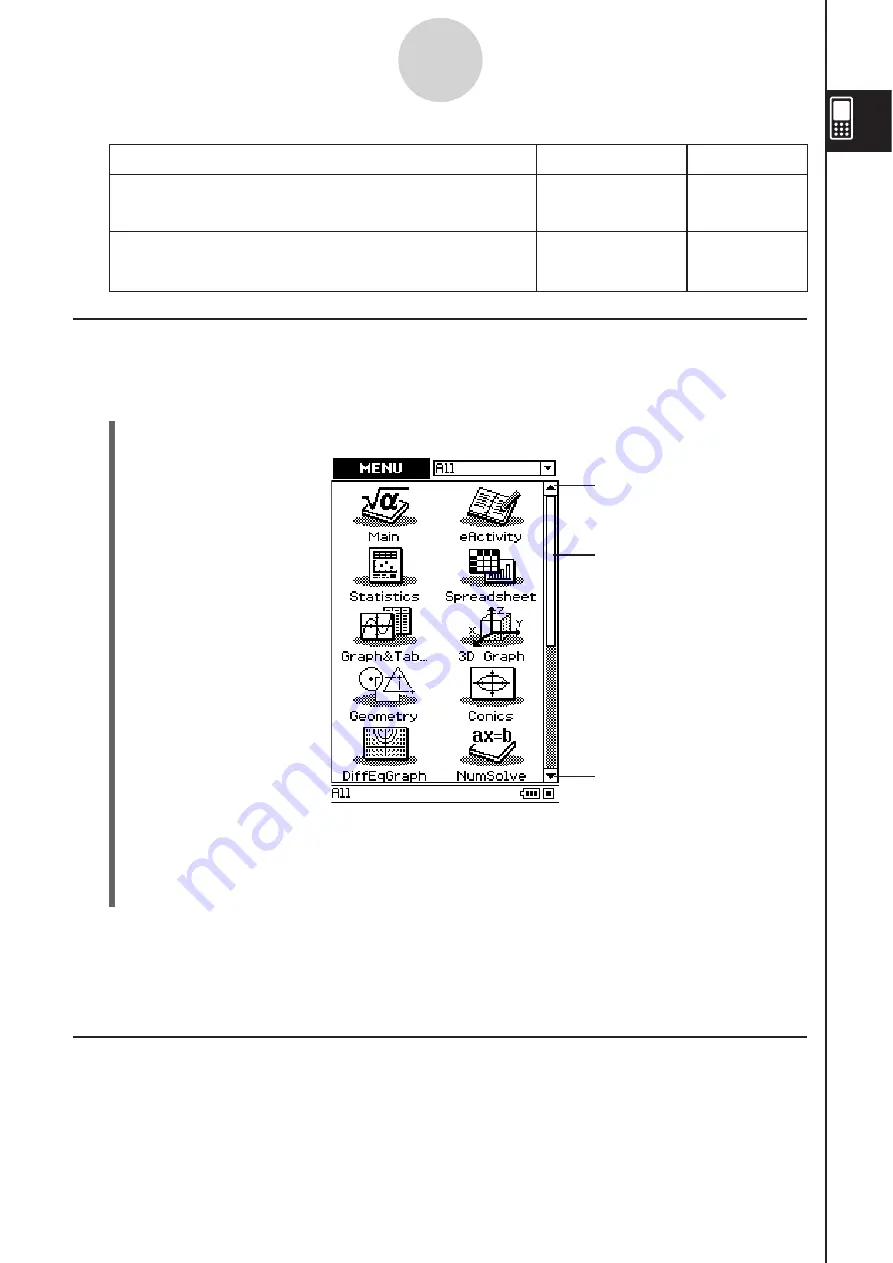
20060301
Starting a Built-in Application
Perform the steps below to start a built-in application.
S
Cla
ss
Pad Operation
(1) On the icon panel, tap
/
to display the application menu.
(2) If you cannot see the icon of the application you want on the menu, tap the scroll
buttons or drag the scroll bar to bring other icons into view.
(3) Tap an icon to start its application.
Tip
• You can also start the Main application by tapping
on the icon panel. See “1-3 Using the Icon
Panel” for details.
Application Menu Operation
s
The following describes the various types of operations you can perform while the
application menu is on the display.
• Starting an application
See “Starting a Built-in Application” above.
Application Menu
1-4-2
Built-in Applications
Scroll down button
Scrollbar
Scroll up button
To perform thi
s
type of operation:
Select thi
s
icon:
See Chapter:
17
16
• Exchange data with another ClassPad, a computer,
or another device
• Clear the memory
• Adjust contrast
• Configure other system settings
&
Summary of Contents for ClassPad 330
Page 11: ...20060301 20090601 ClassPad 330 ClassPad OS Version 3 04 ...
Page 277: ...20060301 3 3 10 Storing Functions 3 Tap AND Plot OR Plot ...
Page 779: ...20090601 S Graph Line Clustered C S Graph Line Stacked E 13 9 2 Graphing ...
Page 780: ...20090601 S Graph Line 100 Stacked F S Graph Column Clustered G 13 9 3 Graphing ...
Page 781: ...20090601 S Graph Column Stacked I S Graph Column 100 Stacked J 13 9 4 Graphing ...
Page 782: ...20090601 S Graph Bar Clustered K S Graph Bar Stacked 9 13 9 5 Graphing ...
















































