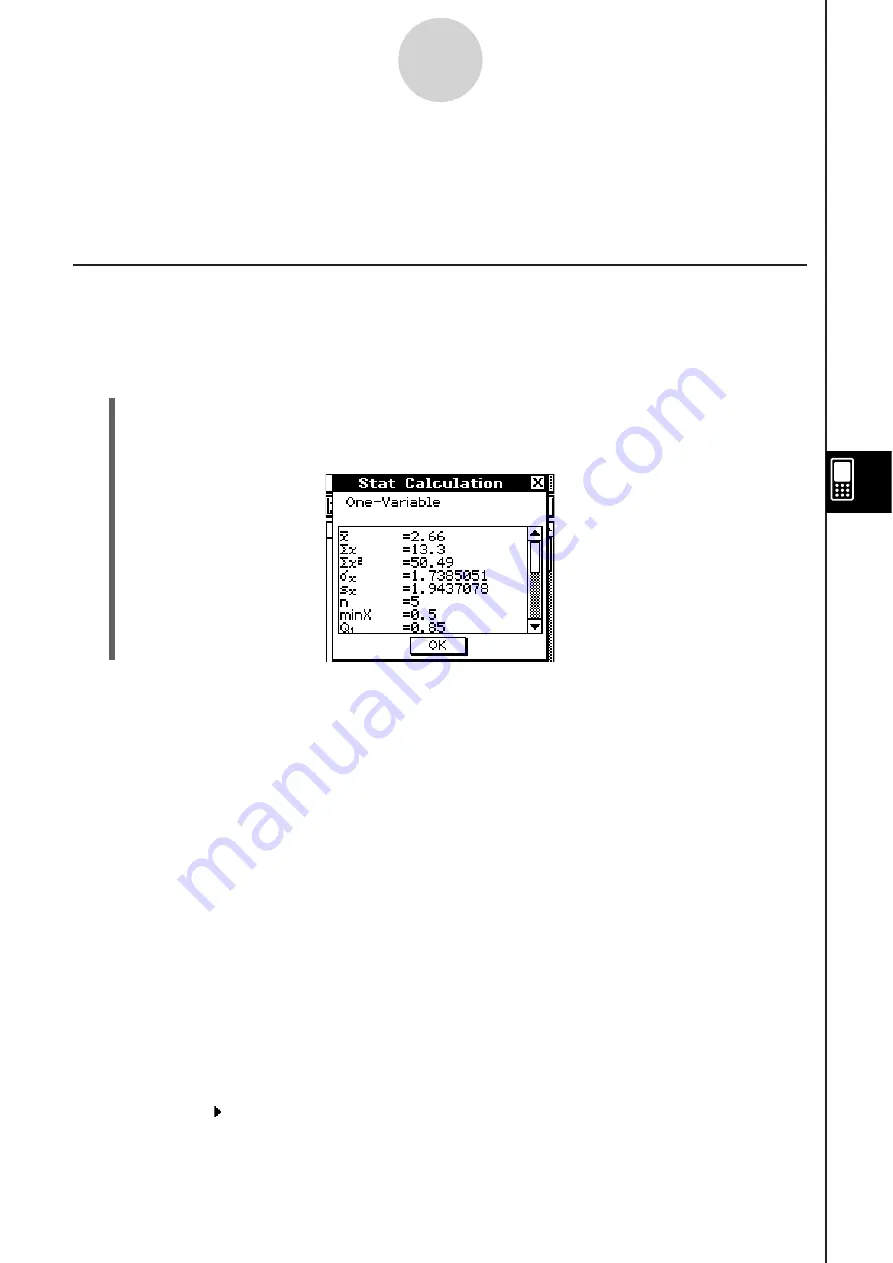
20090601
7-7 Performing Stati
s
tical Calculation
s
You can perform statistical calculations without drawing a graph by tapping [Calc] on the
menu bar and selecting [One-Variable] or [Two-Variable].
Viewing Single-variable Stati
s
tical Calculation Re
s
ult
s
Besides using a graph, you can also use the following procedure to view the single-variable
statistics parameter values.
S
To di
s
play
s
ingle-variable calculation re
s
ult
s
(1) On the menu bar, tap [Calc] and then [One-Variable].
(2) On the dialog box that appears, specify the [XList] name and select the [Freq] setting
(page 7-3-3, 7-3-4).
(3)
Tap
[OK].
7-7-1
Performing Statistical Calculations
• This displays the Stat Calculation dialog box with the single-variable statistical calculation
results described below. You can use the scrollbar to scroll the results.
M
:
sample mean
3
x
:
sum of data
3
x
2
:
sum of squares
S
x
:
population standard deviation
s
x
:
sample standard deviation
n
: sample
size
minX :
minimum
Q
1
:
first quartile
Med :
median
Q
3
:
third quartile
maxX :
maximum
Mode :
mode*
ModeN : number of data mode items
ModeF : data mode frequency
* If “Mode = ModeStat” is shown on the Stat Calculation dialog box, it means that
solutions are stored in the “ModeStat” system variable. To view the solutions, tap any list
name cell on the Stat Editor window, input “ModeStat”, and then tap
U
. This will display
the “ModeStat” system variable contents in the list.
Summary of Contents for ClassPad 330
Page 11: ...20060301 20090601 ClassPad 330 ClassPad OS Version 3 04 ...
Page 277: ...20060301 3 3 10 Storing Functions 3 Tap AND Plot OR Plot ...
Page 779: ...20090601 S Graph Line Clustered C S Graph Line Stacked E 13 9 2 Graphing ...
Page 780: ...20090601 S Graph Line 100 Stacked F S Graph Column Clustered G 13 9 3 Graphing ...
Page 781: ...20090601 S Graph Column Stacked I S Graph Column 100 Stacked J 13 9 4 Graphing ...
Page 782: ...20090601 S Graph Bar Clustered K S Graph Bar Stacked 9 13 9 5 Graphing ...
















































