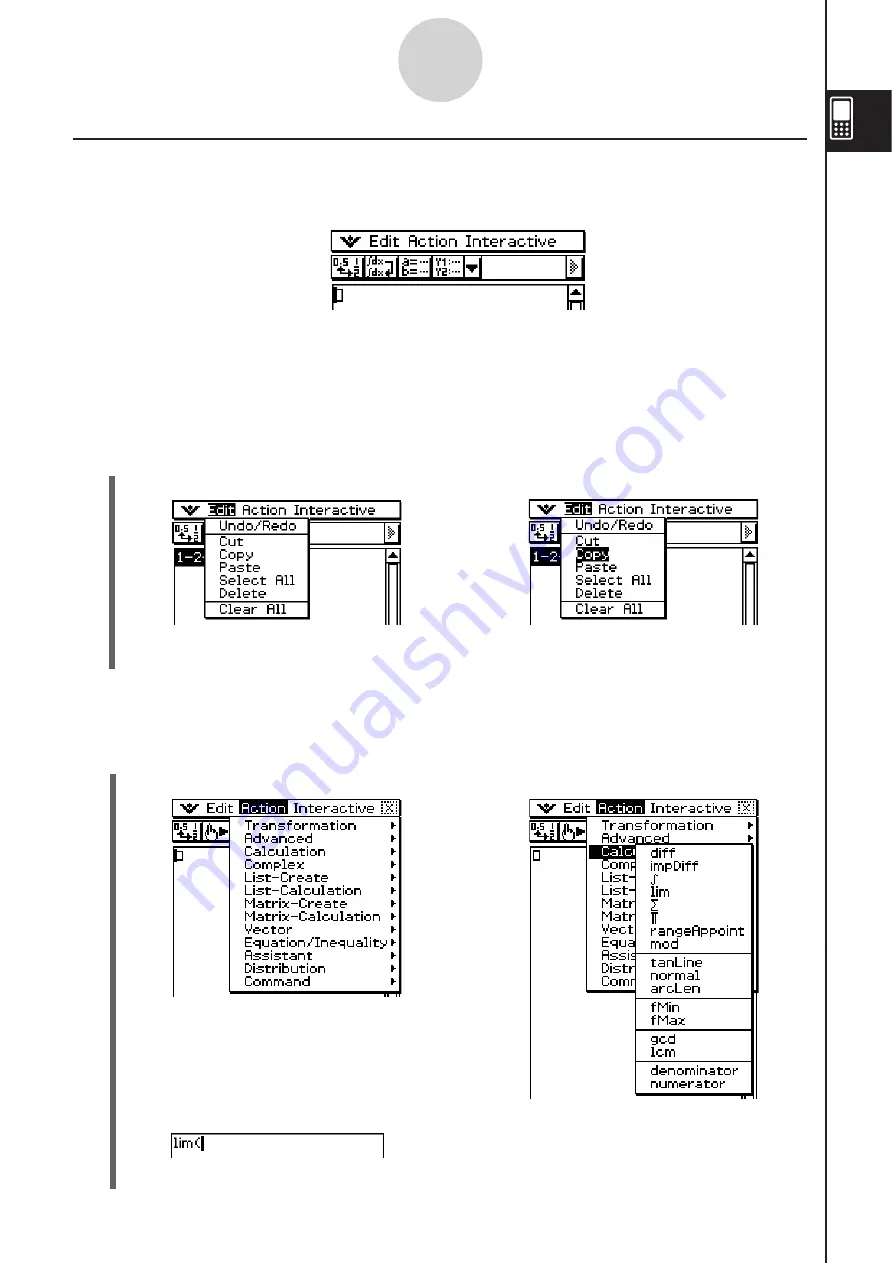
20060301
20080201
(3) Tap [lim].
• This inputs “lim(”.
Example 1:
Choosing the [Edit] menu’s [Copy] item
S
Cla
ss
Pad Operation
(1) Tap [Edit].
(2) Tap [Copy].
Example 2:
Choosing [lim], which is on the [Calculation] submenu of the [Action] menu.
S
Cla
ss
Pad Operation
(1) Tap [Action].
(2) Tap [Calculation].
1-5-3
Built-in Application Basic Operations
• This displays the contents of the
• This performs a copy operation.
[Edit] menu.
U
s
ing the Menu Bar
The menu bar appears along the top of the window of each application. It shows the menus
that you can access for the currently active window.
Tapping the menu bar menu displays its commands, options, and settings from which you
can choose the one you want. Some menu items have a single selection as shown in
Example 1, below, while other menu items display a submenu of selections from which you
can choose as shown in Example 2.
}
Menu bar
• This displays the contents of the
[Action] menu.
• This displays the contents of the
[Calculation] submenu.
Summary of Contents for ClassPad 330
Page 11: ...20060301 20090601 ClassPad 330 ClassPad OS Version 3 04 ...
Page 277: ...20060301 3 3 10 Storing Functions 3 Tap AND Plot OR Plot ...
Page 779: ...20090601 S Graph Line Clustered C S Graph Line Stacked E 13 9 2 Graphing ...
Page 780: ...20090601 S Graph Line 100 Stacked F S Graph Column Clustered G 13 9 3 Graphing ...
Page 781: ...20090601 S Graph Column Stacked I S Graph Column 100 Stacked J 13 9 4 Graphing ...
Page 782: ...20090601 S Graph Bar Clustered K S Graph Bar Stacked 9 13 9 5 Graphing ...















































