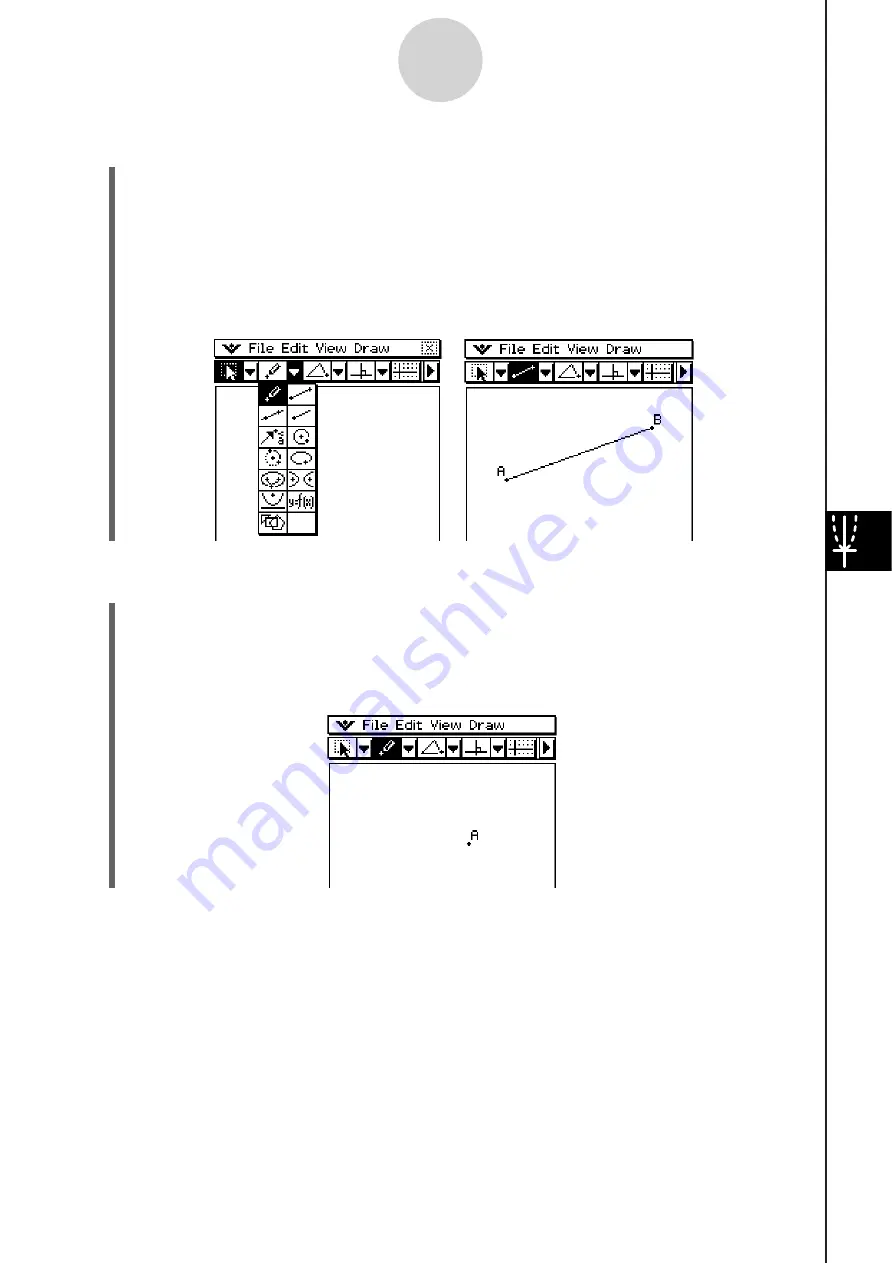
20060301
S
To draw a line
s
egment u
s
ing the toolbar
(1) Tap the second down arrow on the toolbar. This opens the [Draw] menu’s icon palette.
(2) Tap the line segment button on the toolbar to highlight it.
(3) Tap the screen where you want the line segment to begin. This plots a point.
(4) Tap the beginning point again and, without lifting the stylus, drag to draw the line.
Or you could just tap the ending point.
(5) When the line segment is the way you want, remove the stylus from the screen.
8-2-3
Drawing Figures
S
To plot a point
(1) Tap [Draw] and then [Point].
• This highlights the point button on the toolbar.
(2) Tap the location on the screen where you want to plot a point.
• This plots the point.
Summary of Contents for ClassPad 330
Page 11: ...20060301 20090601 ClassPad 330 ClassPad OS Version 3 04 ...
Page 277: ...20060301 3 3 10 Storing Functions 3 Tap AND Plot OR Plot ...
Page 779: ...20090601 S Graph Line Clustered C S Graph Line Stacked E 13 9 2 Graphing ...
Page 780: ...20090601 S Graph Line 100 Stacked F S Graph Column Clustered G 13 9 3 Graphing ...
Page 781: ...20090601 S Graph Column Stacked I S Graph Column 100 Stacked J 13 9 4 Graphing ...
Page 782: ...20090601 S Graph Bar Clustered K S Graph Bar Stacked 9 13 9 5 Graphing ...
















































