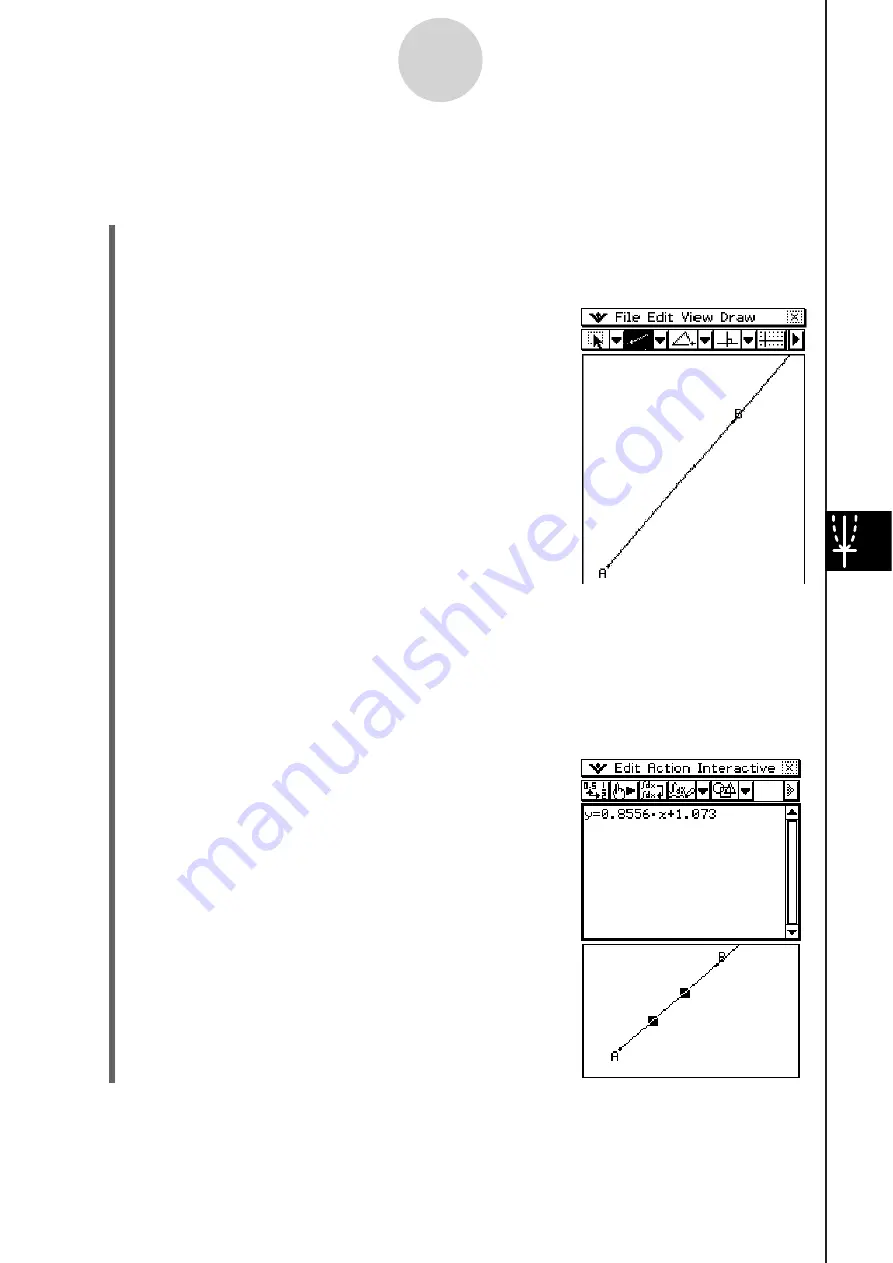
20060301
8-2-5
Drawing Figures
S
To draw a ray
Example:
To draw a ray and then determine its
y
=
f
(
x
) linear equation by dropping the ray
into the Main or eActivity application window
(1) Tap [Draw] and then [Ray].
• This highlights the ray button on the toolbar.
(2) Tap two points on the screen.
• You could also tap one point and then drag to the
second point.
(3) On the Icon panel, tap
to start up the Main application
(4) Tap the right most down arrow button on the Main application toolbar. On the button list
that appears, tap
.
• This opens the Geometry application and displays the line drawn in the step (2),
above.
(5) Use the stylus to select ray AB and drop it into the Main application window.
• This displays a linear equation as shown here.
Summary of Contents for ClassPad 330
Page 11: ...20060301 20090601 ClassPad 330 ClassPad OS Version 3 04 ...
Page 277: ...20060301 3 3 10 Storing Functions 3 Tap AND Plot OR Plot ...
Page 779: ...20090601 S Graph Line Clustered C S Graph Line Stacked E 13 9 2 Graphing ...
Page 780: ...20090601 S Graph Line 100 Stacked F S Graph Column Clustered G 13 9 3 Graphing ...
Page 781: ...20090601 S Graph Column Stacked I S Graph Column 100 Stacked J 13 9 4 Graphing ...
Page 782: ...20090601 S Graph Bar Clustered K S Graph Bar Stacked 9 13 9 5 Graphing ...
















































