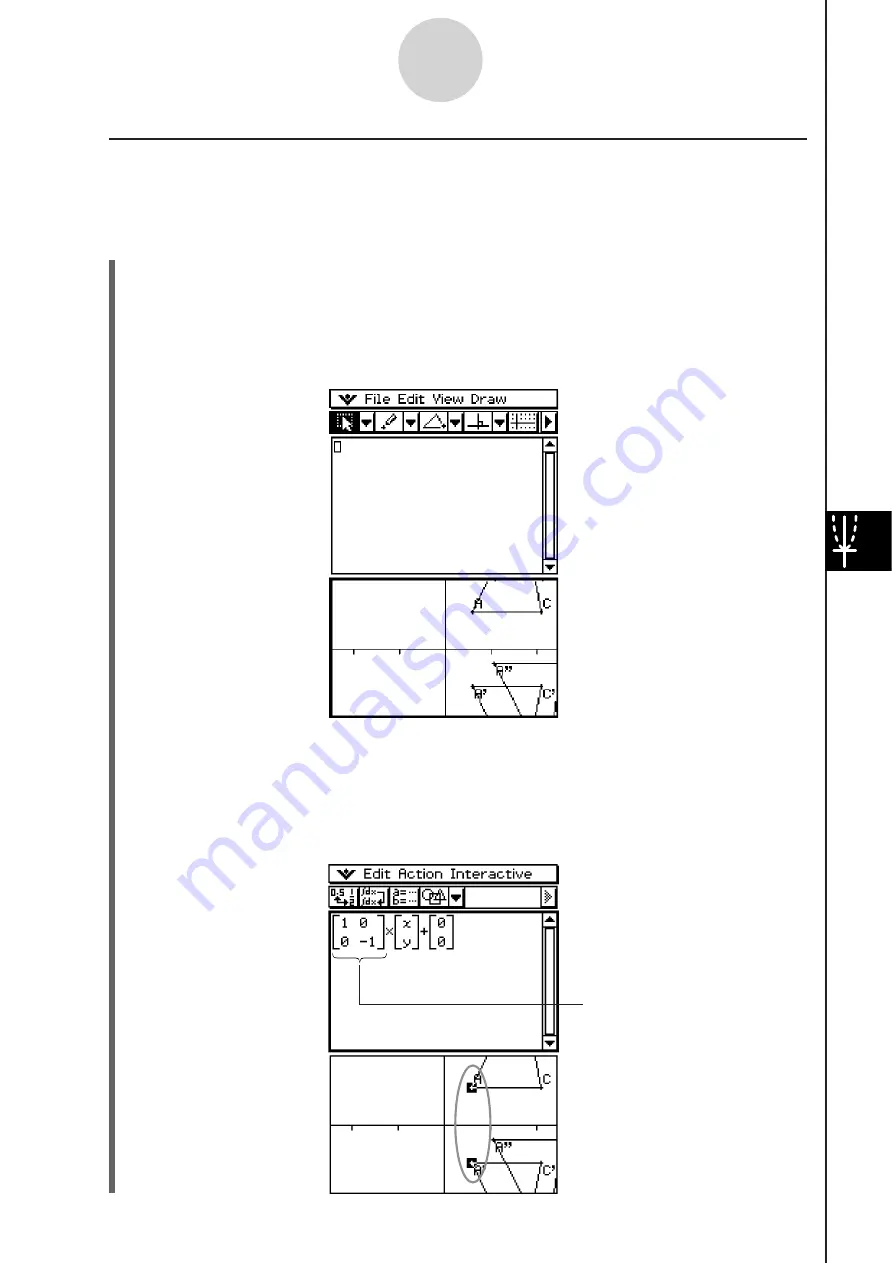
20060301
I
(a) Operation Example
The following procedure assumes that the results produced by the procedure under “General
Transform Example” on page 8-2-37 are still on the Geometry application window.
S
Cla
ss
Pad Operation
(1) On the application menu, tap
to start up the Main application.
(2) Tap the right most down arrow button on the Main application toolbar. On the button list
that appears, tap
.
• This opens the Geometry application and displays triangles ABC, A’B’C’, and A’’B’’C’’
on the Geometry window.
8-2-41
Drawing Figures
(3) Select points A and A’.
(4) While both points are selected, drag point A (or point A’) to the cursor position in the
Main application work area.
• This displays the expression that transformed the coordinates of point A to the
coordinates of point A’.
Observe this area of the
expression. This corresponds to
the matrix values you input when
executing General Transform.
Summary of Contents for ClassPad 330
Page 11: ...20060301 20090601 ClassPad 330 ClassPad OS Version 3 04 ...
Page 277: ...20060301 3 3 10 Storing Functions 3 Tap AND Plot OR Plot ...
Page 779: ...20090601 S Graph Line Clustered C S Graph Line Stacked E 13 9 2 Graphing ...
Page 780: ...20090601 S Graph Line 100 Stacked F S Graph Column Clustered G 13 9 3 Graphing ...
Page 781: ...20090601 S Graph Column Stacked I S Graph Column 100 Stacked J 13 9 4 Graphing ...
Page 782: ...20090601 S Graph Bar Clustered K S Graph Bar Stacked 9 13 9 5 Graphing ...









































